API Key Management
In order to be able to integrate your order management platform with Satalia Delivery using our API’s, you will need to generate API Keys in order to authenticate and communicate with our API’s successfully. This guide shows you how to configure and manage API Keys within the platform.
1. How to configure API Keys
You can create a new API Key by accessing the API Key section within the setup page.
Then select the Generate API Key option.
You will be prompted to enter a name for your API Key in order to create the key. Note these must be unique.
Once you have created the key the platform will generate the API Key and display this for you to copy. Note that you must do this at this point as it will not be visible again afterwards.
In the event that you do not copy the API key will need to disable the newly created key and create another one and ensure that you copy the API key when displayed.
2. How to disable API Keys
There may be instances where you no longer use a certain API Key or it has been compromised and as a result you need to disable it to stop it communicating with Satalia Delivery. You can do this in the API Key section within the Setup page.
To disable the API key you should select the actions icon for the specific API Key you want to disable.
This will then prompt you to confirm you want to delete the API key as once this has been done it cannot be restored.
3. Accessing Documentation for API Key Usage
Should you need to access the documentation for guidance on how to consume and use the API Key\s to authenticate with the Core APIs then you can access this using the API Key Help link within the API Key Config as shown below.