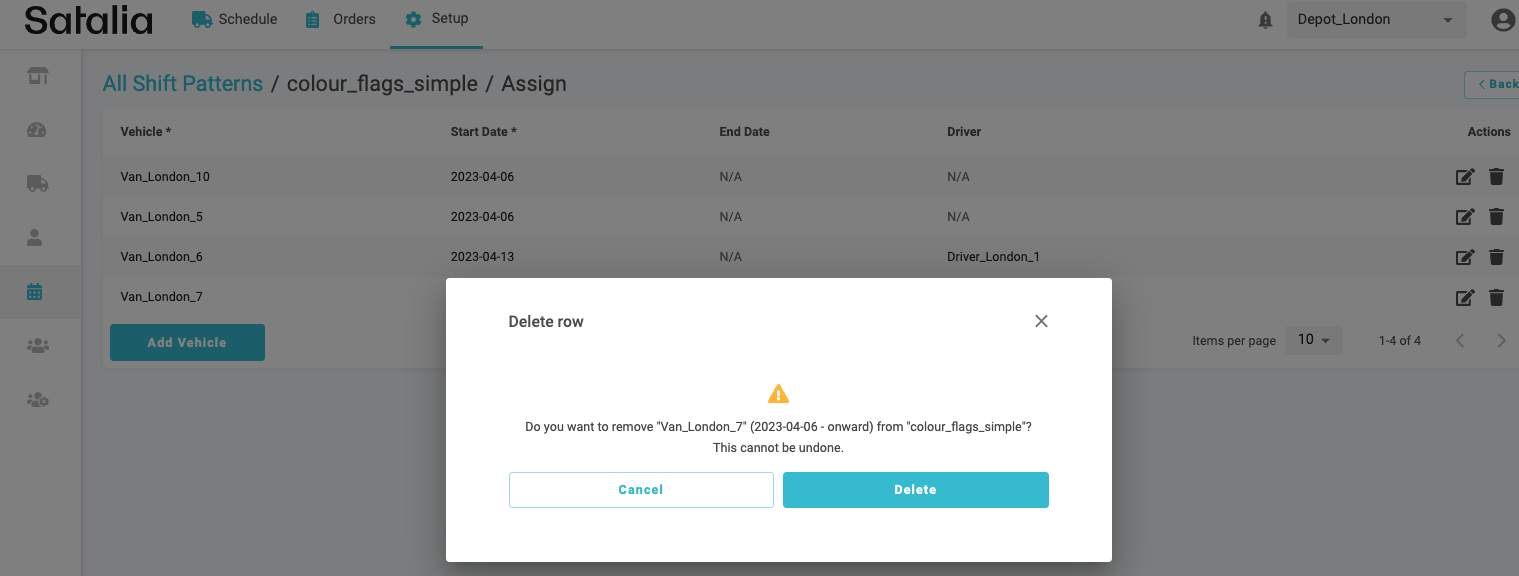How to edit shifts
In the updated version of Control Room, you have the flexibility to edit and delete shift patterns and their assignments at any time.
Please note: that all edits made on the Shifts page will be applicable only for draft current and future trips. All trips in the past, current or future dates which are in Final, Prefinal, or Frozen states will not be affected. So, if you need to change something for the trip which is already finalised and due, you should use the following process:
Change the trip’s status to draft on the Schedules page
Make shift adjustments
Regenerate the schedule
Repeat the finalisation process for the trip
To check if the edits have been applied, first use the Red Bell icon at the top right corner to regenerate the schedule then do one of the following:
Check if your desired shift changes are visible on the calendar view.
Check if the trips have changed on the Schedules page.
1. Edit a shift pattern
To edit the shift pattern click on the ‘Edit’ button in the right drop-down menu. You will be able to edit all fields. As mentioned above these changes will be applied immediately for the current and future trips in draft form.
The same editing principles apply to all shift patterns, including regular, temporary, and day off. It is also possible to delete the whole shift pattern if it doesn’t have any assignments.
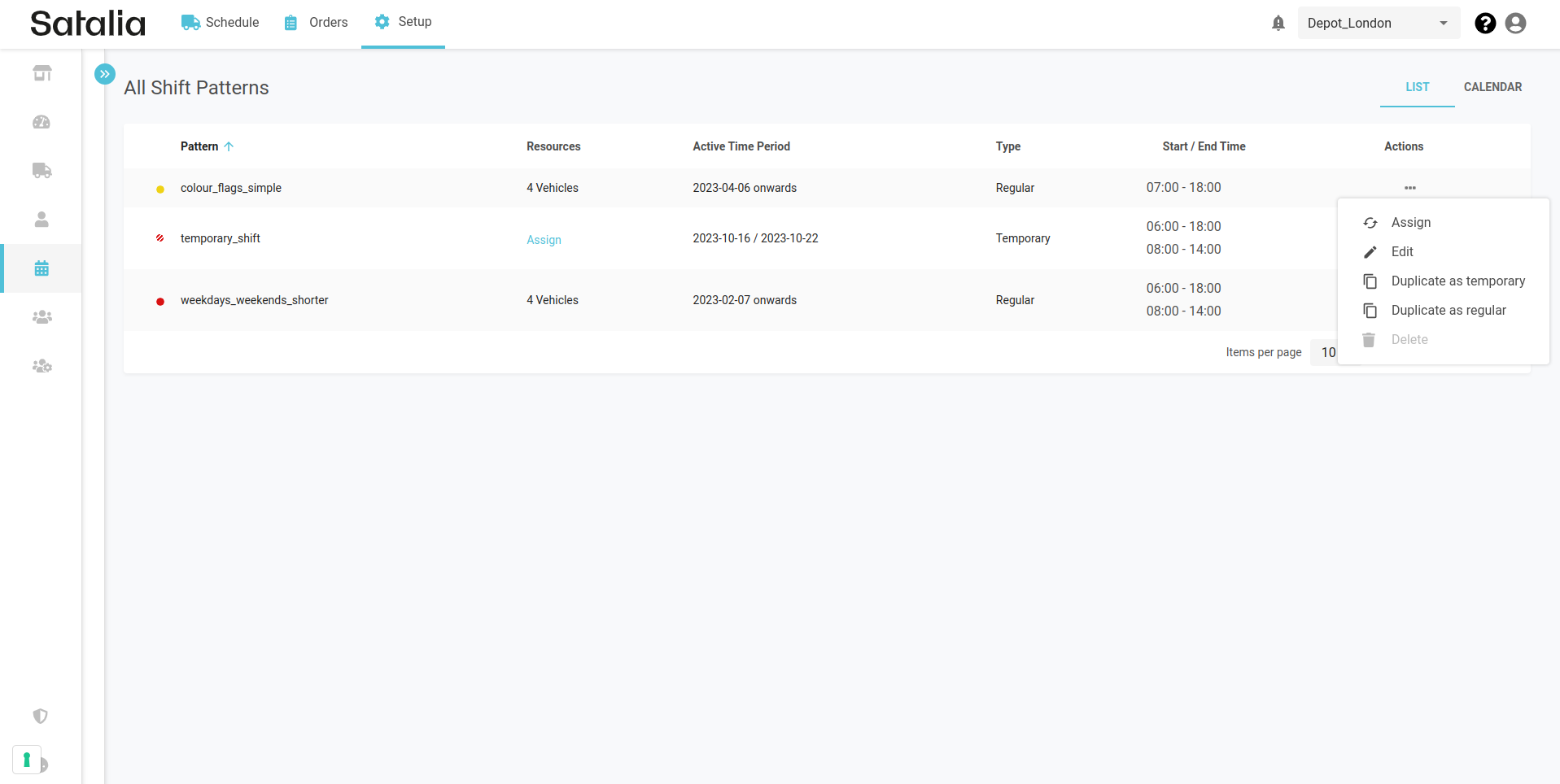
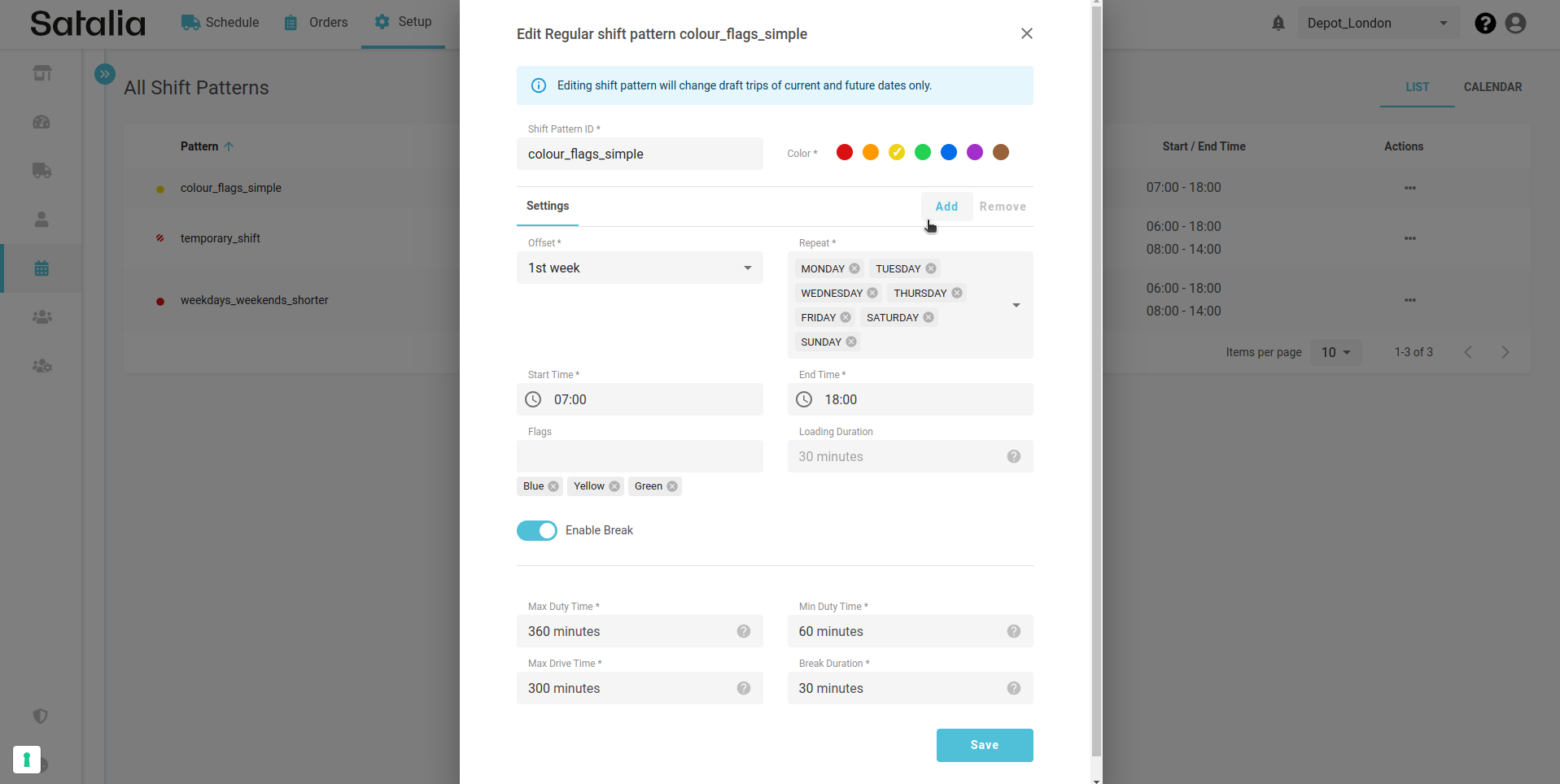
2. Edit a vehicle assignment
For regular shift assignments, you can flexibly change vehicle end dates, drivers, and custom locations. Validation errors will let you know if certain changes aren’t valid.
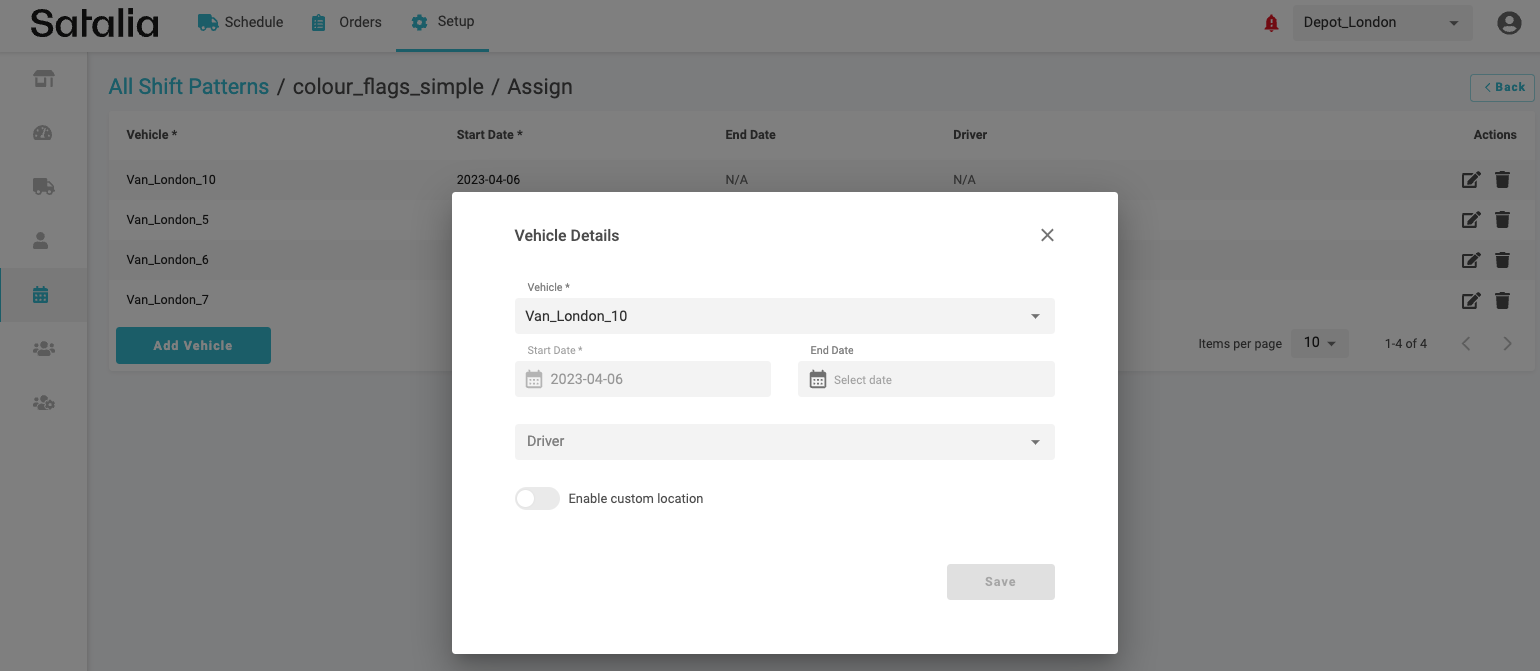
You can do similar things for temporary and day off assignments but there are some restrictions. For example, you can’t change dates for temporary and day off assignments.
3. Remove a vehicle assignment
You can remove a vehicle assignment in a few ways:
Deleting it entirely – this removes all draft trips from the current day onwards.
Setting an end date - this removes the trip only from the desired end date.
Depending on your specific use case you may choose either option.