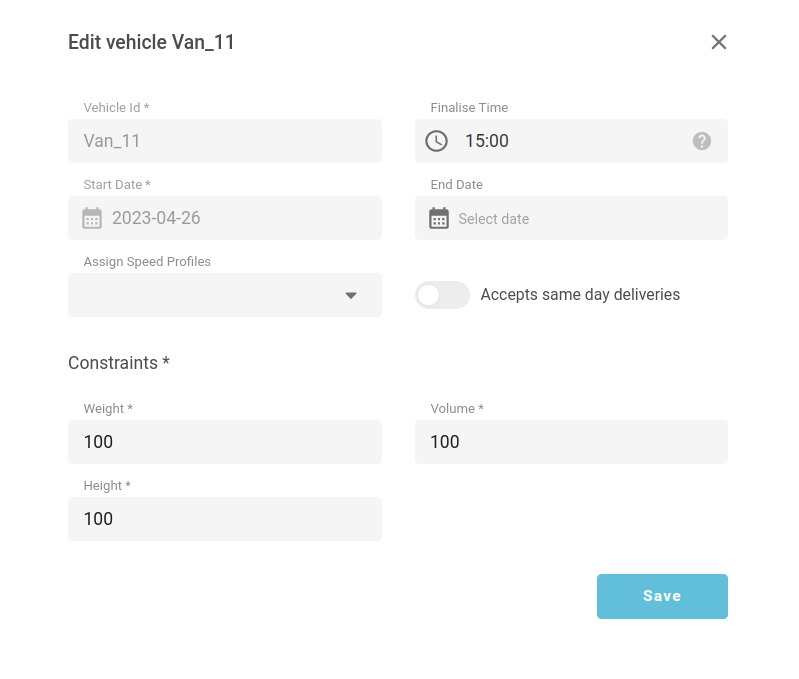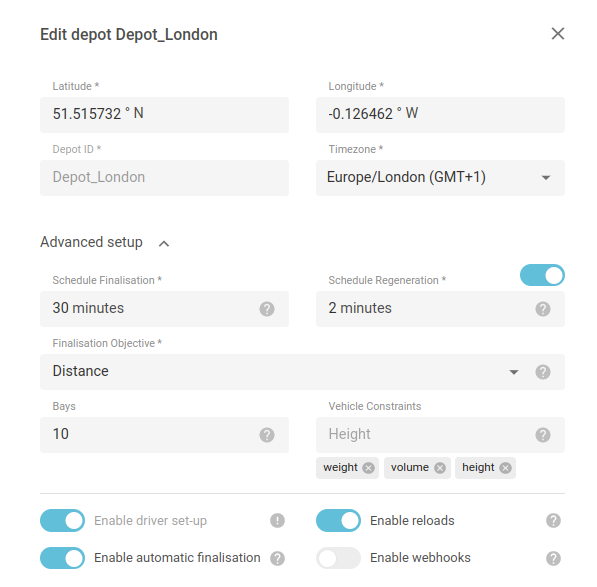How to finalise trips
Finalise trip is an action when a trip from draft becomes final. Once it becomes final no changes can be made to the trip and it will no longer be affected by optimisation. This is important when preparing your trips for picking & packing and the loading stage, when no changes to the trips can happen.
A trip can have four statuses:
Draft: All actions can be performed on the trip.
Prefinal: Indicates that the trip will soon become final. At this stage it can still take reservations and can be affected by optimisation. After the status is changed to prefinal, the optimisation objective changes from TIME to another chosen objective to increase the desired KPIs.
Final: No changes can be made to this trip.
Frozen: Orders can’t be moved from the trip and optimisation can’t remove reservations from the trip – it can only move it depending on the slot time range. New orders can be inserted into the trip if they fit but only from API, and not from UI.
1. Finalising a trip manually
You have the ability to determine when the trip is ready for finalisation. And before setting the final status, you can manually assign the prefinal status.
Once you set the prefinal status, the optimisation objective will transition from time to another chosen objective to enhance the desired KPIs. The optimisation objective then switches from prioritising freeing up additional time slots to focussing on finding the most cost-effective delivery route.
You also have the option to manually designate the final status, effectively bypassing the prefinal stage. The objectives will remain unchanged. And once the final status is set, no further modifications to the trip will be carried out by the optimisation process.
A trip can be finalised manually from the Schedule page.
To do so, you need to select the trip you want to change the status for, then press the ‘Finalise’ button. Once the modal opens up, select the required status – either prefinal or final. Then press the “Confirm“ button. Statuses will then be applied.
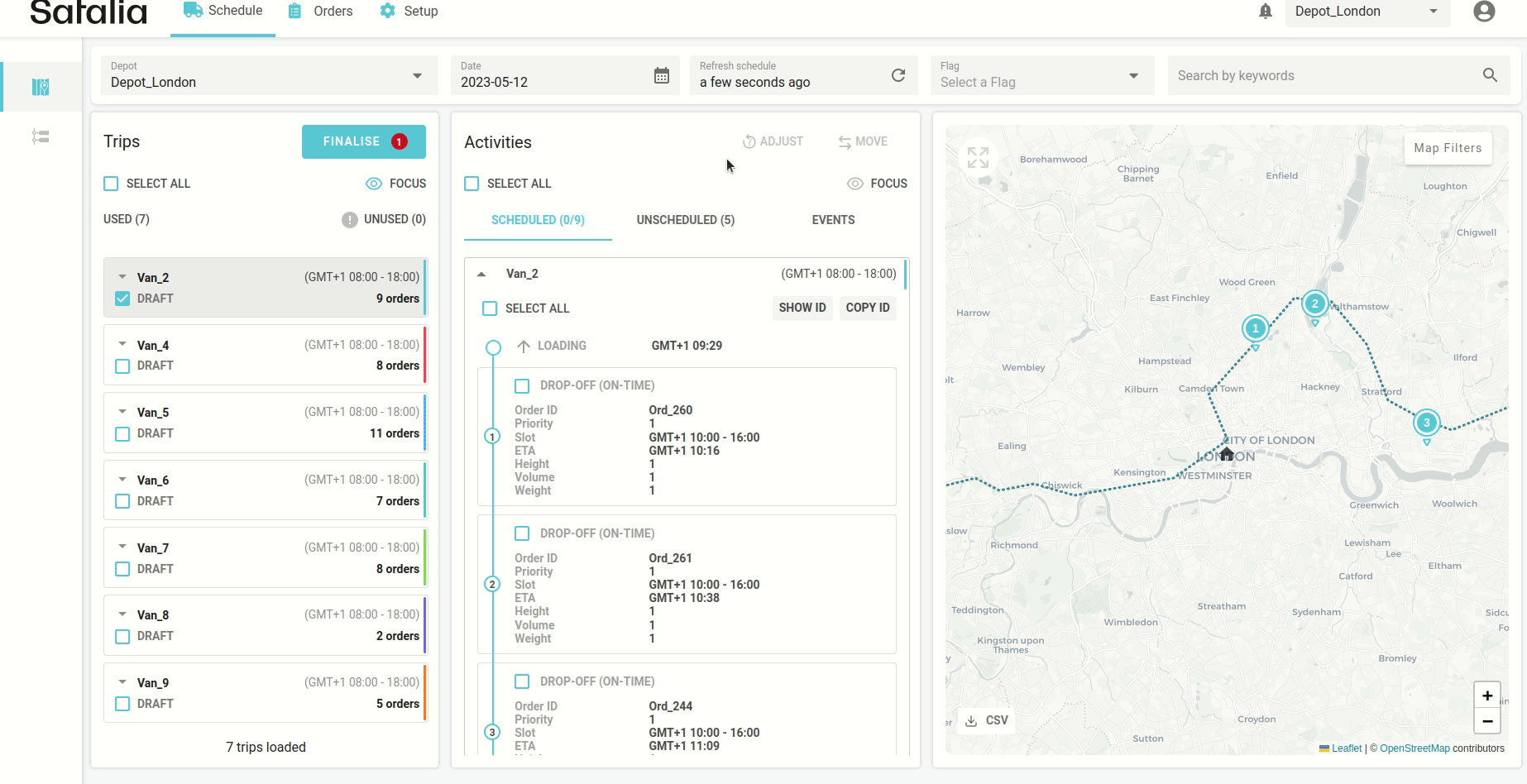
2. Finalising a trip automatically
Trips can also be finalised automatically.
You can set the finalisation time in vehicle form. Every van has its own finalisation time, so every trip will be finalised depending on that time.
For example, below at 15:00, the status of a trip for this vehicle will be set to ‘Final’. 30 minutes before the 15:00 time status, trips for this vehicle will be set to ‘Prefinal’.
The time interval between ‘Prefinal’ and ‘Final’ is set in the depot configuration, as shown in the image below.