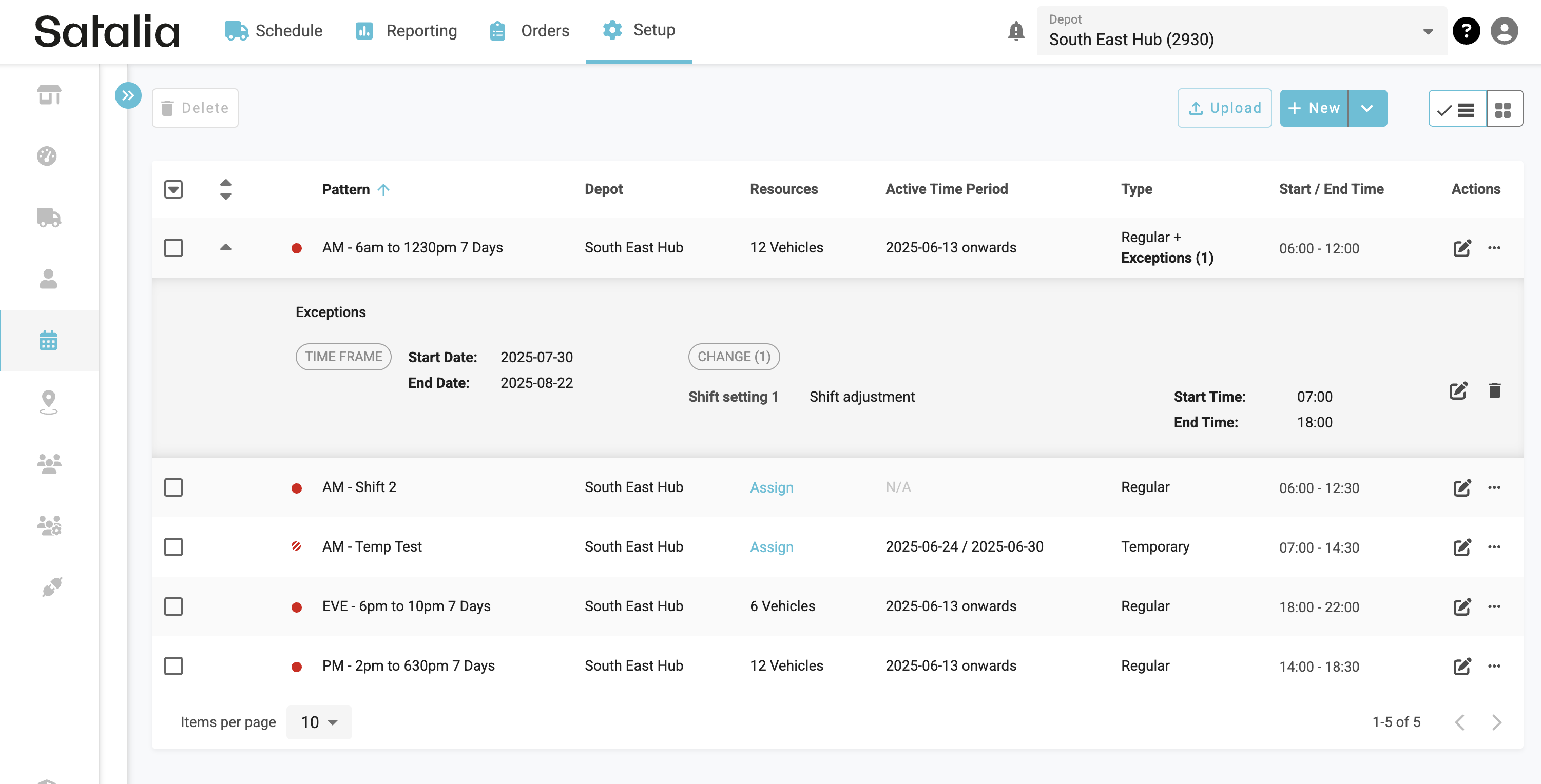How to create a Shift Pattern Exception
Previously you would have made changes to temporary changes to a shift pattern for a defined date range using the temporary shift pattern functionality which applied the changes across all vehicles assigned to the impacted regular shift pattern.
To make these changes you will now use the Shift Pattern Exception functionality that will allow to make the following changes against the base shift pattern:
Adjust lengths of shift patterns
Disable all instances of shift pattern within this timeframe (Day Off Functionality)
1. Creating a Shift Pattern Exception
To create a shift pattern exception (previously handled via a temporary shift) you should access the list view for shift patterns.
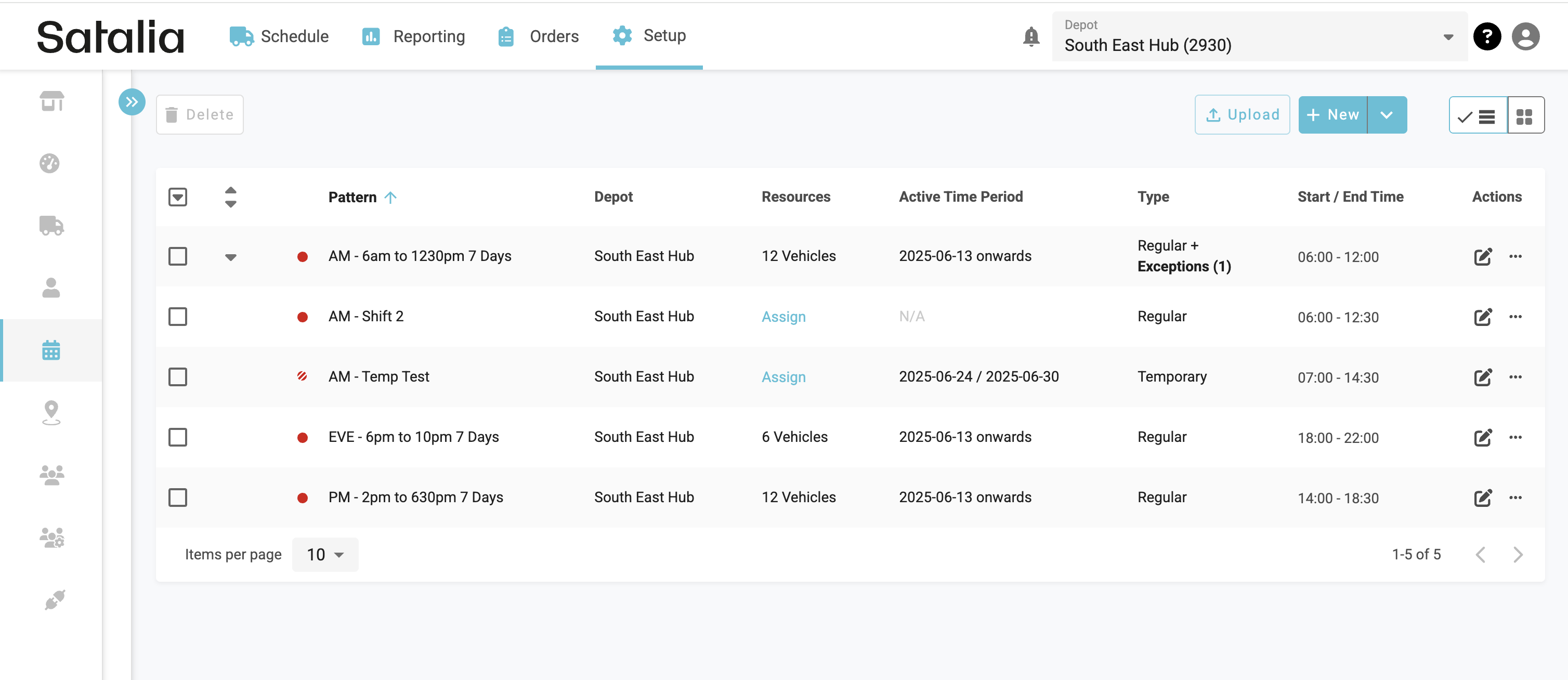
You must the select the Create exception option from the actions.
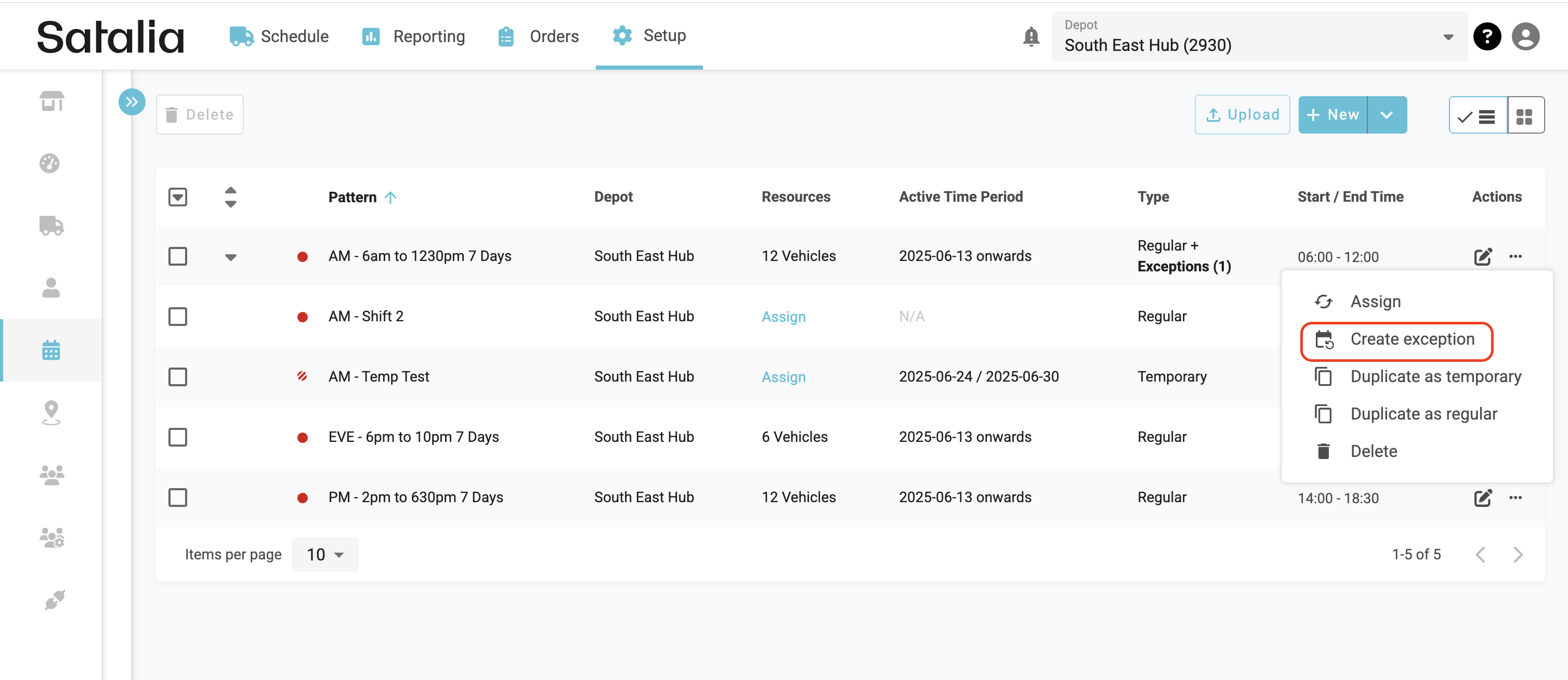
You will be prompted to select the exception type you wish to configure. In this instance it will be the Shift Pattern Option.
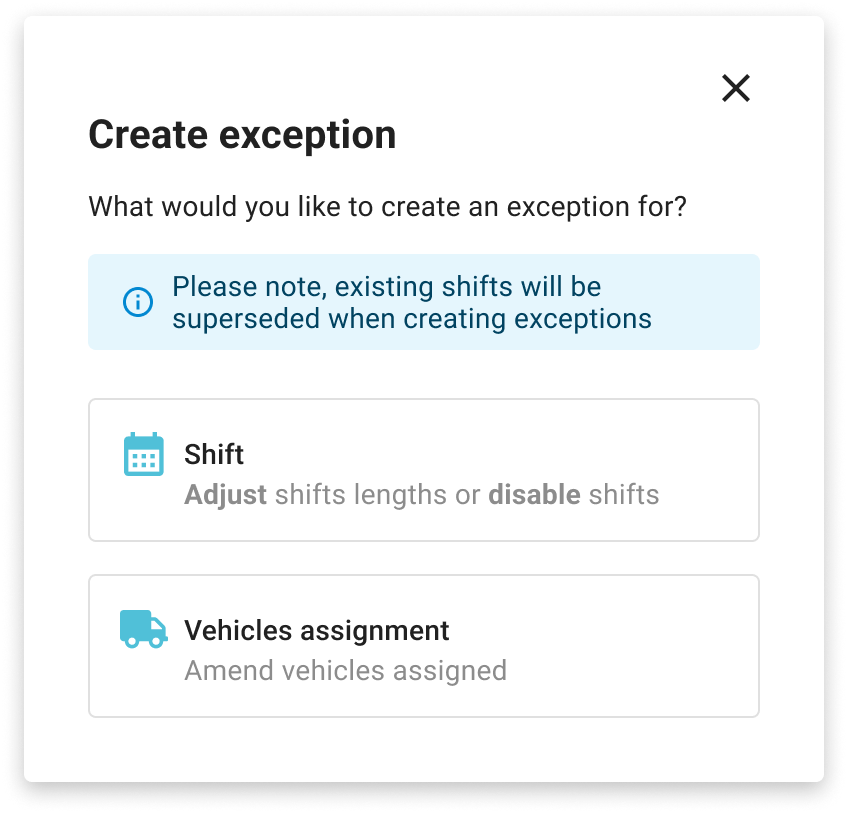
Once you have selected the Shift Exception Option you will be first be prompted to define a timeframe for the exception to be applied for in the form of a Start and End Date.
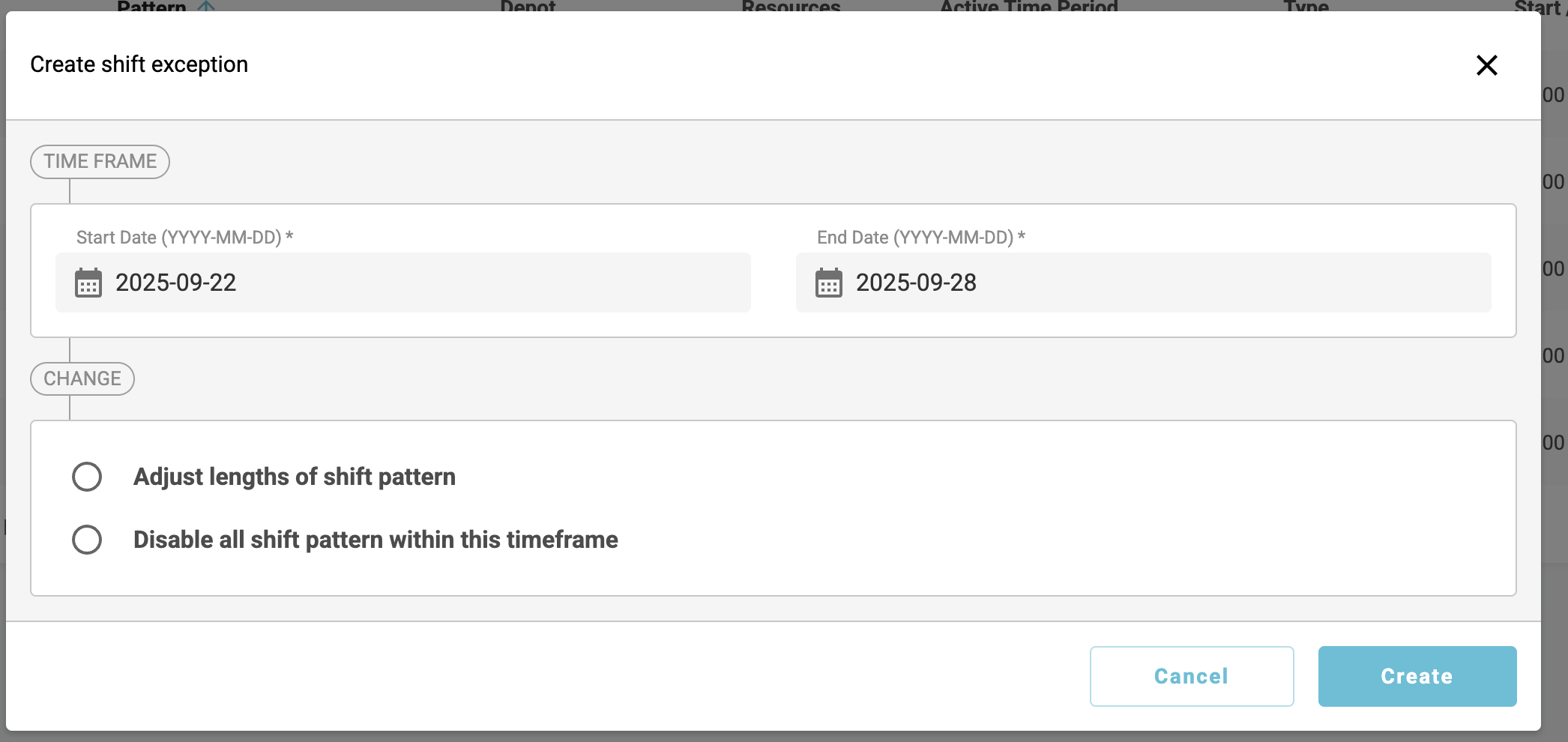
When the Start Date and End Date have been defined you can then either choose to adjust the lengths of the shift patter or disable the shift pattern for the defined timeframe (Day Off Essentially). Note that either of these changes will apply to all vehicles assigned to the shift pattern.
2. Adjust lengths of Shift Pattern Exception
When you select the Adjust Lengths option you will be able to alter the following which will be applied for the defined date range:
Days of the Week
Shift Start Time
Shift End Time
These options will initially be populated with the current values configured against the shift pattern.
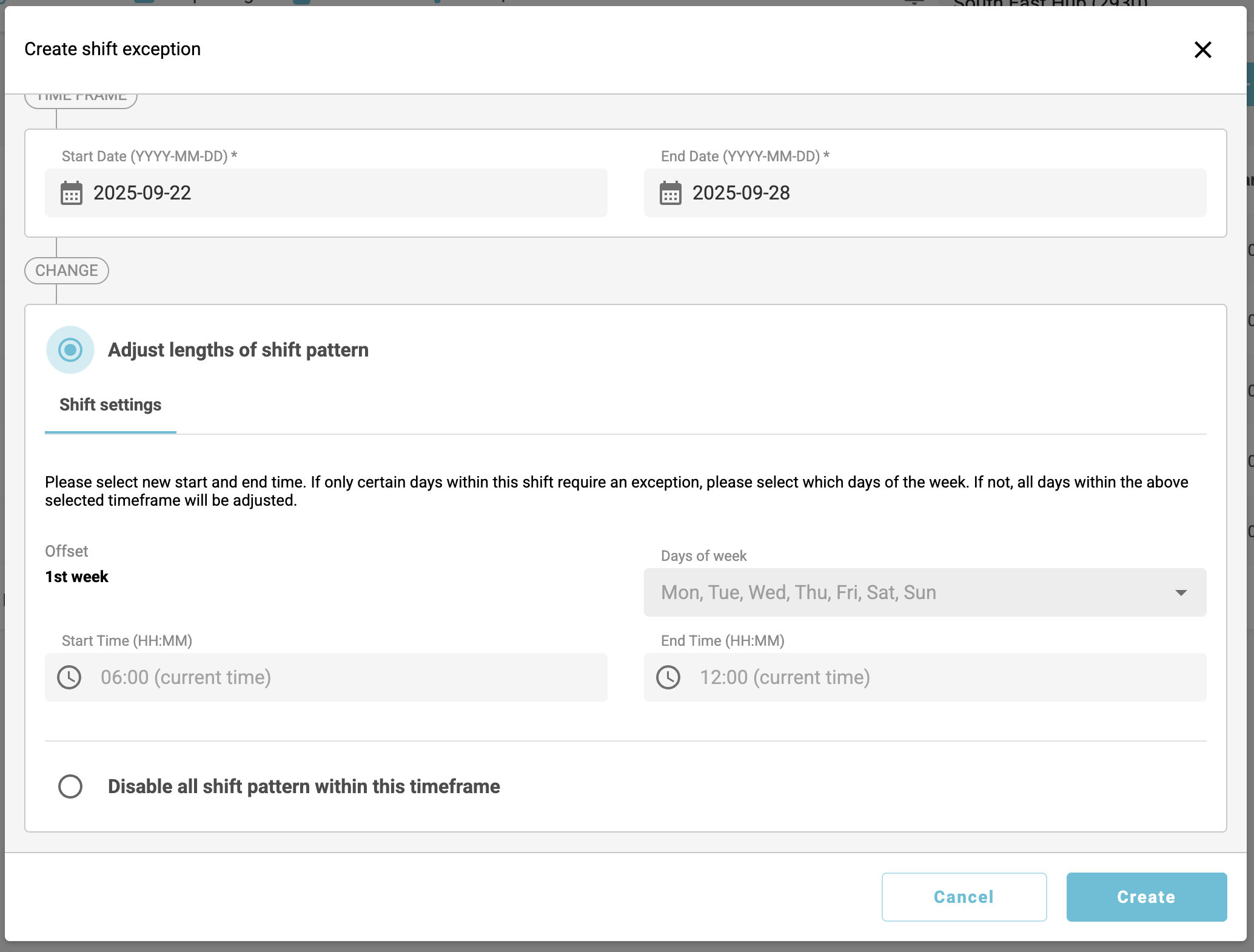
3. Disable all Shift Patterns within this Timeframe Exception
When you select the Disable all Shift Patterns option this essentially means that the shift and all assigned vehicles for this shift pattern will be disabled/removed from the schedules for the date period defined (this previously would have been handled using the day off functionality).
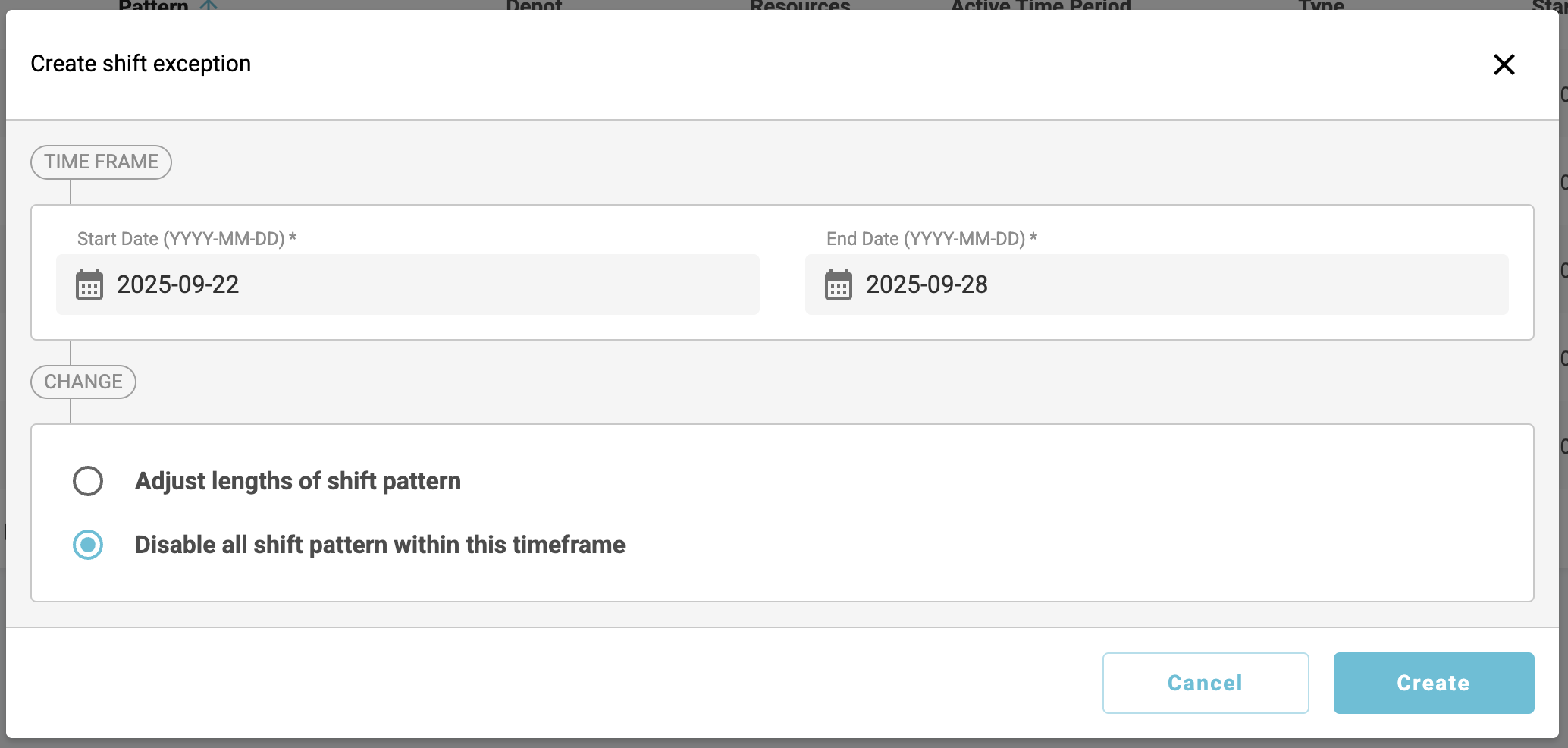
4. Viewing and Editing Shift Pattern Exceptions
Once you have defined a shift pattern exception it will be visible against the shift pattern in the list view and provides a summary of each exception that has been defined against the shift pattern. Note this will only show active or future dated exceptions.
Here you will be able to either edit or delete the exceptions where required.