How to create, edit, delete users
1. Create a user
Satalia standard sign-in user creation
If the business does not have the SSO integration set up then the login screen will only show our standard login option. User management and login for standard sign-in users is as follows:
Our standard login option requires email address and password authentication to sign-in to Satalia Delivery.
All Control Room users with standard login options need to be created by the system administrator under Setup - Users menu. Once the modal appears, you need to fill in all mandatory fields. Please be aware that the username is non-editable and must be unique. Additionally, make sure that the email domain is integrated into your business. Otherwise, users will encounter difficulties adding their emails.
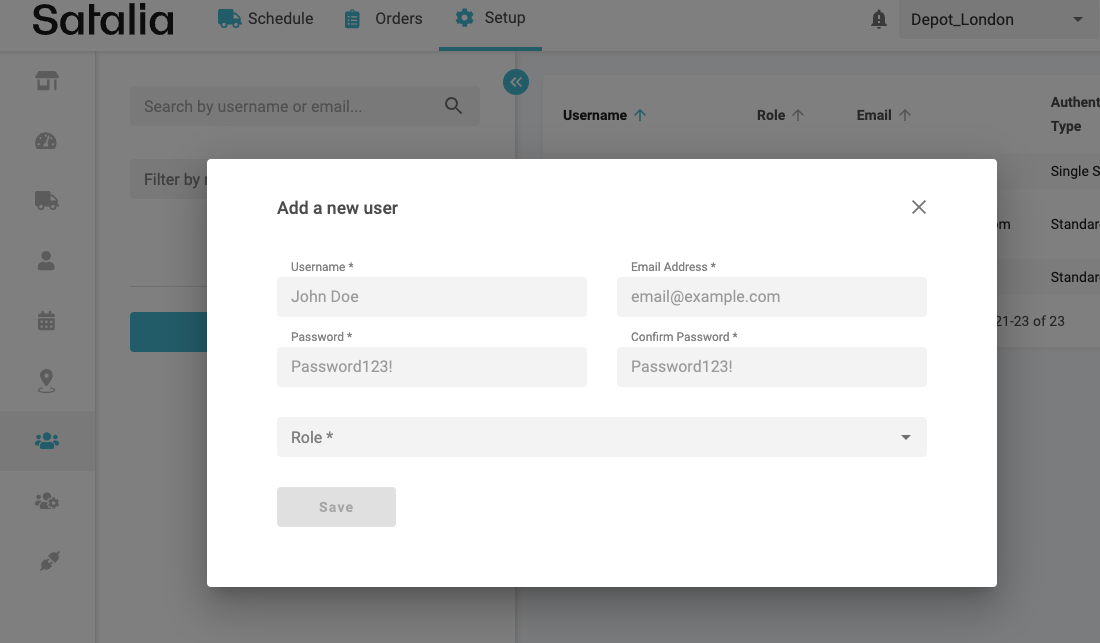
Such users will then be able to login to the Control Room using information set up by their administrator.
Single Sign-on (SSO) user creation
If the business does have the SSO integration set up (how to set up a guide can be found here) then the login screen will show both: standard sign-in option as well as single sign-on option when entering Satalia Delivery Control Room. User management and login for SSO users is as follows:
All SSO users need to be first created on client Identity Platform.
Once a user is created on client Identity Platform - they can sign in to the Delivery Control Room by pressing a button “Continue with SSO”.
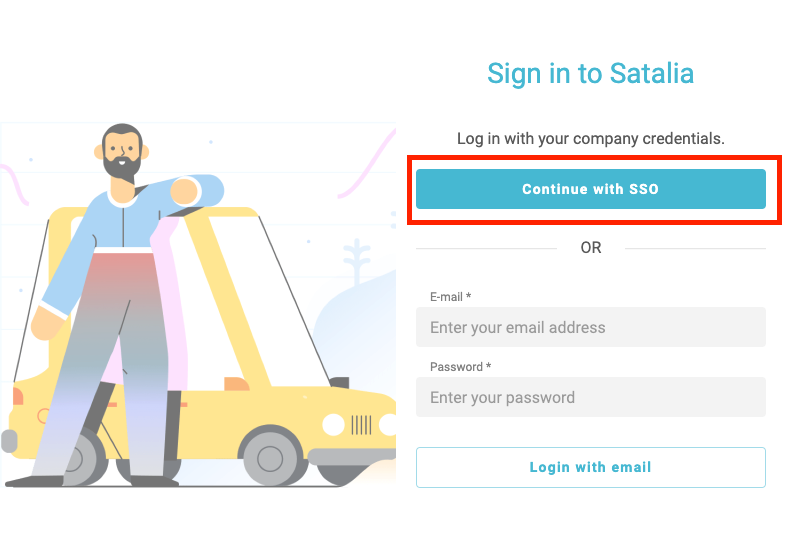
Users attempting to login with SSO will see a pop-up window of a client SSO solution to authenticate.
Upon the first successful login a user record will be automatically generated both in Satalia Delivery GIP as well as Control Room. Such users will:
Be assigned a default user role defined by the client in Control Room (Setup - Roles -> Add New Role -> activate toggle button “Enable default business role”). Initially assigned default user role can be later changed by the administrator. If there’s no default role created - users will not be able to log in using SSO.
Be assigned their authentication type as Single Sign-on.
Their username, email address, authentication type, password will not be editable. The only changeable setting will be user role assignment.
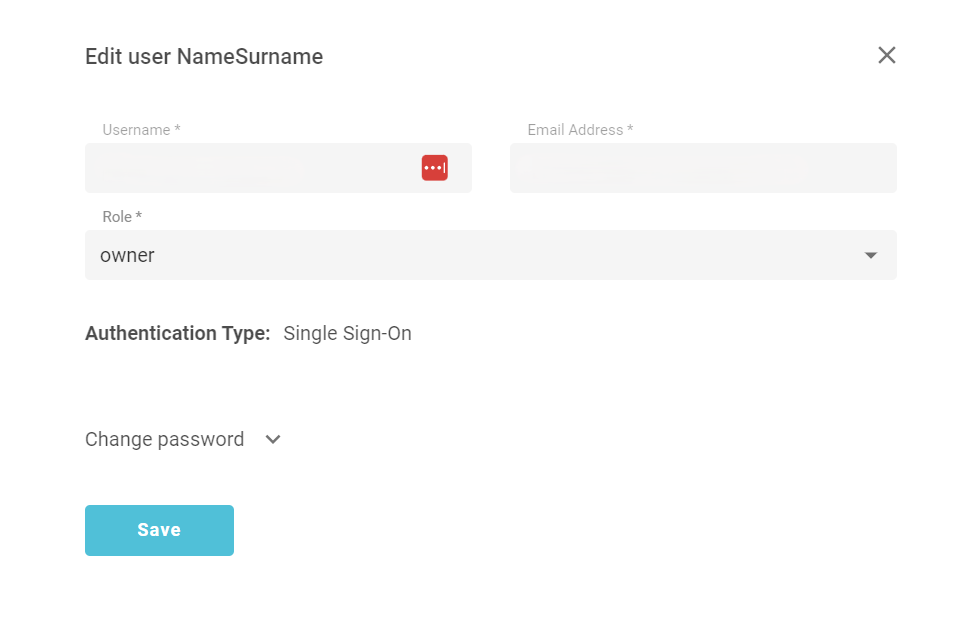
If the user initially was created as a standard sign-in user and they later log in via SSO - the system will automatically deactivate their email and password fields in Control Room as well as re-assign new authentication method.
2. Editing a user
You can modify users by navigating to the users' list page and selecting the ‘Edit’ option. In the opened modal.
For standard sign-in users you will be able to update their email address, role and password.
For Single Sign-on users you will be able to update only their role and password as email. If you’d like to change email address for the user - we would recommend to re-create the user, which will require deleting the old user from your identity platform and Control Room and then creating a new one as described in the section above.
3. Deleting a user
To remove a user, simply access the user list page and select the 'Delete' option from the action buttons.
For standard sign-in users - once they are deleted they will not be able to log in to the Control Room.
For Single Sign-on users - once they are deleted via Control Room they will still be able to access Control Room as long as their record exists on your identity platform. Therefore - if you want to fully delete a Single Sign-on user - please delete it on your identity platform first, then on Control Room.