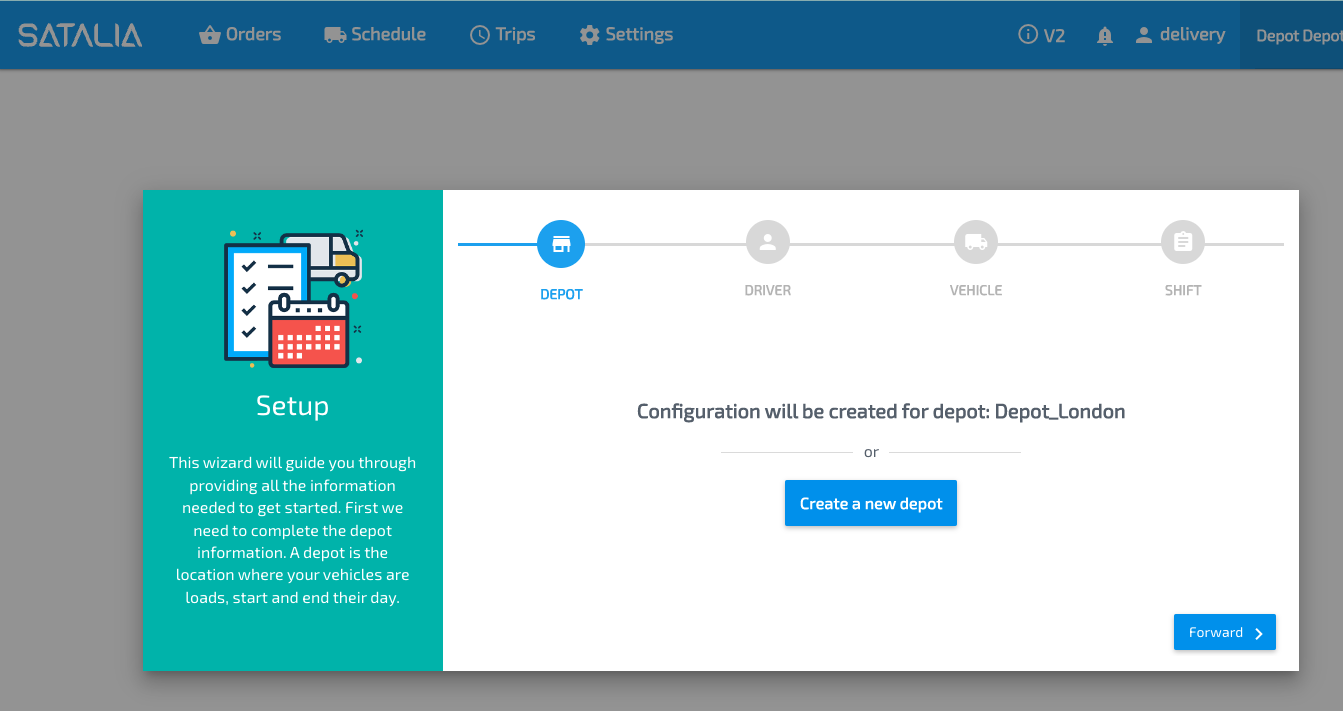Introducing Control Room v2
Control Room (CR) v2 is a new user interface to Satalia’s Delivery solution. There are no changes in the core optimisation engine being done as part of CR v2 initiative. Thus the process of how routes are being calculated and the quality of produced routes will not be impacted by introduction of CR v2.
When logging in to Satalia Delivery by default users will access Control Room v1. Type /v2 at the end of the standard URL to access Control Room v2, i.e. <...>.delivery.satalia.io/v2 or access it by clicking on the link on v1.

Both Control Room v1 and Control Room v2 are cross-compatible, i.e. if a user changes something in v1 it is reflected exactly in the same way on v2 and vice versa. Thus both interfaces can be used interchangeably. Exception applies to Shifts management. Shifts are not cross-compatible due to introduction of shift patterns. Thus when shifts will be migrated, shift management functionality will be turned off in v1, and users will have to use v2.
Control Room v1 will be running in parallel with Control Room v2 and will be accessible until retiring process of v1 will start at the end of 2023.
What’s new in v2?
Schedules page
1. New layout
Trips view now has a list of trips, scheduled activities, unscheduled orders and map on the same line of the view.
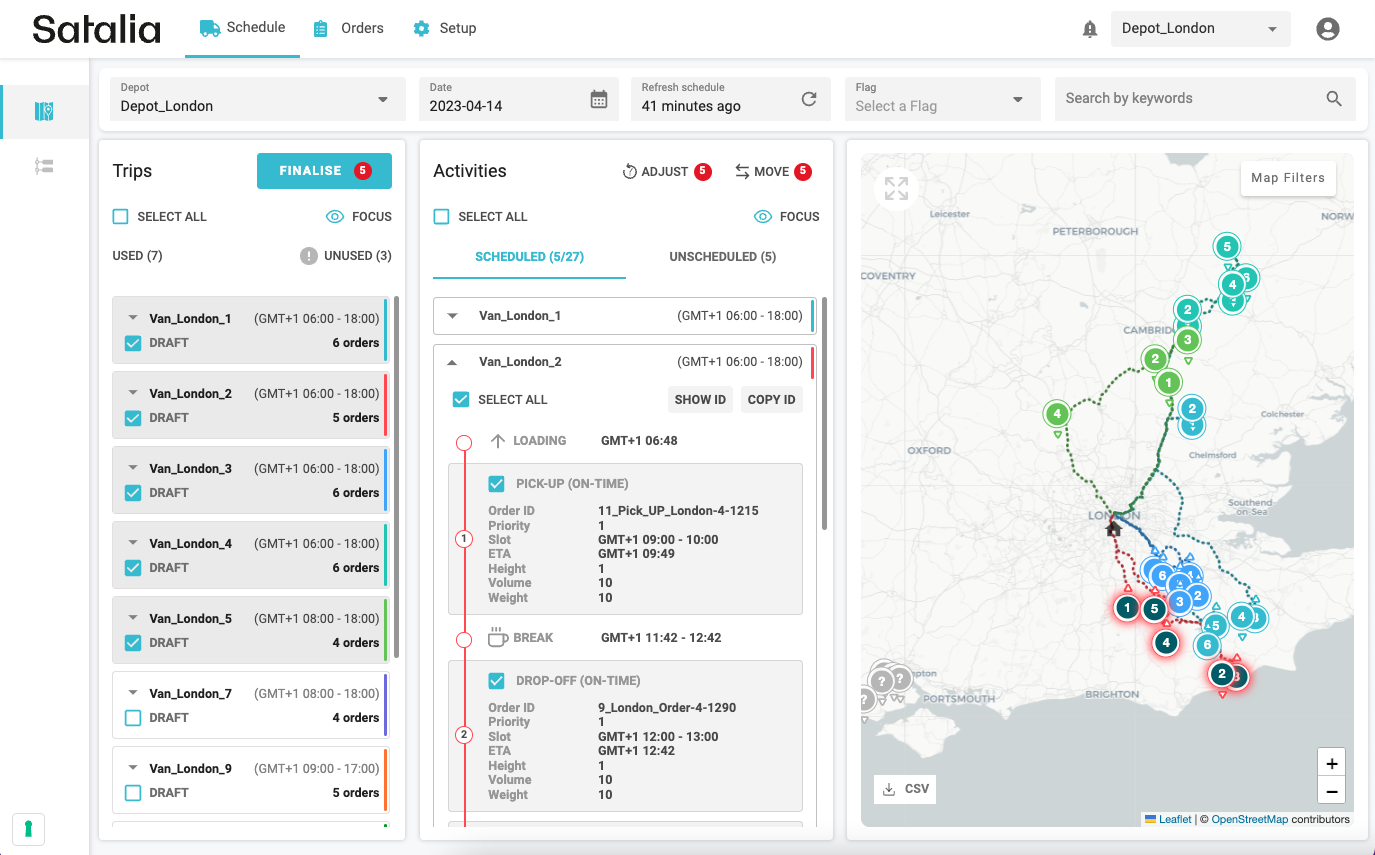
Further, trips view with the Map was separated from the Gantt’s view to reduce the scrolling.
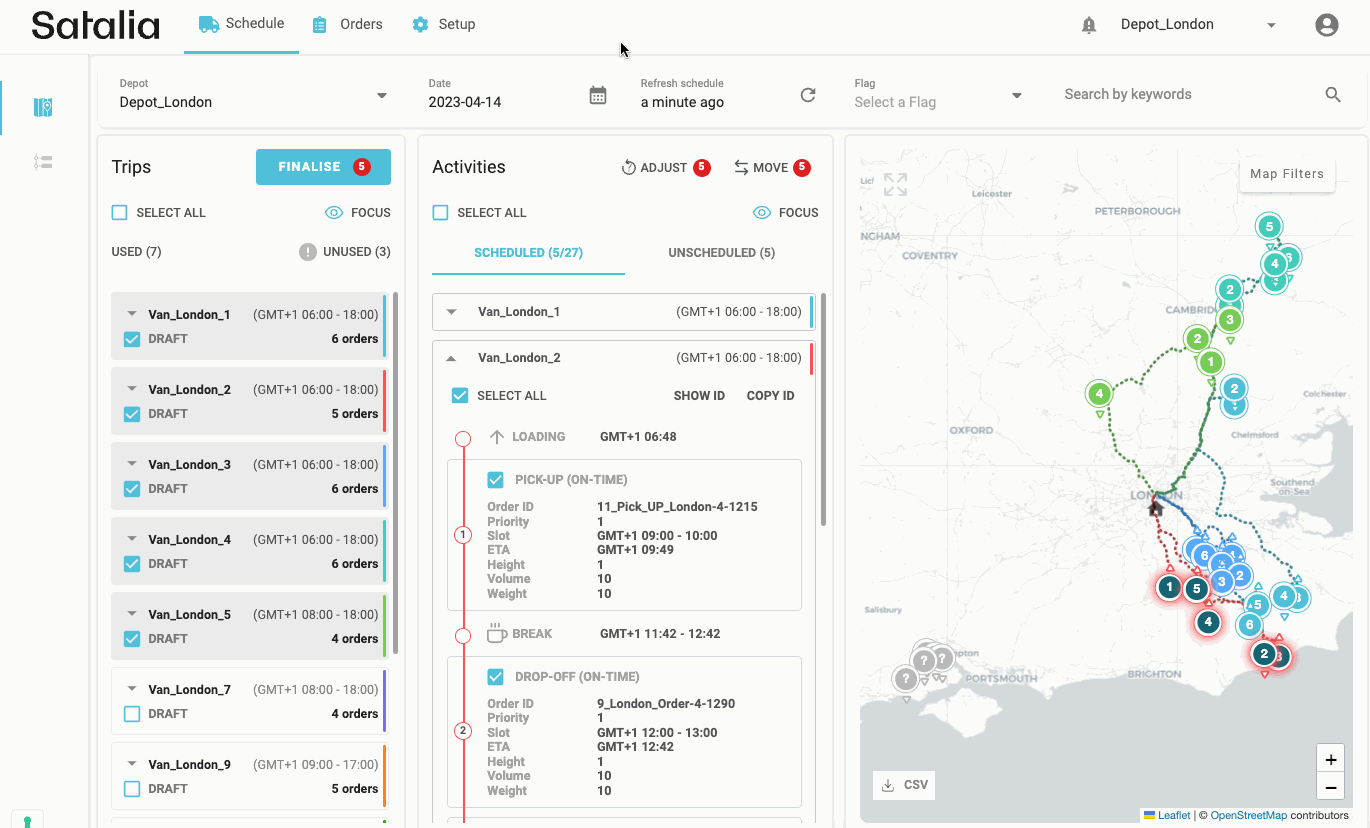
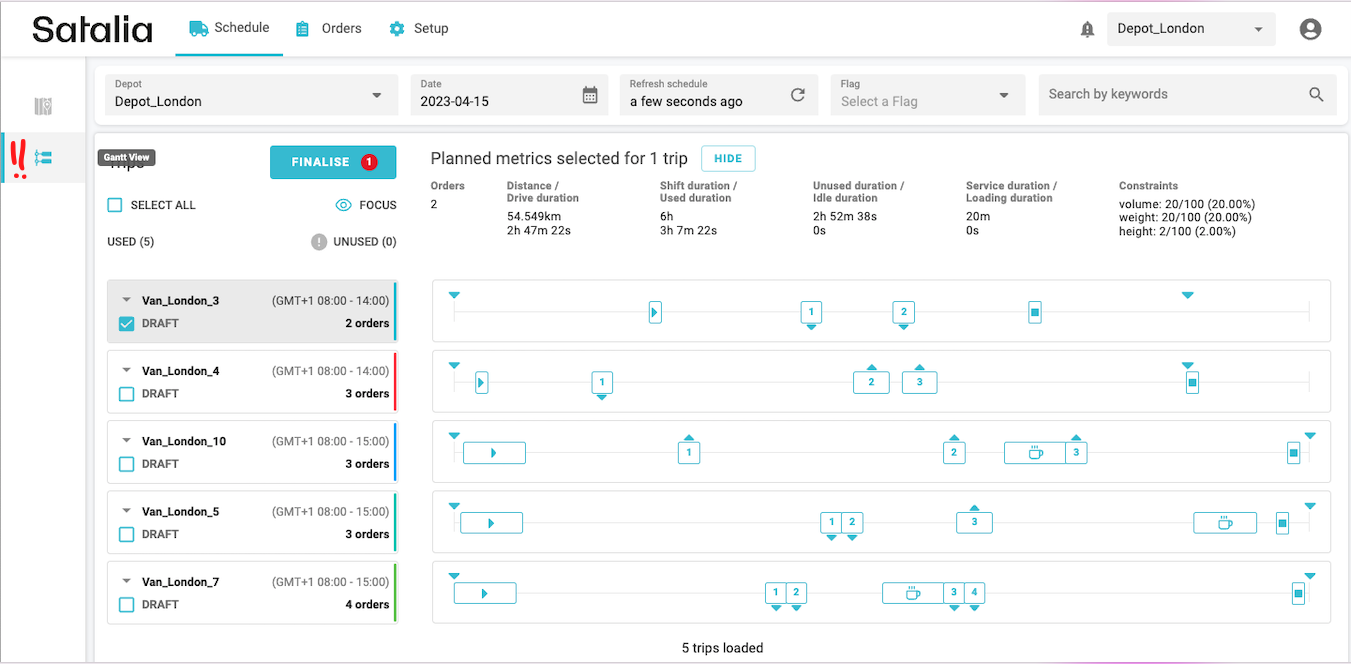
2. Multi-depot selection
View multiple depots in the list and the map by selecting relevant ones from the drop down.
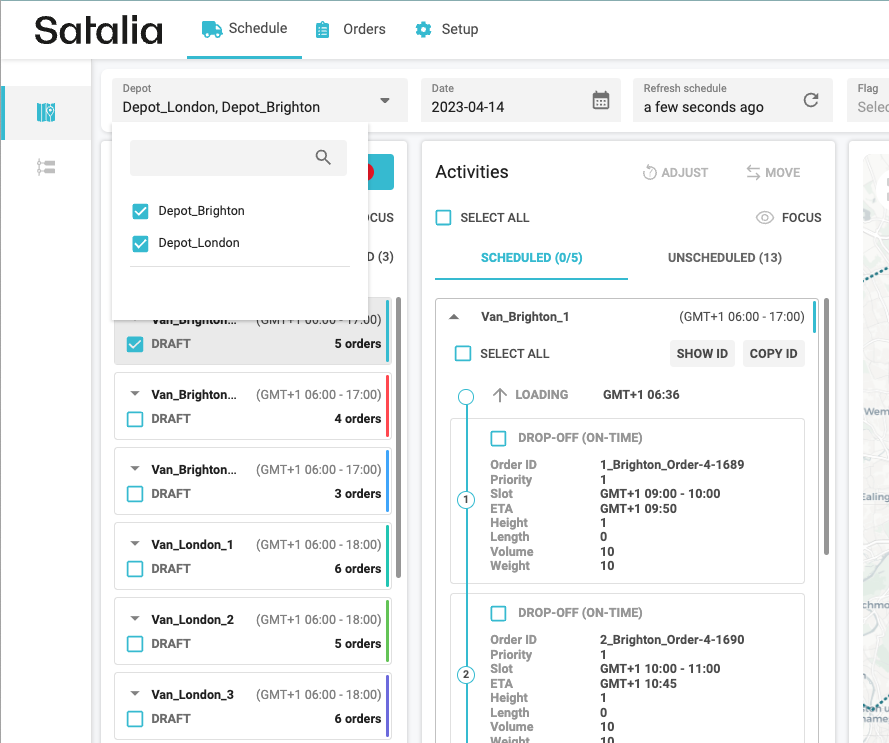
3. Filter trips by flags
Select one or multiple flags to work with the relevant trips.
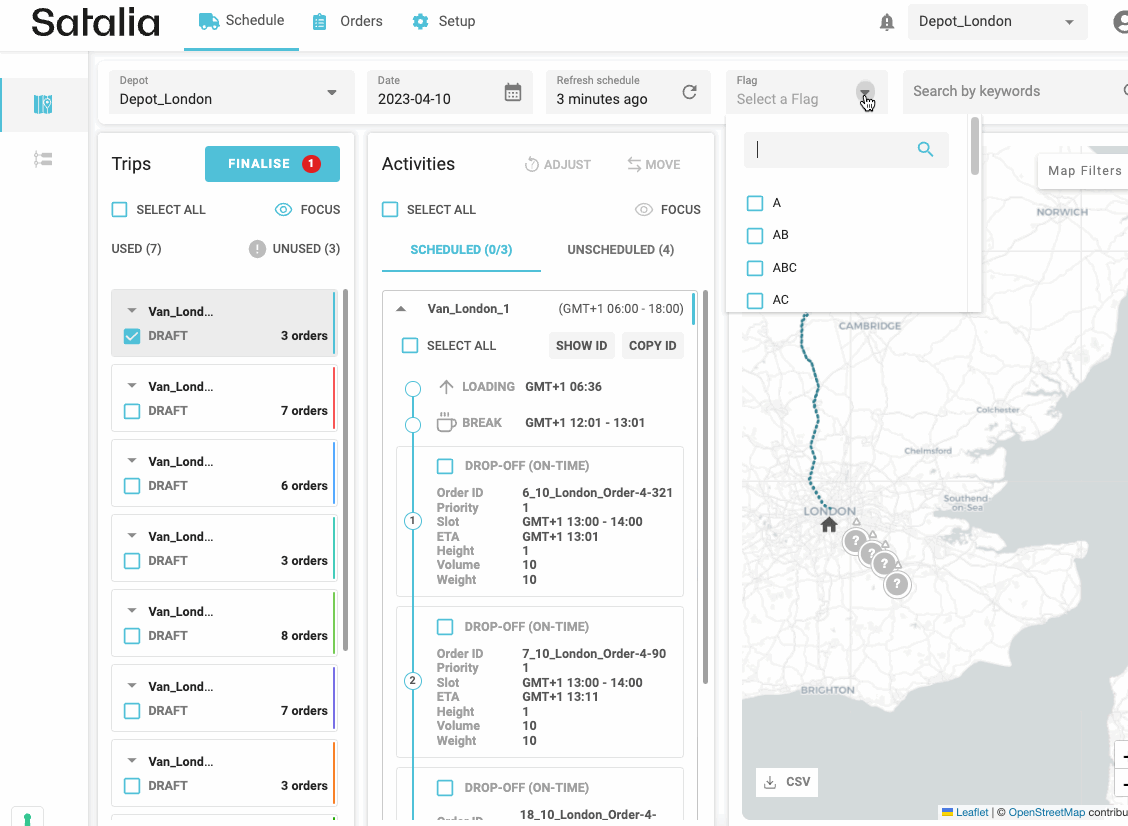
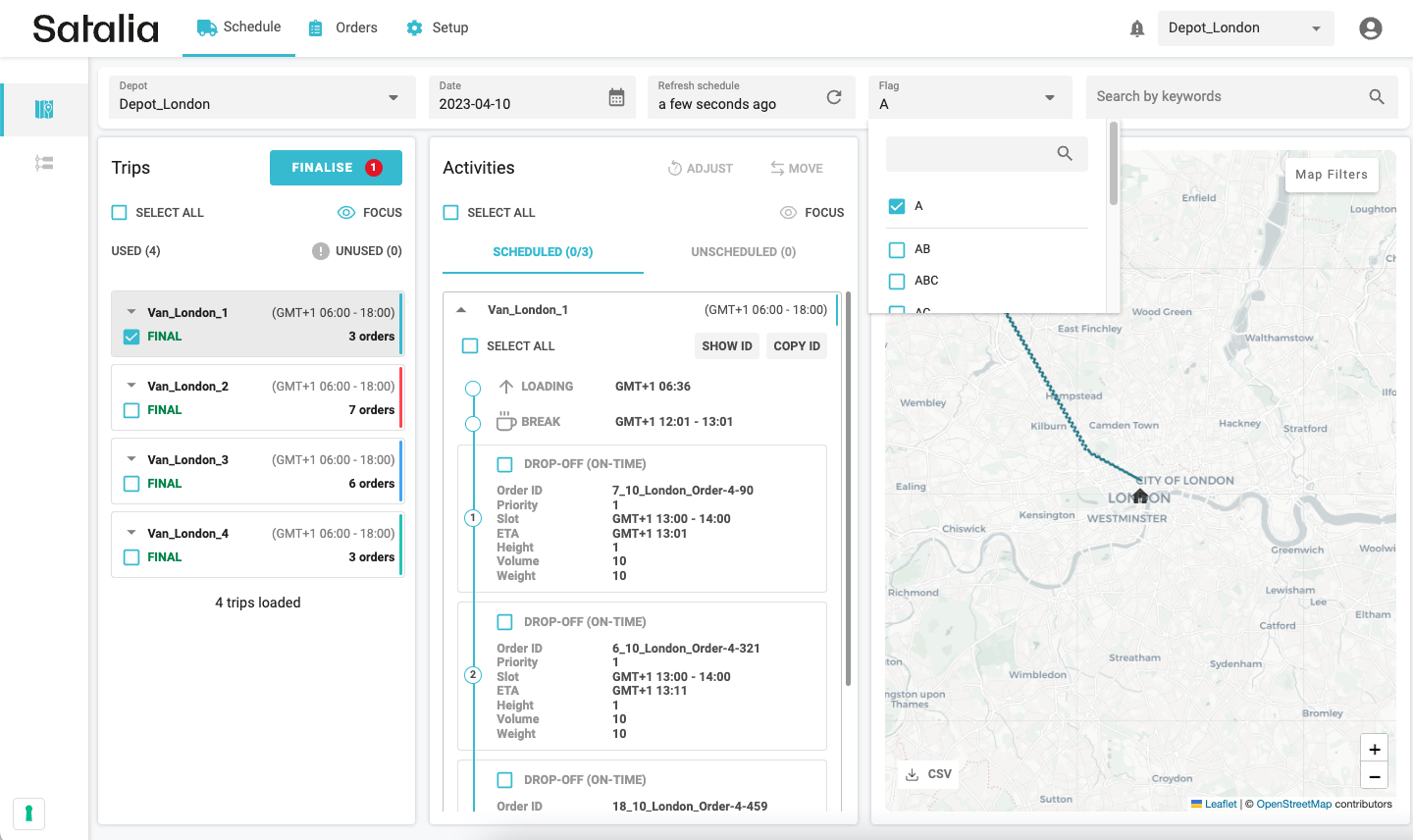
4. Find an order or a vehicle
“Search by keywords” allows to search by order ID or vehicle ID. Clear the search field to again see all trips.
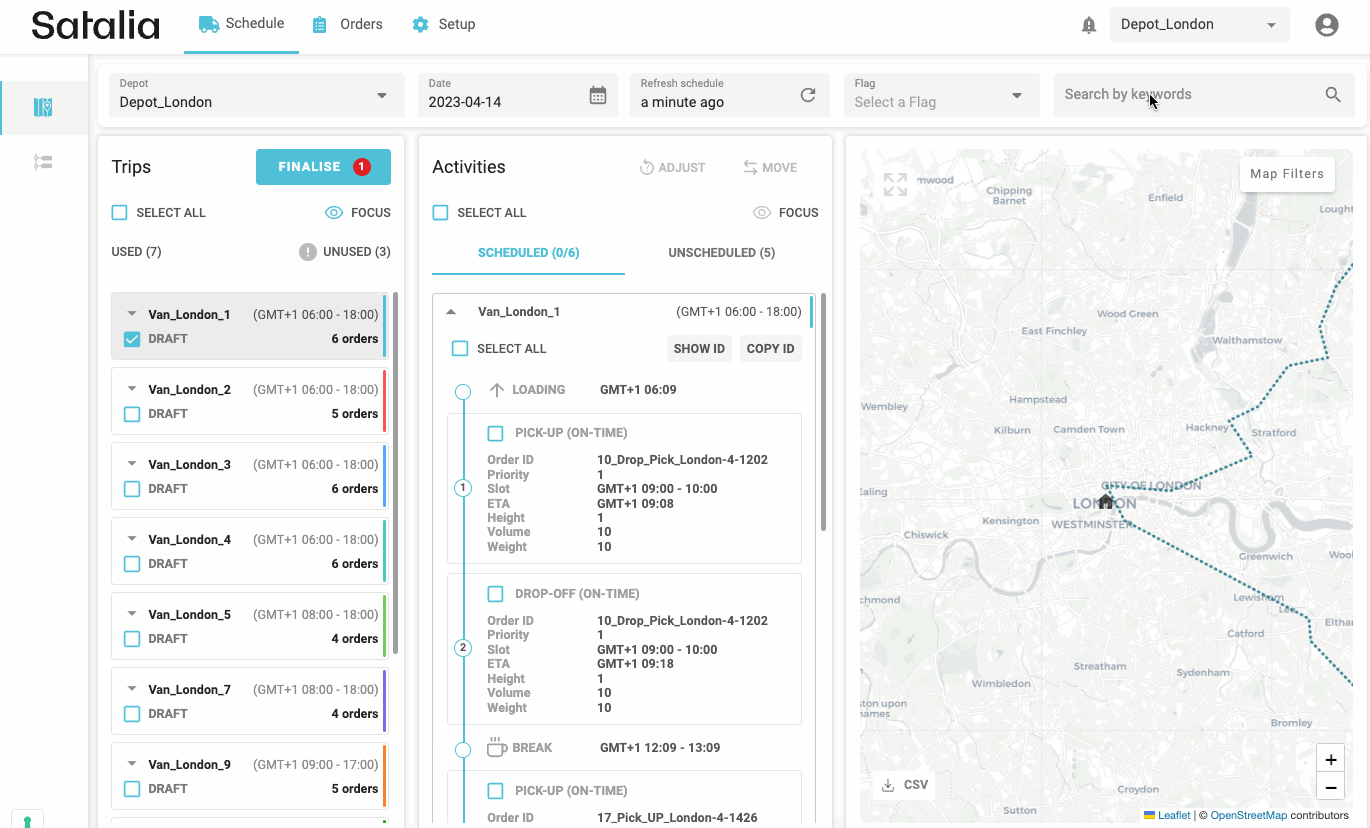
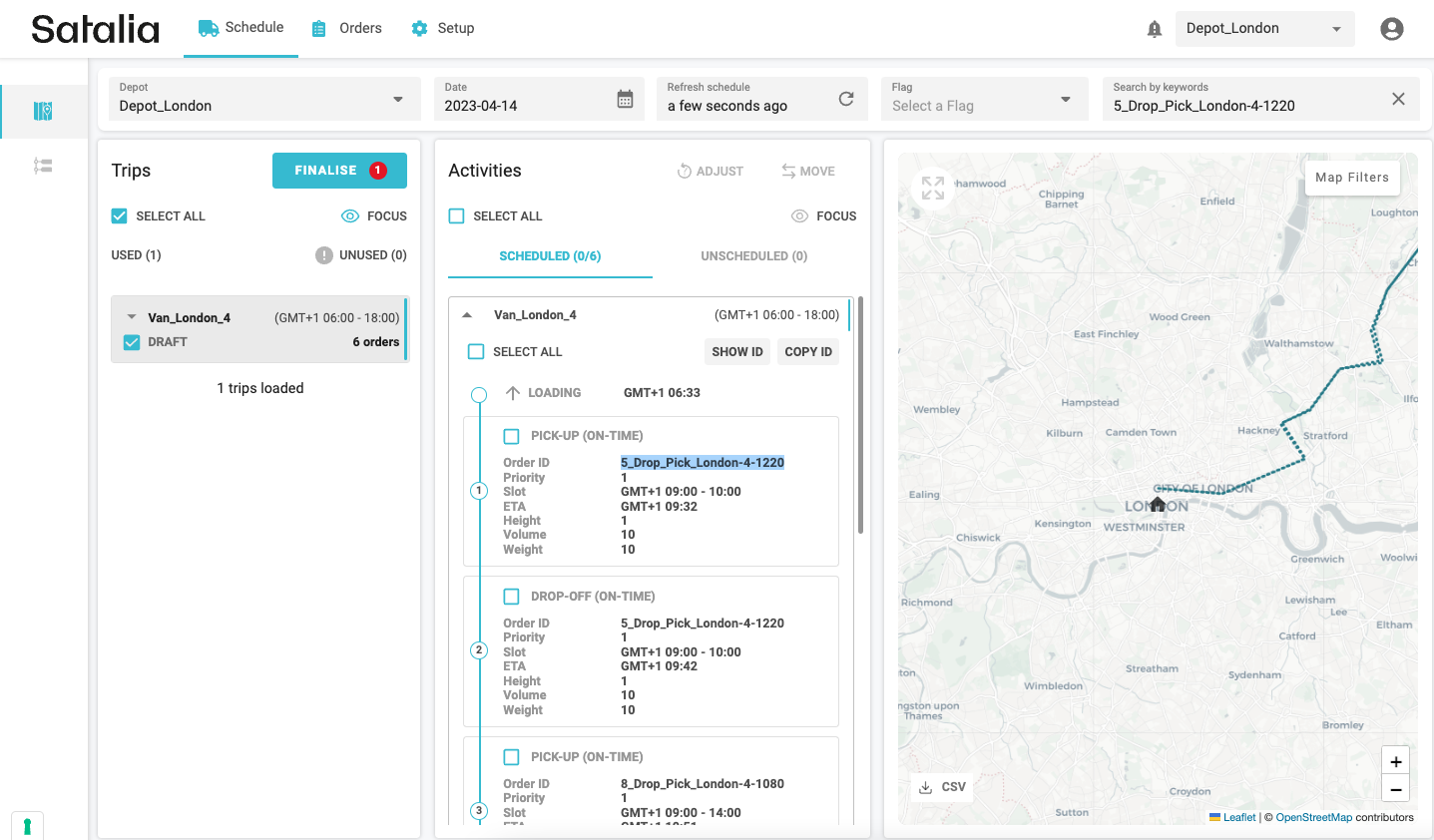
5. Select all trips and all orders
With the SELECT ALL buttons easily select all trips and all orders for finalising tips, adjusting or/and moving orders or viewing them on the map. Note: trip selection is limited to 20 in Trips view due to the map usability.
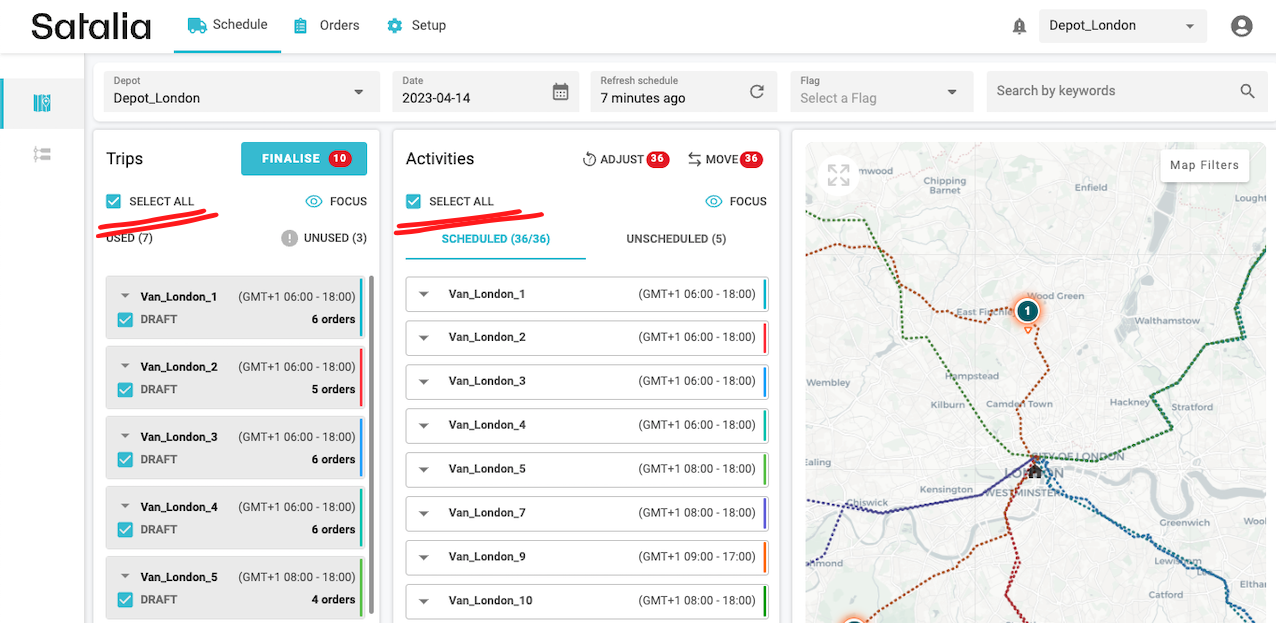
All trips (beyond 20) can be selected in the Gantt view.
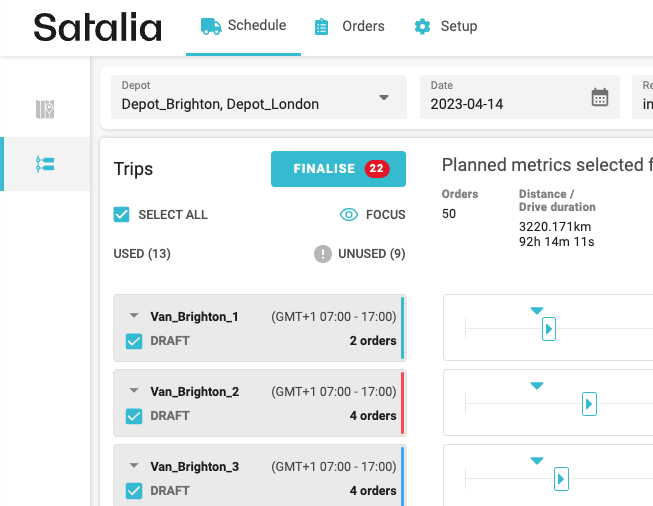
6. Extend and trim time slots
Adjust orders' time slots for multiple trips in one go and trim/ extend slots by any duration.
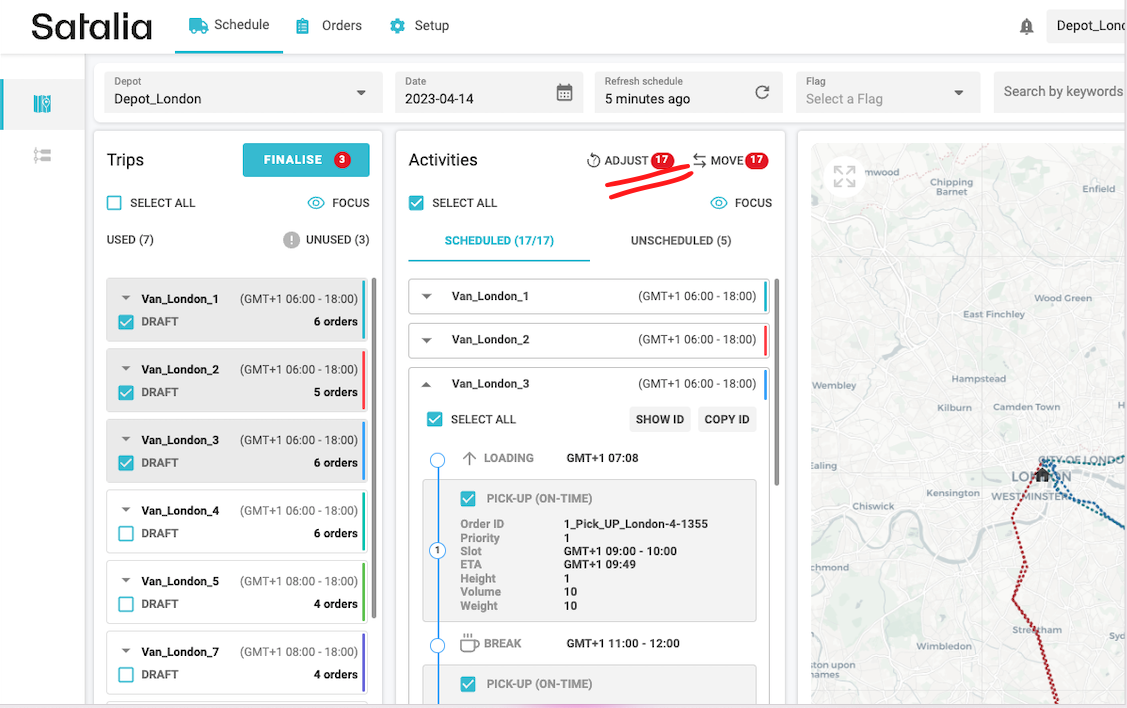
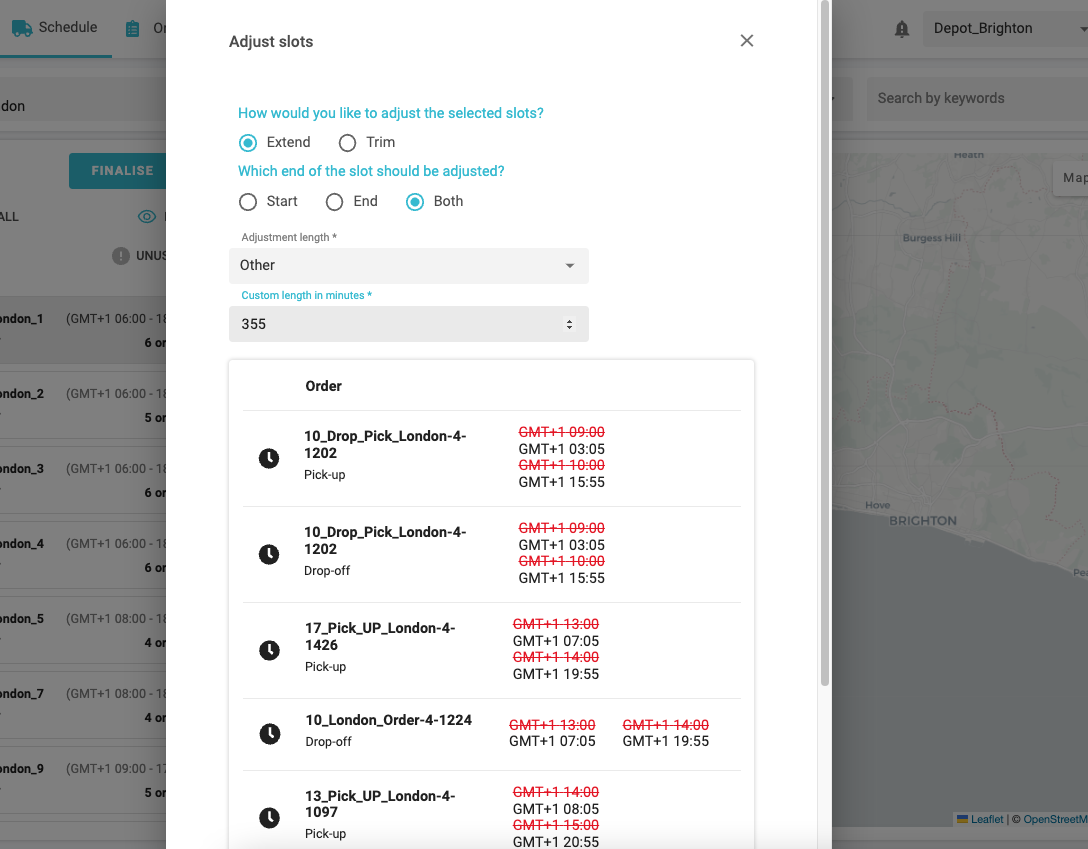
7. Priority points
View orders' priority points in the Schedule page and edit them in Orders page.
Note: a new functionality of orders prioritisation has been introduced in Q4 2022. Priority points are used to define which order is more important to schedule - the higher the priority point, more likely it will be scheduled in the circumstances when not all orders can be scheduled. Priority point per order can be set via an API or in the Orders page. The default value is 1. More about the order prioritisation in this article.
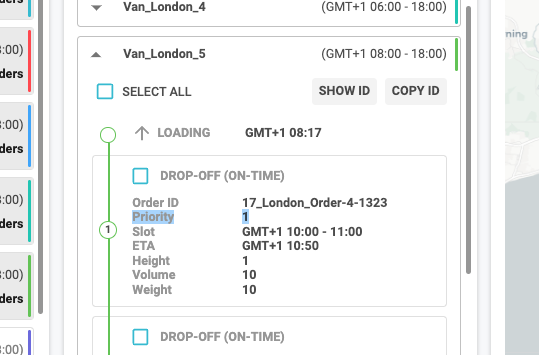
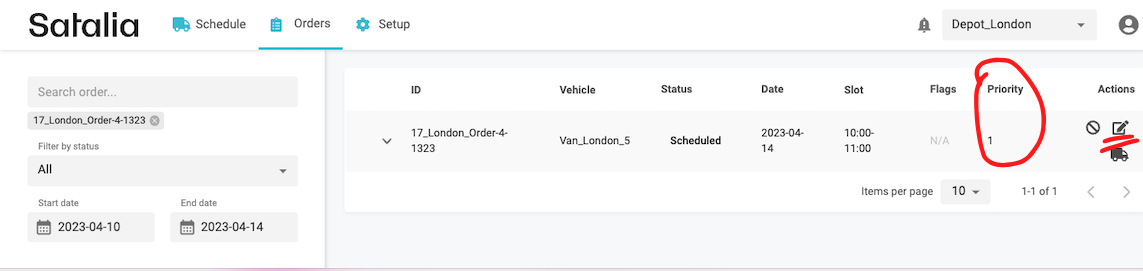
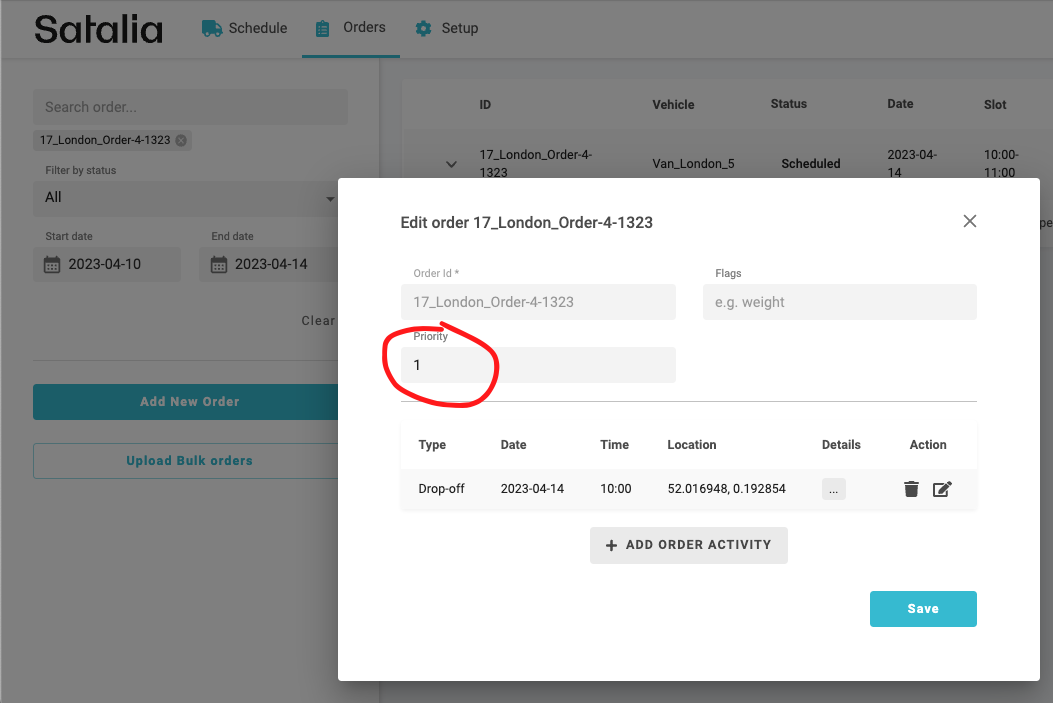
8. Metrics in the Gantt view
The majority of the metrics can be viewed in the Gantt view tab. They can be hidden, if unnecessary.
Metrics will be updated based on the trips being selected, i.e. if all trips are selected the metrics will be calculated for all trips.
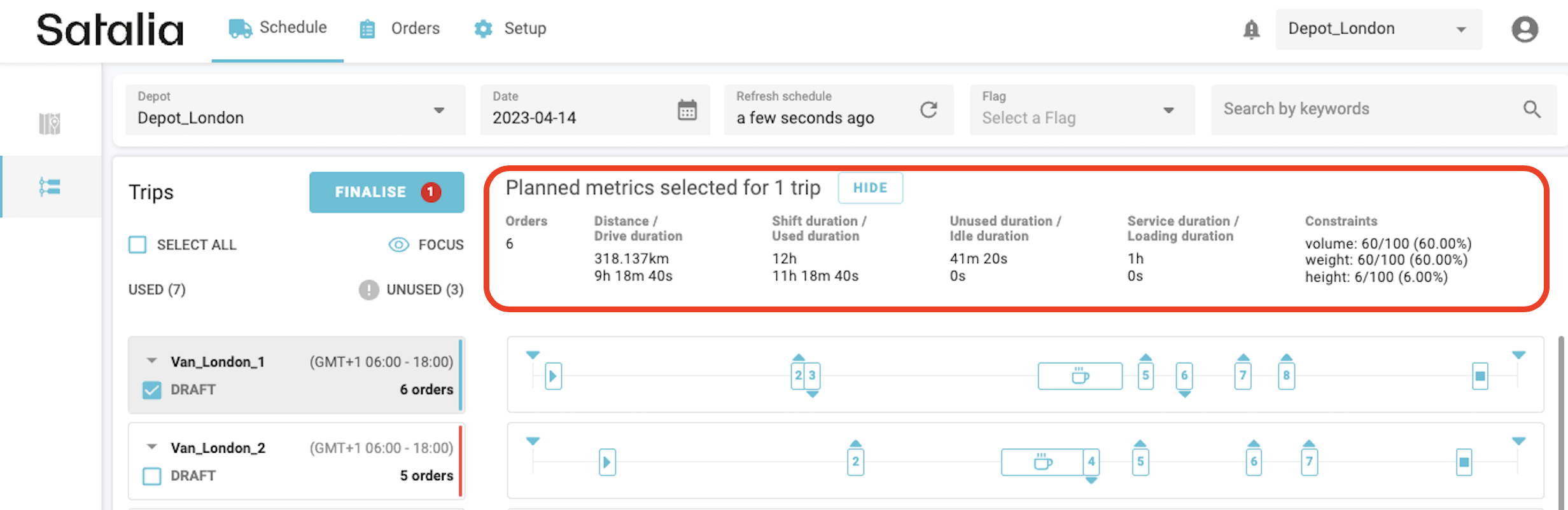
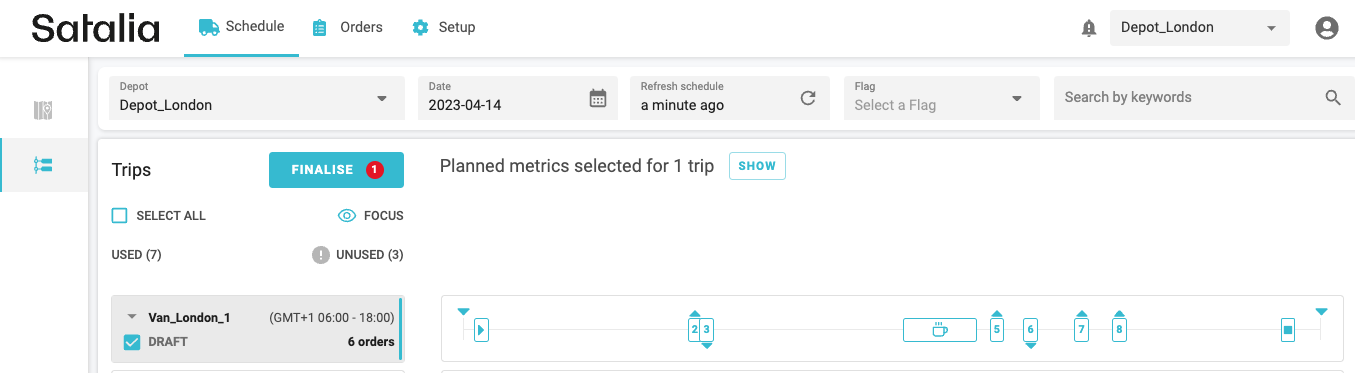
9. Improved view of the timeline
The Gantt view has numerous changes: numbered sequence for stops; distinct icons for breaks, reloads and reloads as breaks; richer tooltip with order information; arrows pointing up and down respectively indicating if it’s a pick-up or a drop-off.
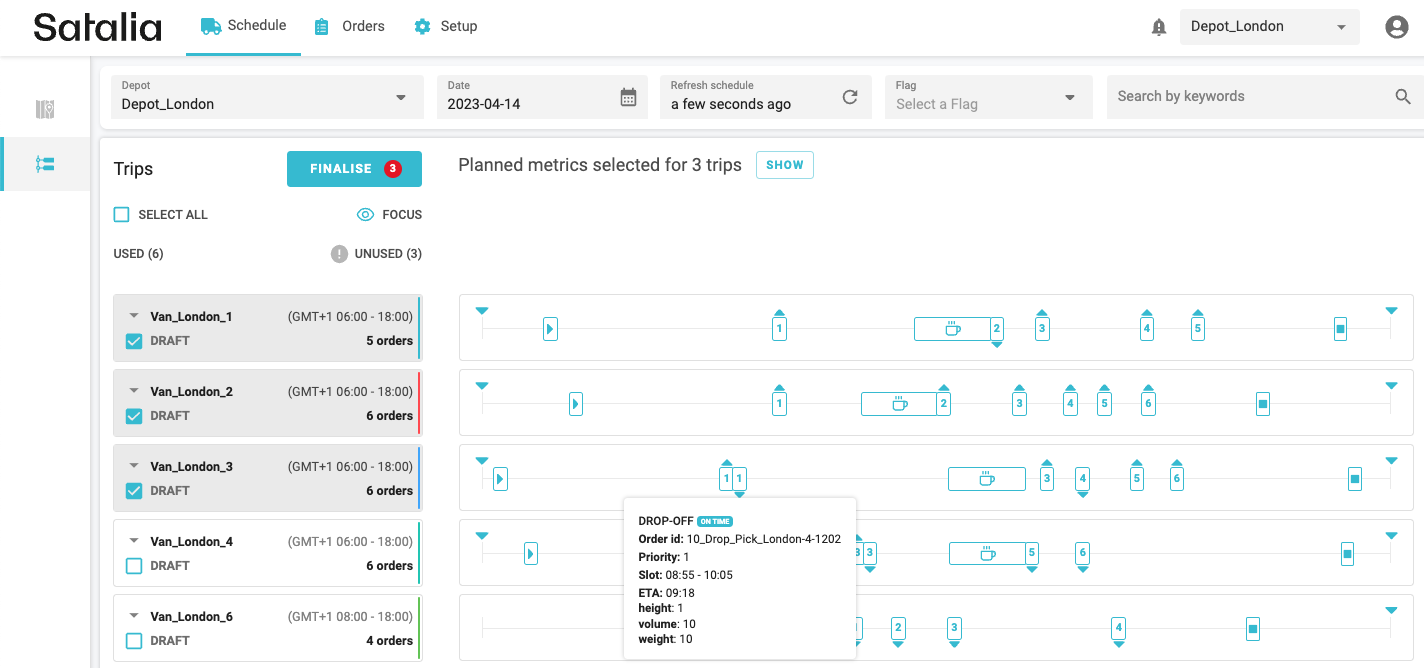
If your company is using Events endpoint to send Complete or/and Skipped events per an order for trip en-route, the order icons on the timeline will be filled with colour accordingly: green - Complete, orange - Late, red - Skipped.
As well the lateness of initial estimated ETA vs. newly re-estimated ETA will be displayed in the dotted vs. solid border icons as per the screen shot below.
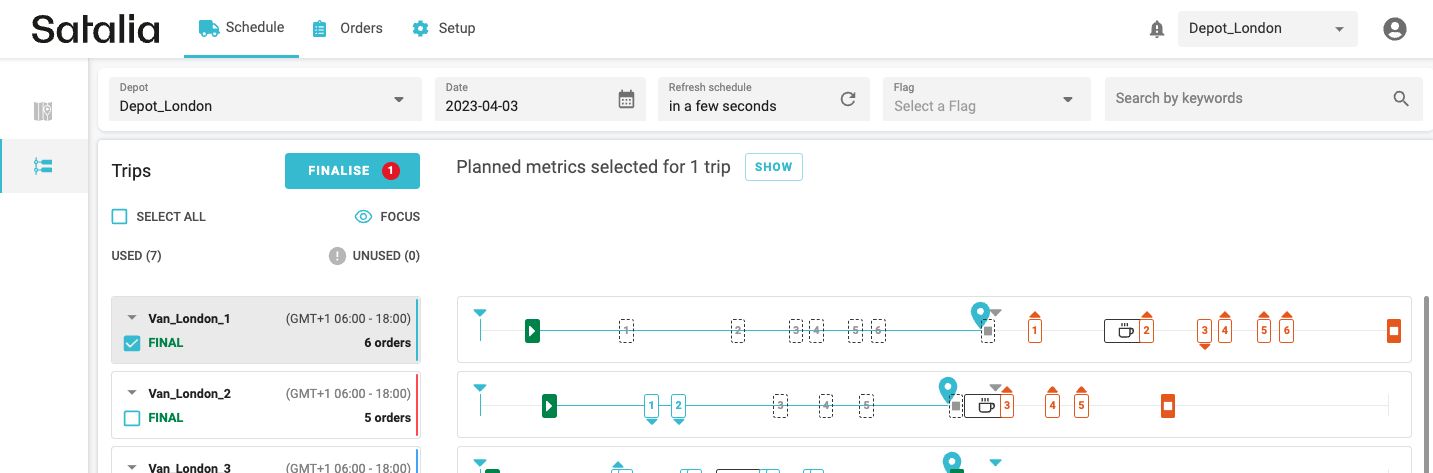
10. Other smaller improvements
Subtle up and down arrows in the order marker in the Map indicate pick-up and drop-off respectively.
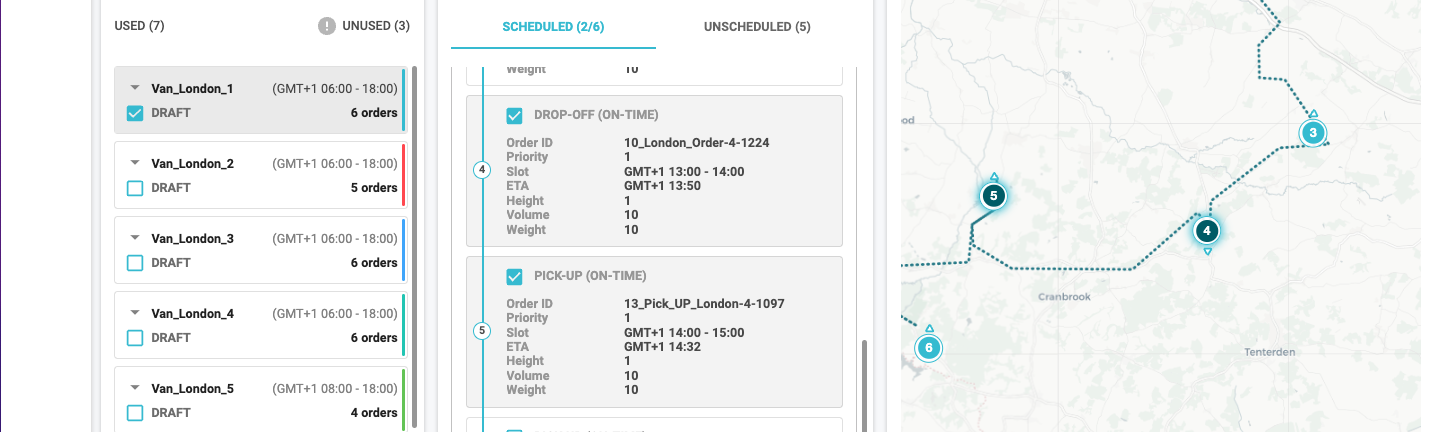
When the Lat/Long link in the Map filters is turned on, the order’s, event’s and GPS ping’s tooltip will have an active link on the latitude and longitude coordinates - clicking on it will open a Google Maps website on a separate tab for more granular investigation of the location.
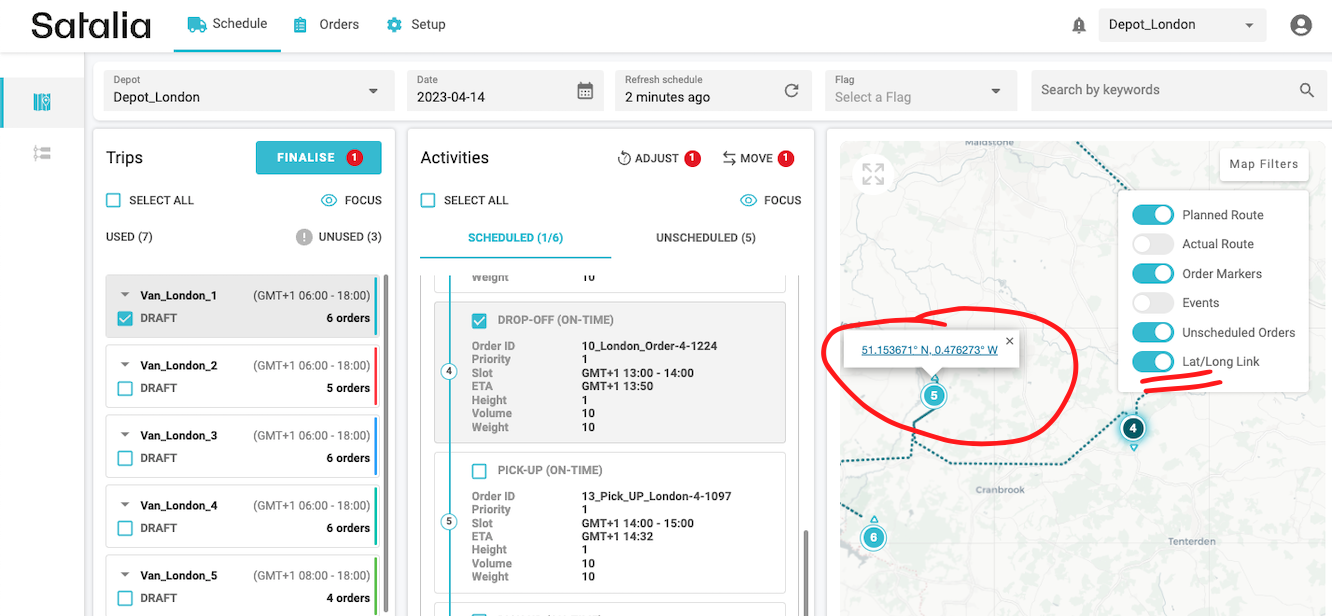
GPS pings per route will not be capped to 100. Note: the performance of the map will deteriorate drastically if multiple very dense routes will be displayed on the map simultaneously.
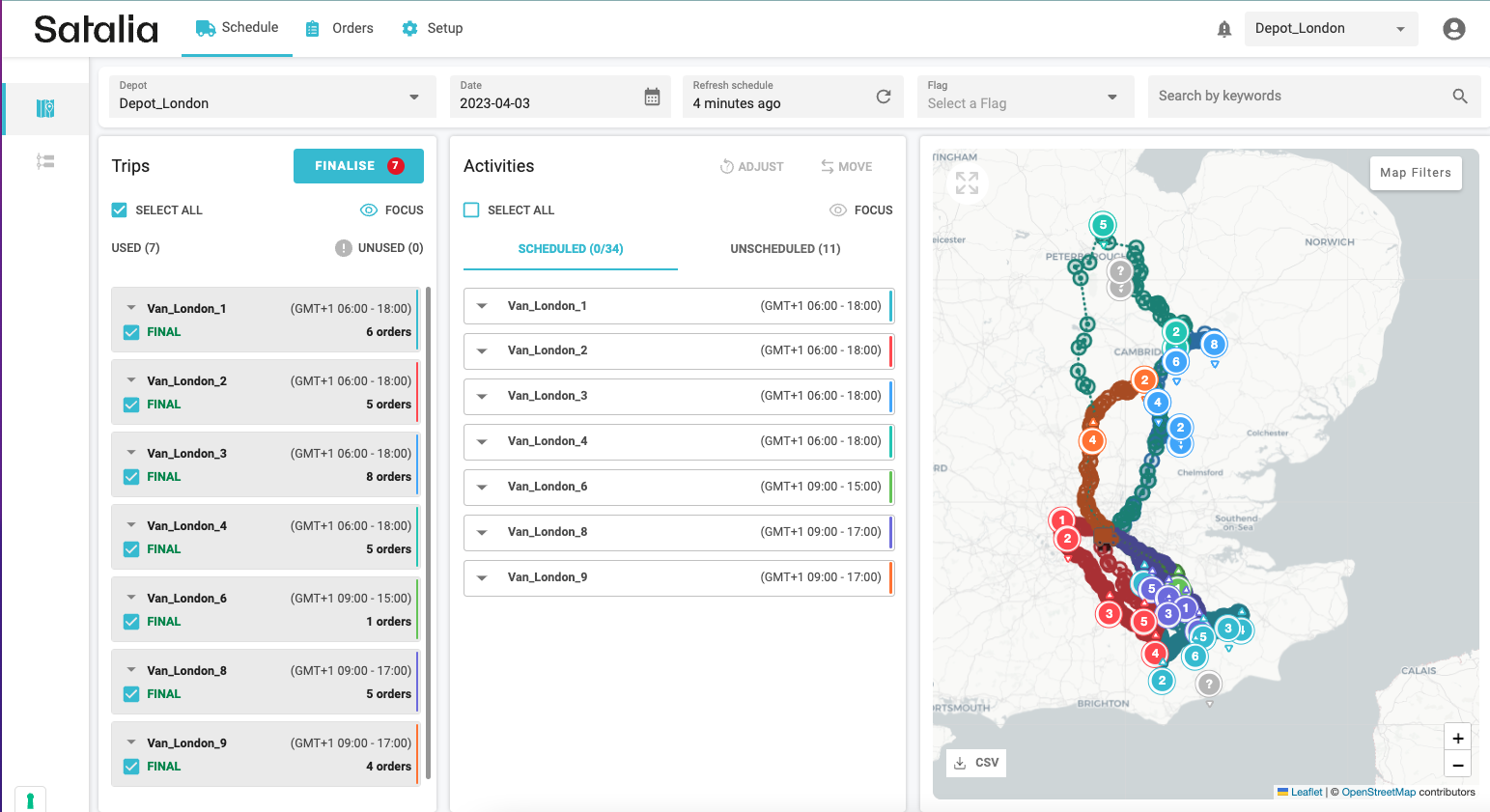
Auto-refresh of the Schedules page was turned off for better usability. Now the information on the top filter bar indicates when it was the last time the view of the schedule was updated and the user has the full control on when to update it. Note: the schedule is being constantly recalculated and updated in the background, it is just not updating in the website to create fewer interruptions for the user.
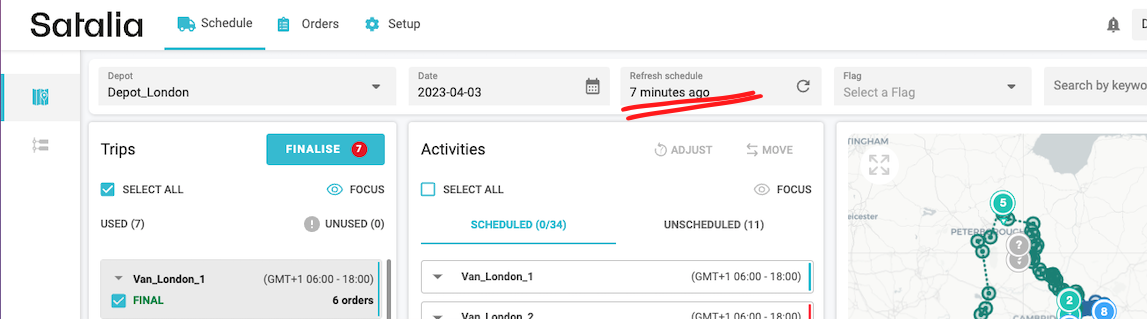
Shifts management
1. Introducing Shift patterns!
Shift patterns allow easier grouping and management of resources with the same shift settings: first, create a repeatable shift pattern, second, assign as many vehicles to the pattern as needed.
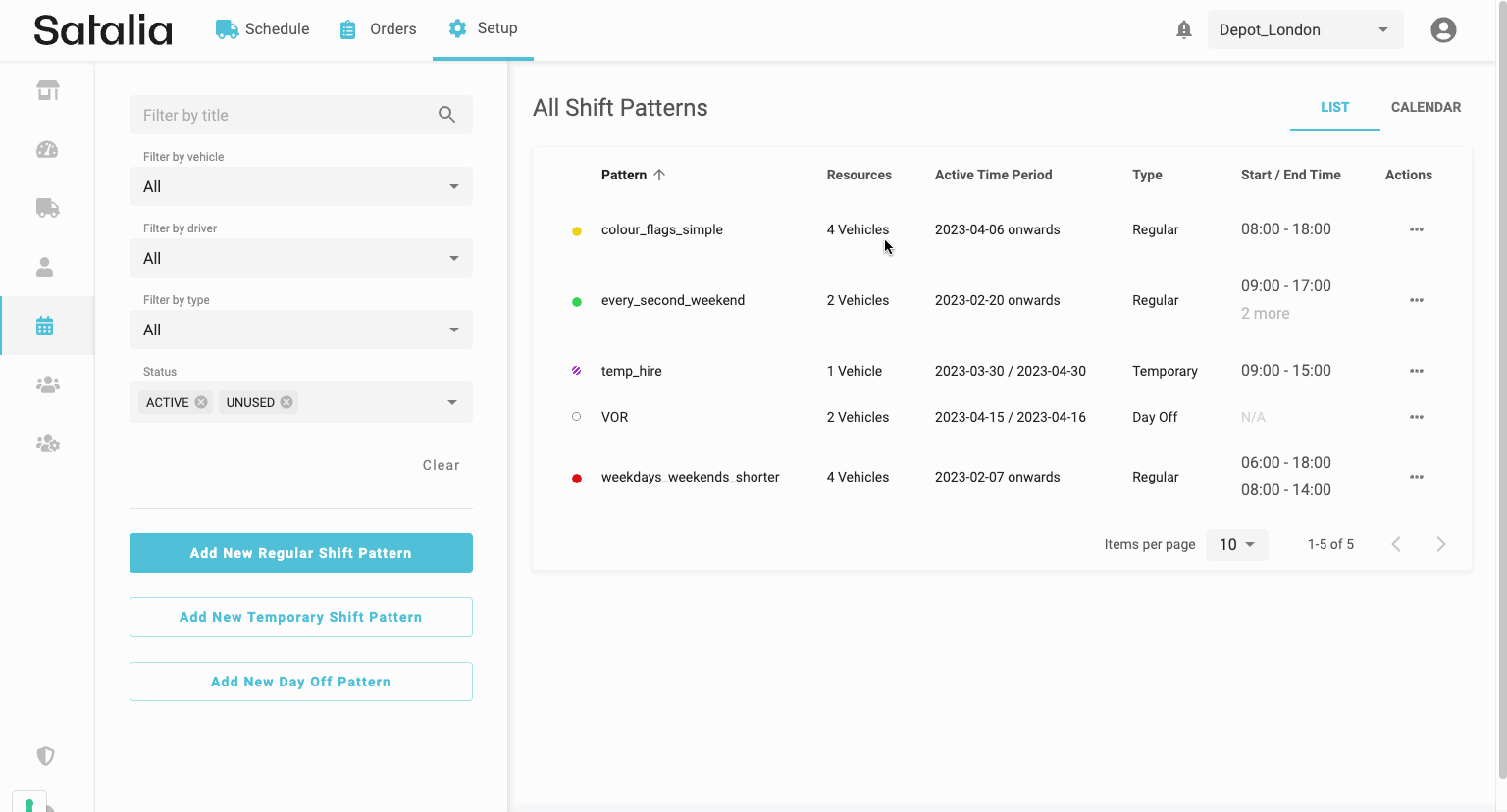
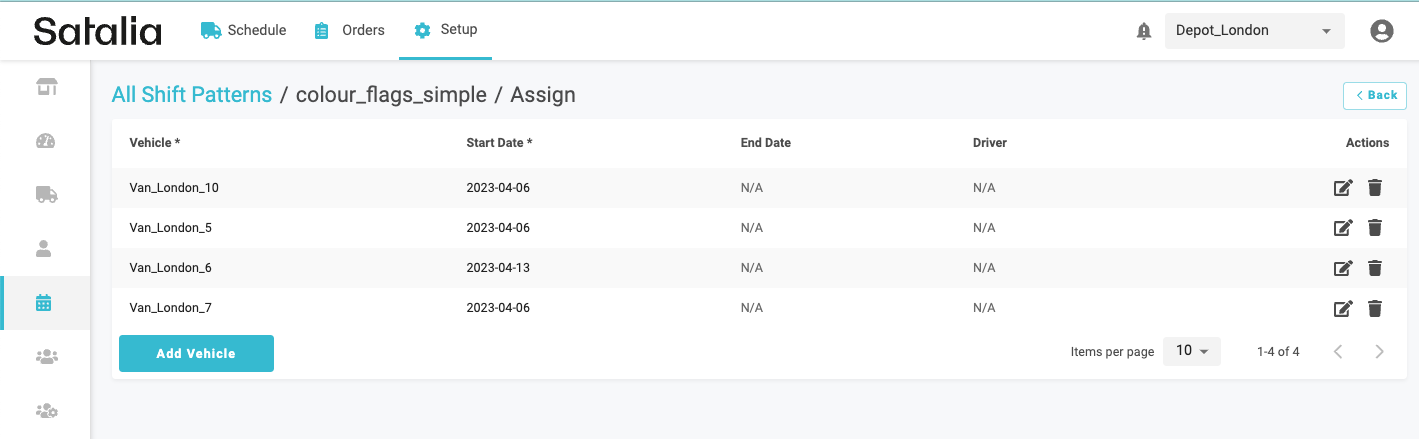
Step 1 - create a regular shift pattern
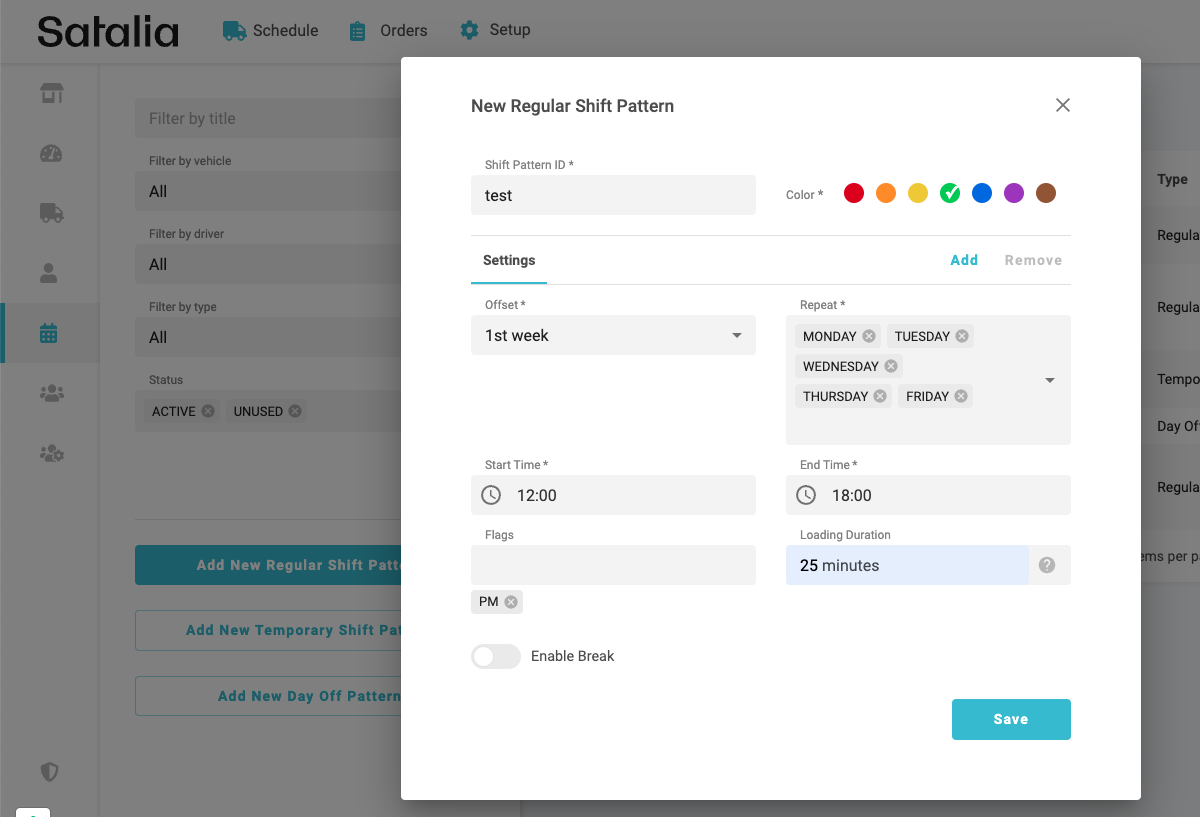
Step 2 - assign multiple resources with varying start and end dates
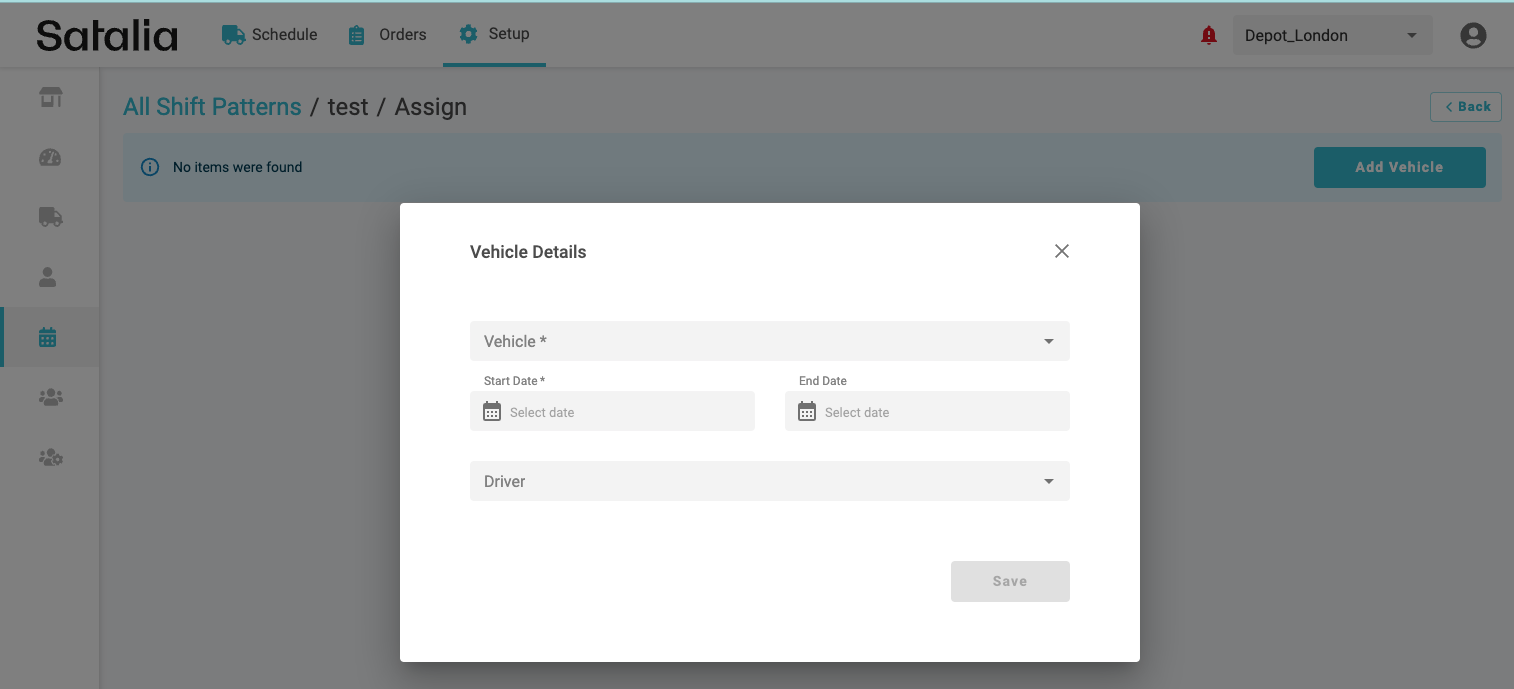
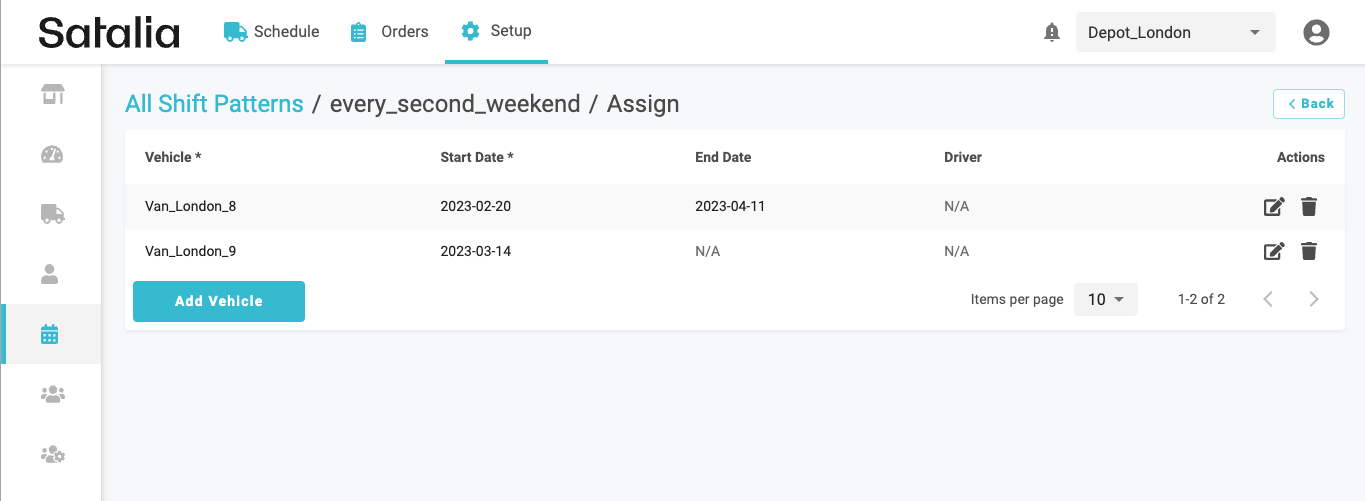
Step 3 - view in the calendar
View the shift patterns distinguished by type and colour (optional). Note: the count in the corner of pattern block represent number of active assignments.
View the detailed list of assignments by clicking on the date of interest.
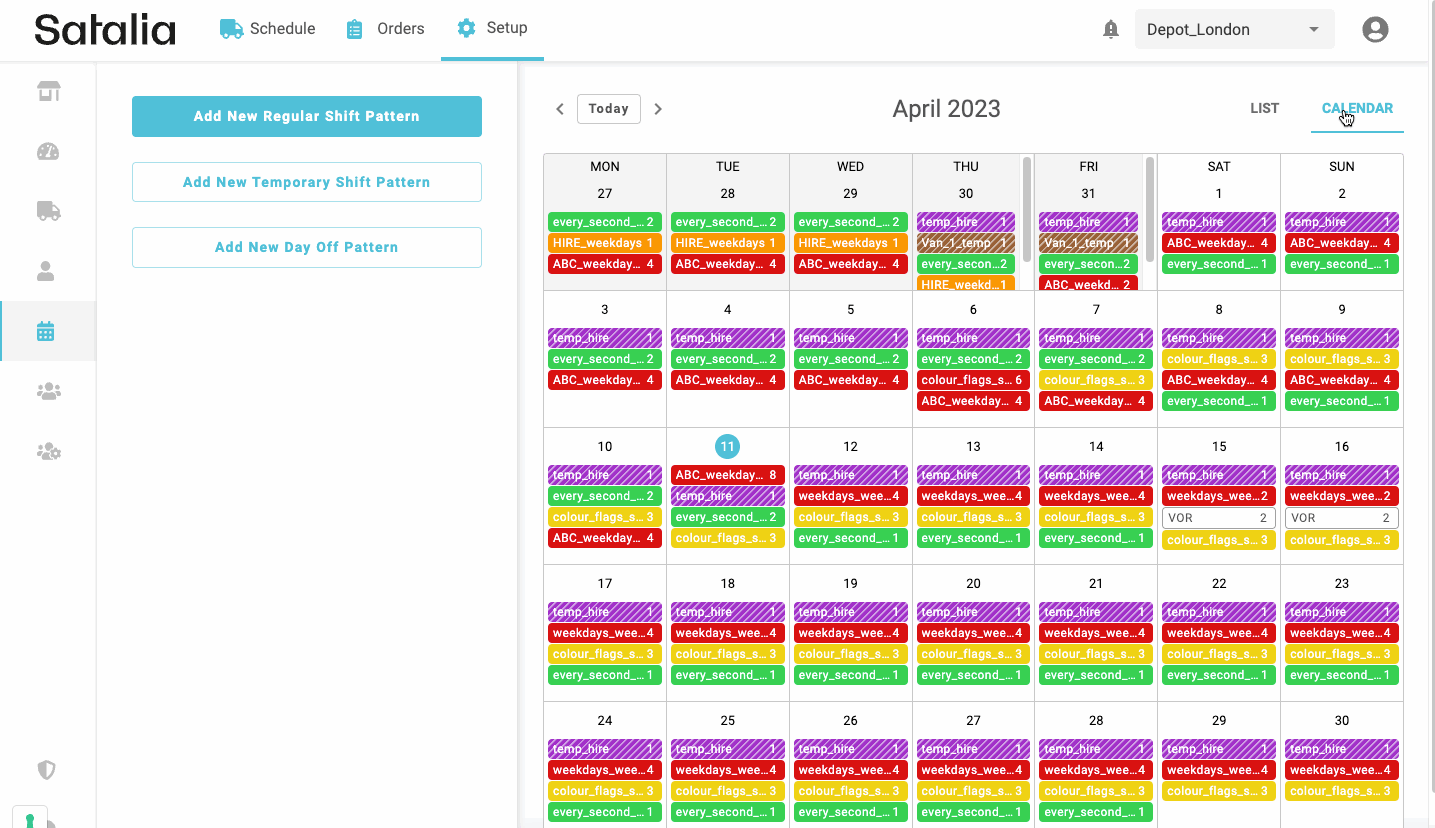
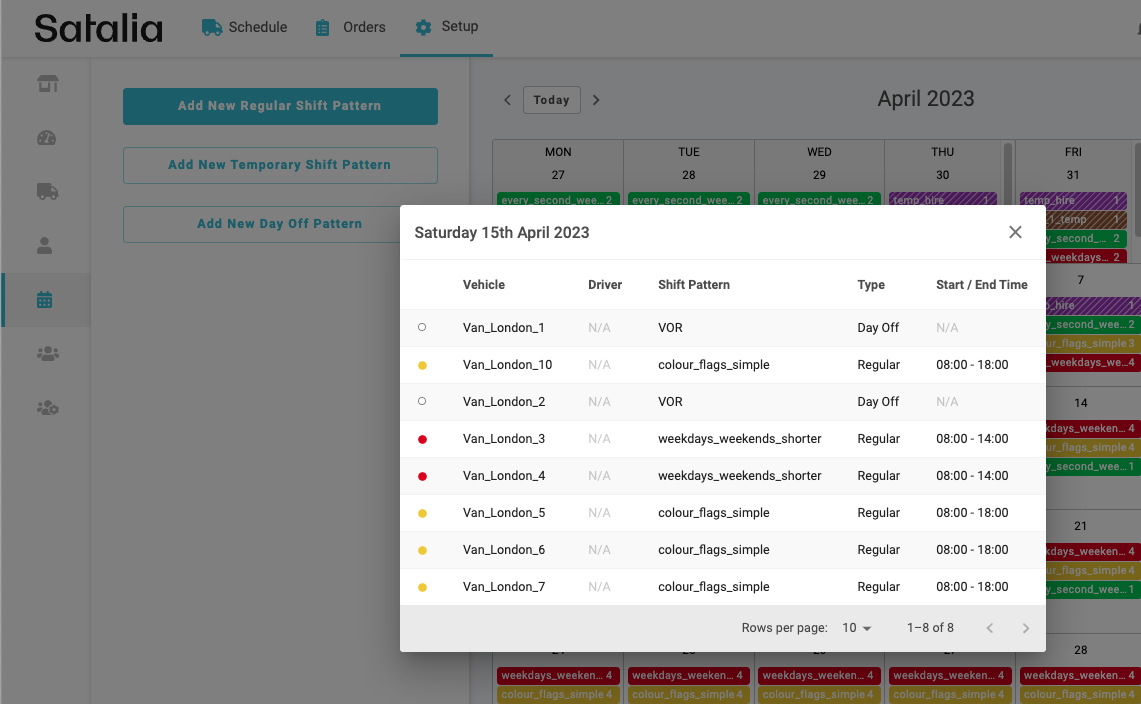
This approach saves significant amount of time from repeatedly filling in same settings for every vehicle separately. More about the shift pattern creation in Shift management articles.
2. Edit shifts at any time
Editing the shift pattern is allowed at any time, changes will impact ALL vehicles assigned to the pattern. It will be applied only to draft trips of the current and future dates.

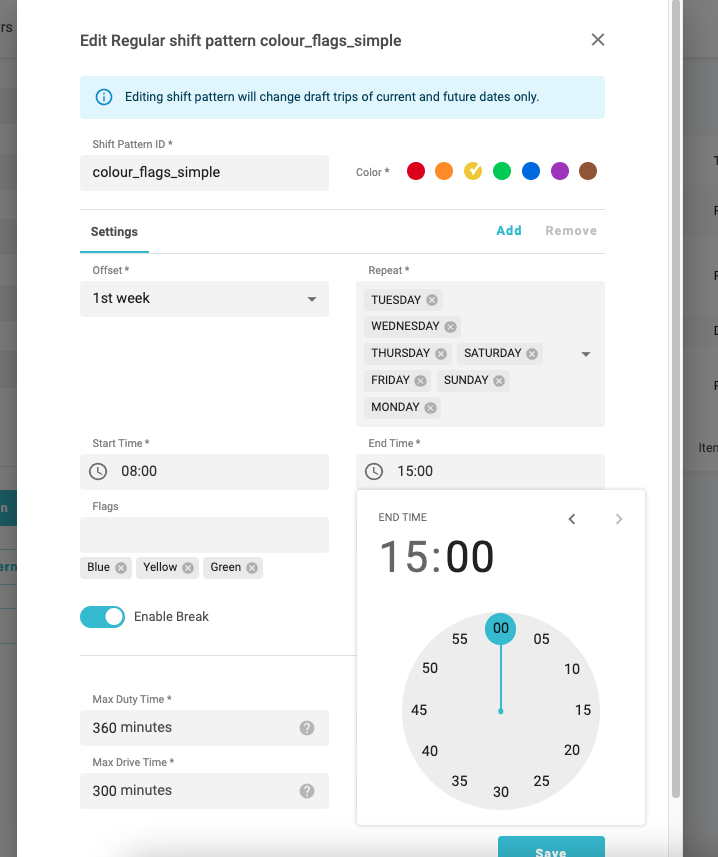
Changing the assignment dates becomes unrestricted too, as long as the dates you want to change are for current or future dates.
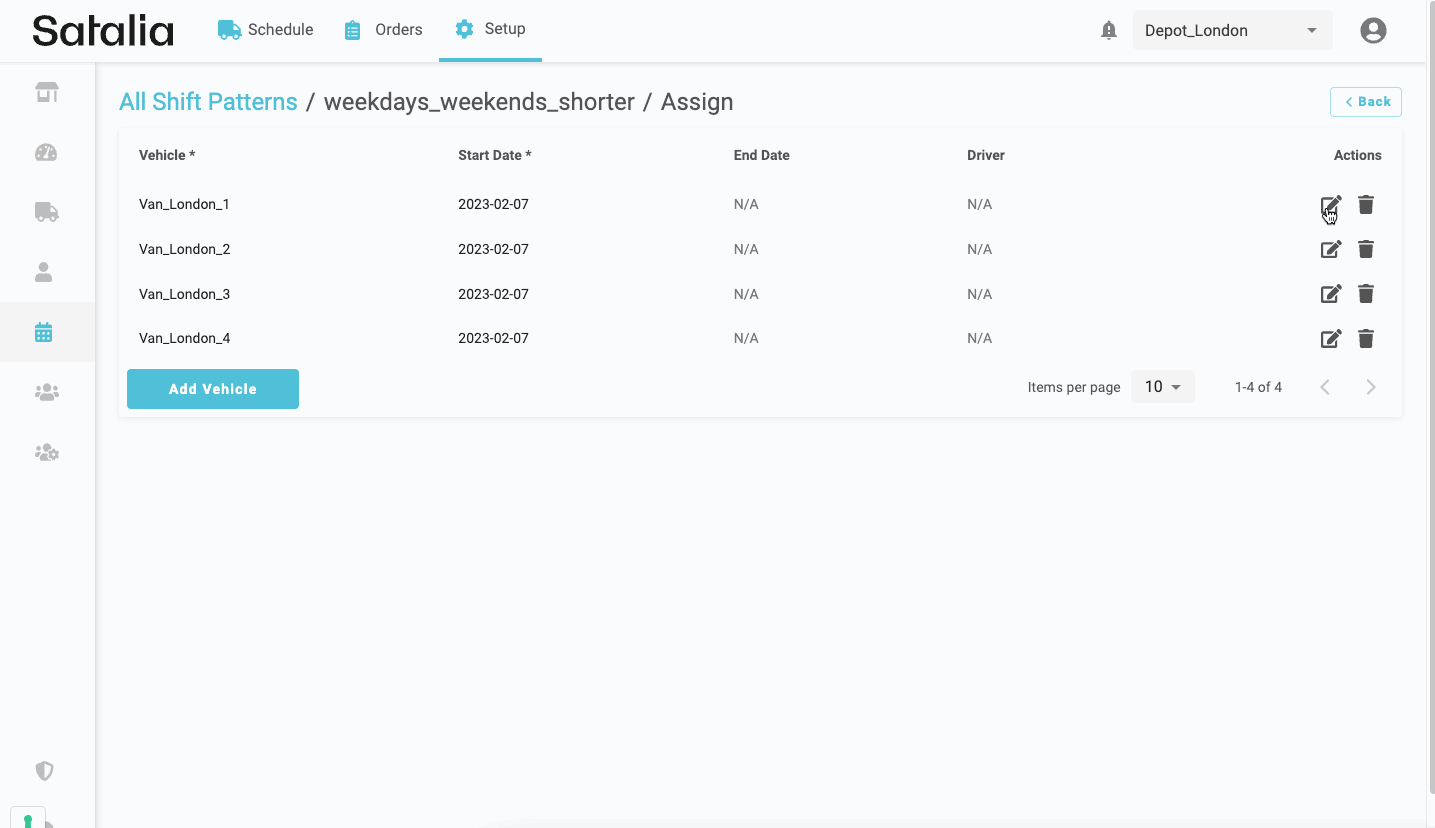
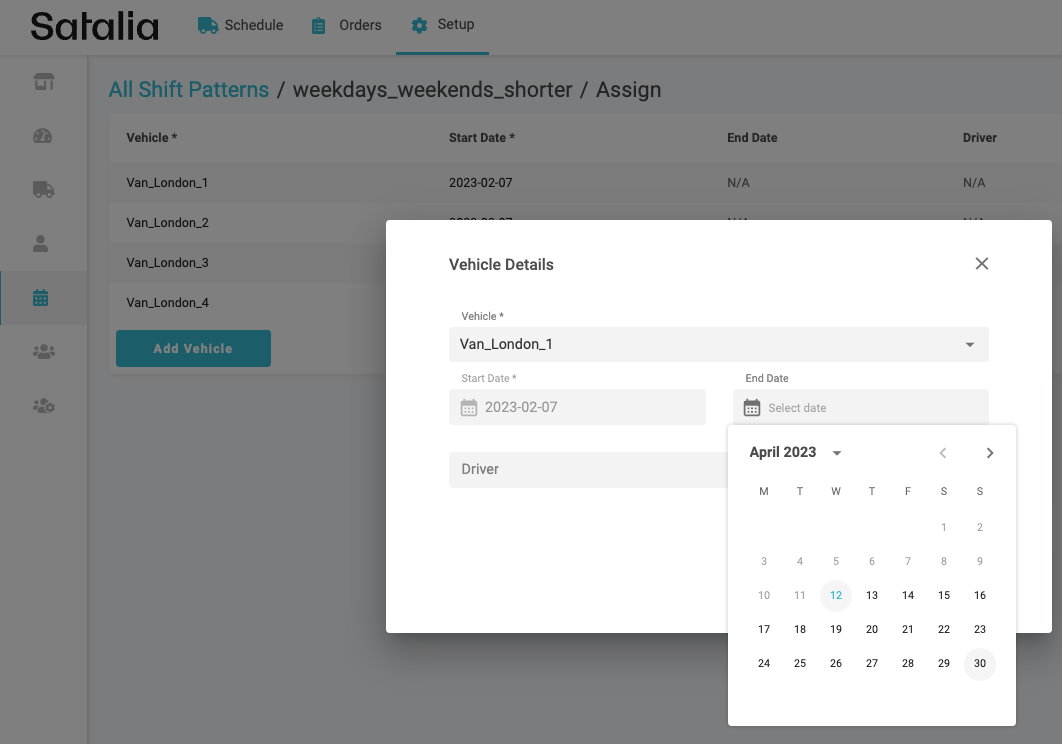
3. Flexibility with regular, temporary or day off shift patterns
Different shift pattern types are available for various use cases:
regular shifts - for the long running shifts, e.g. the standard mainstream shifts. Note: vehicle assignments can be varied in start or/and end dates for further flexibility.
temporary shifts - for shifts which have a predefined start and end date for all assignments, e.g. making shorter working hours for the Easter weekend
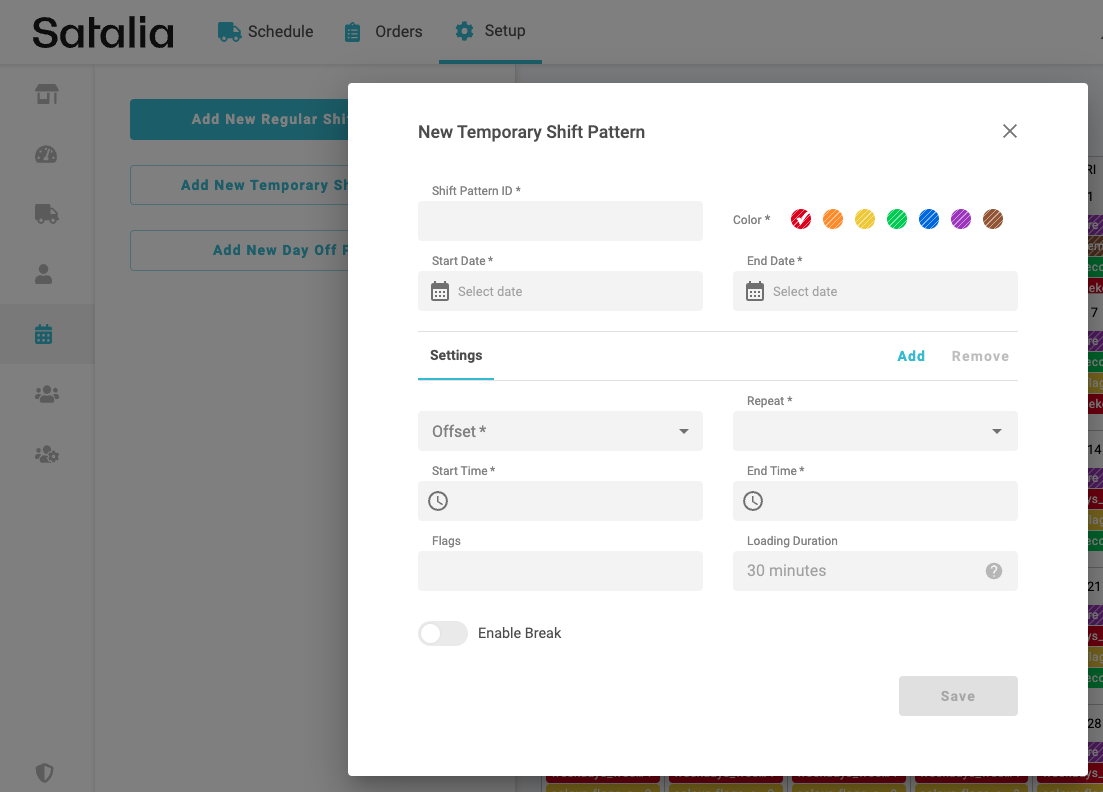
day off - for taking out resource(s) temporarily, e.g. vehicle of the road for repair or temporarily closing part of the store’s capacity
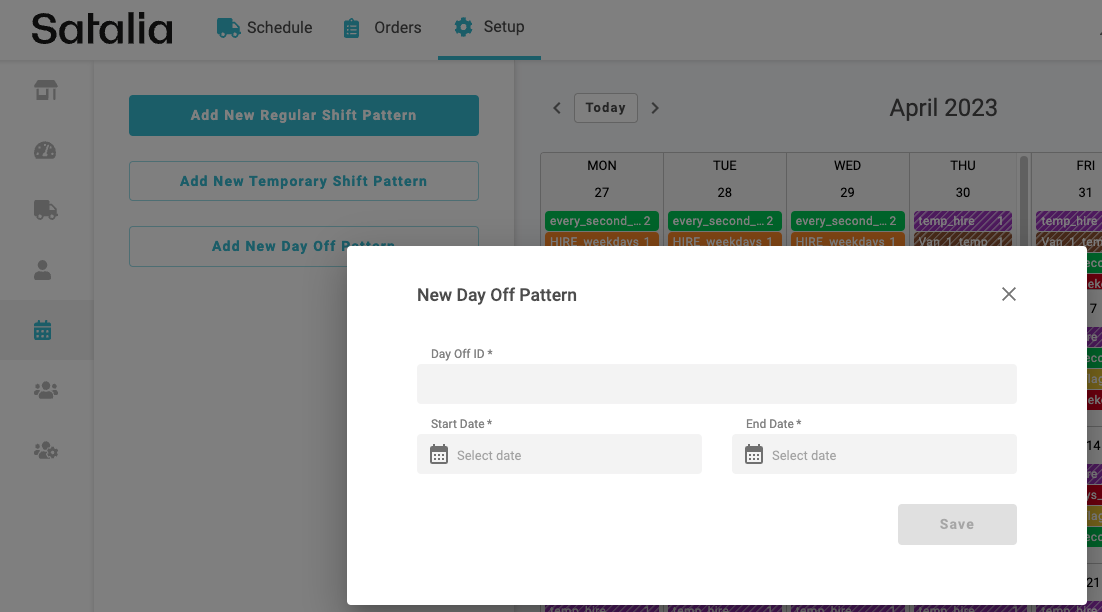
There is a hierarchy of these shift types:
temporary shift assignments will overwrite regular shifts
day off assignments will overwrite all other
Validation process in the vehicle assignment step will check and inform if there are “illegal” overlaps for any specific assignments.
4. Shift filters
Find a specific vehicle, driver or view only certain type of the shifts - the filters can help with that. Note: currently available in the list view only.
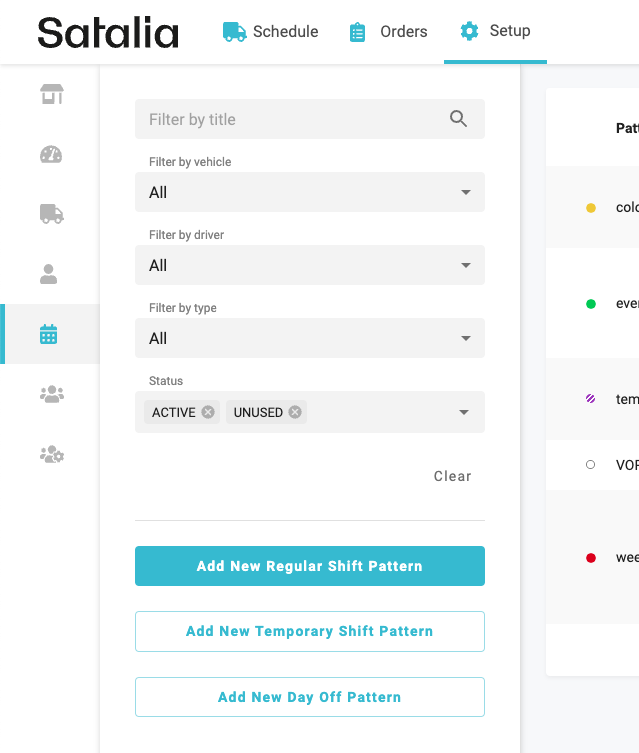
Orders page
1. More information about the order
Additional fields like, vehicle ID for scheduled orders, flags, priority and custom details, can be viewed in the table without needing to open individual orders' edit modal.
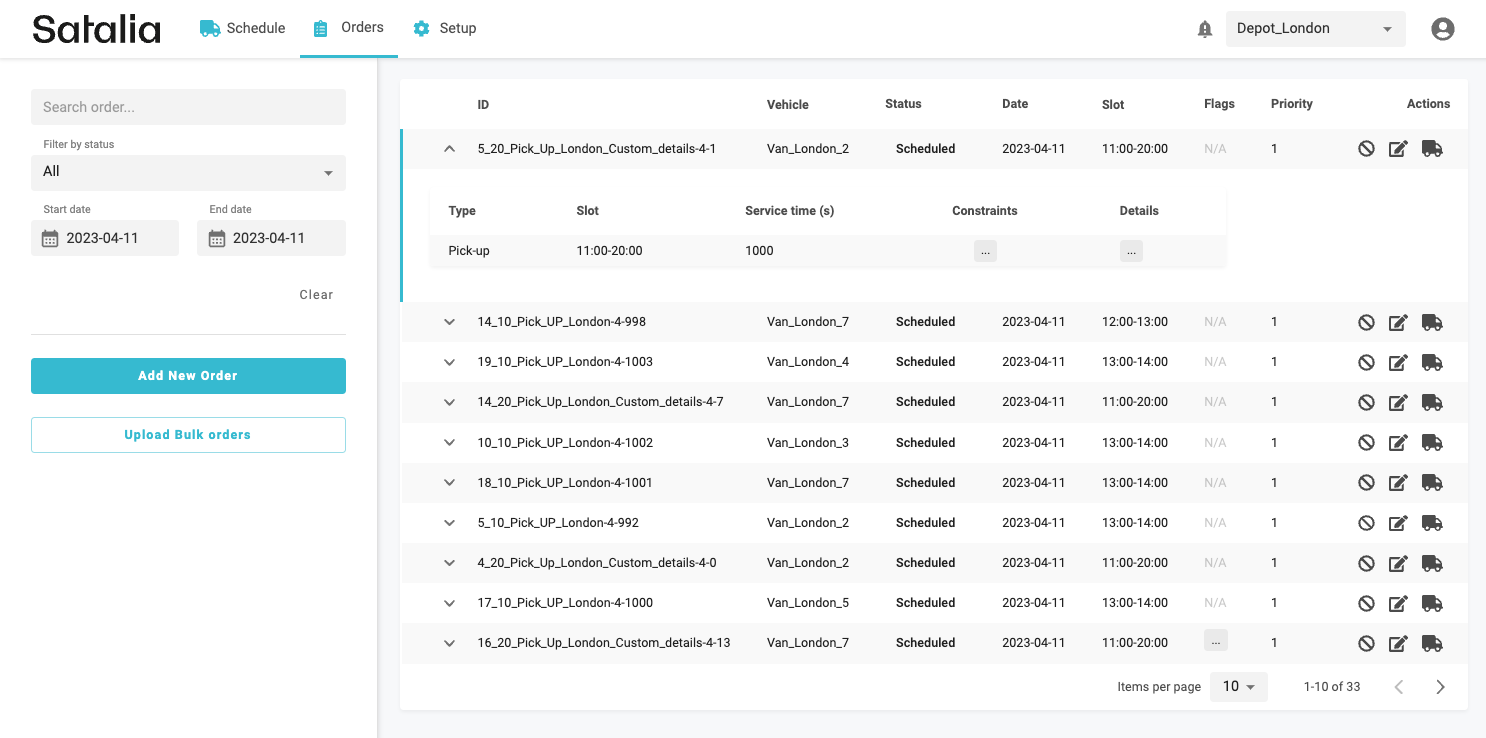
2. Easily link the order back to the Schedule view
The order can be easily linked back to and viewed in the schedule’s page, just click on the van icon on the right.
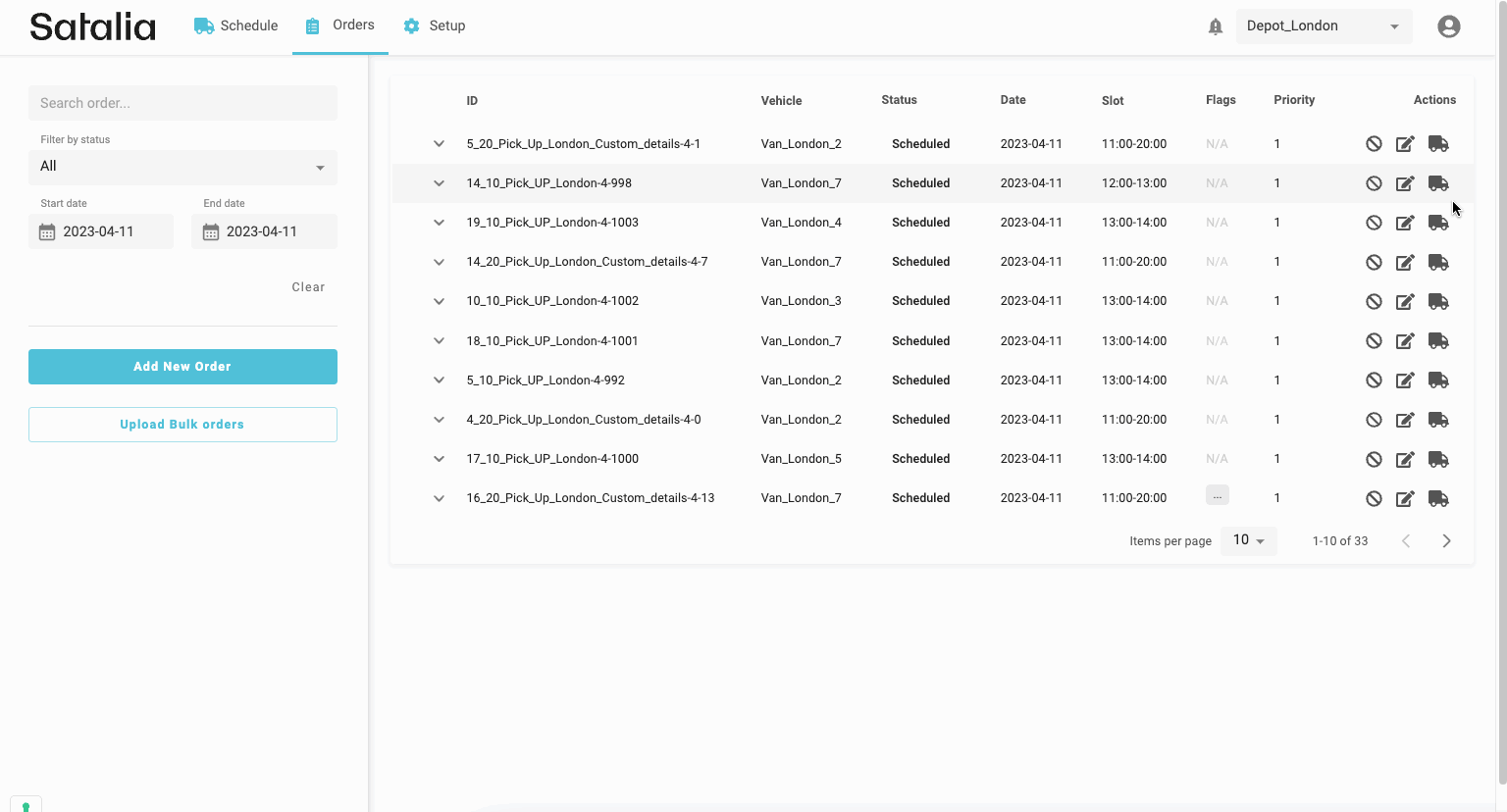
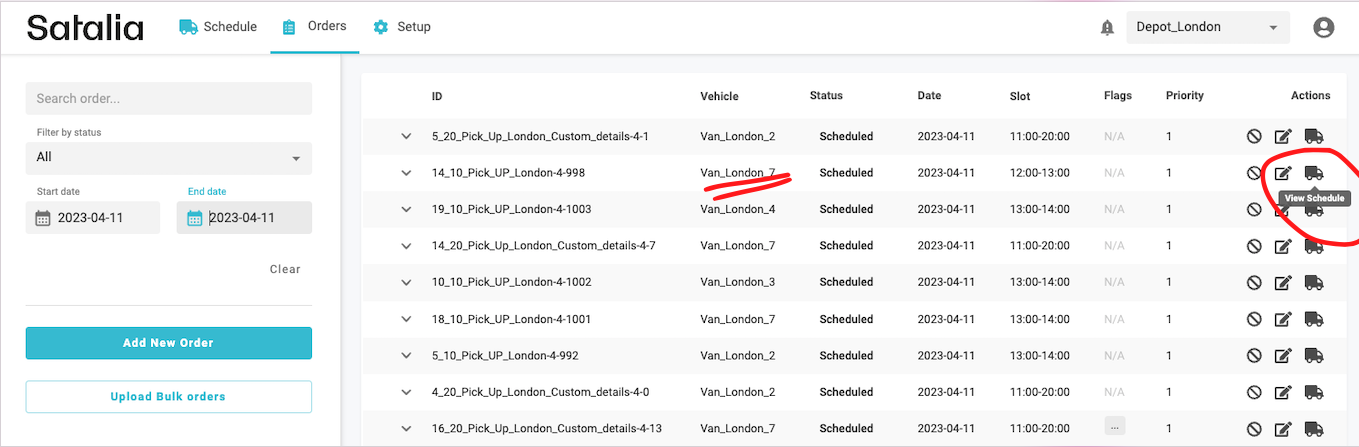
3. Search by custom details or for multiple orders
Find orders with specific custom detail information.
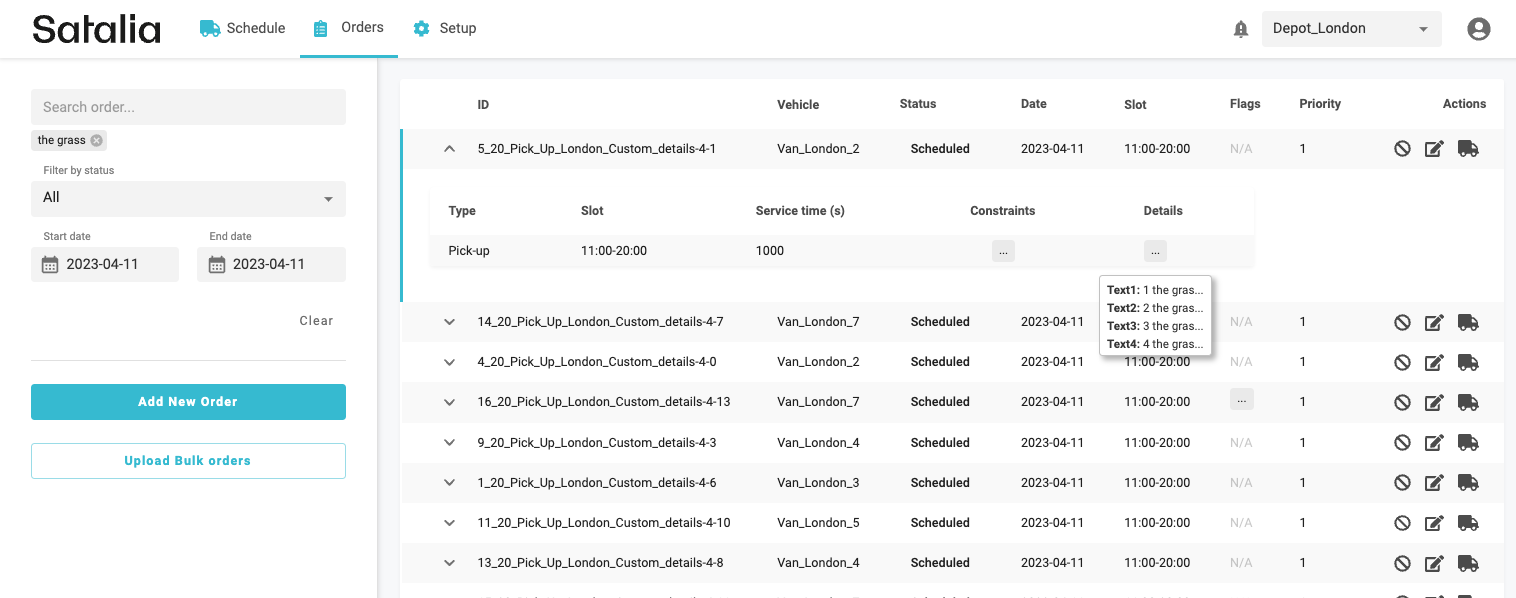
And search for multiple orders in one go.
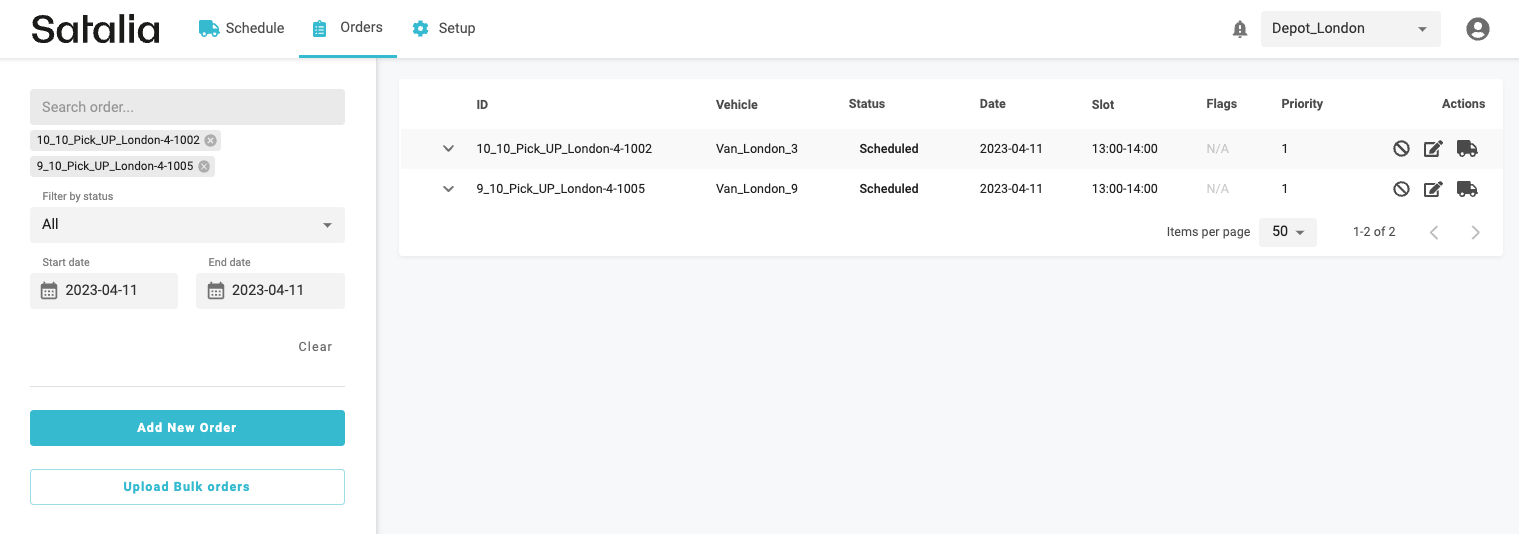
Other pages
1. Depots table has more of configuration information provided, which can be sorted to find the relevant depots for updating.
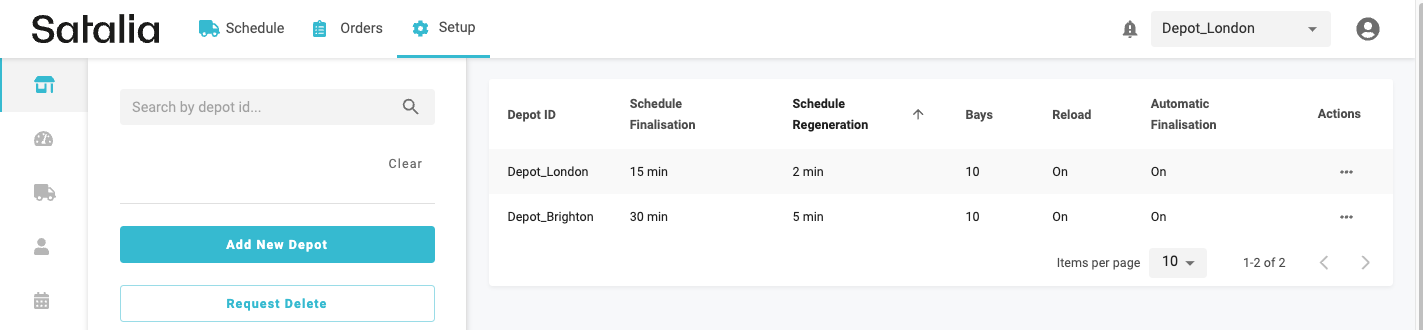
2. Speed profiles table as well has more of configuration information provided plus additional filters to find relevant profiles.
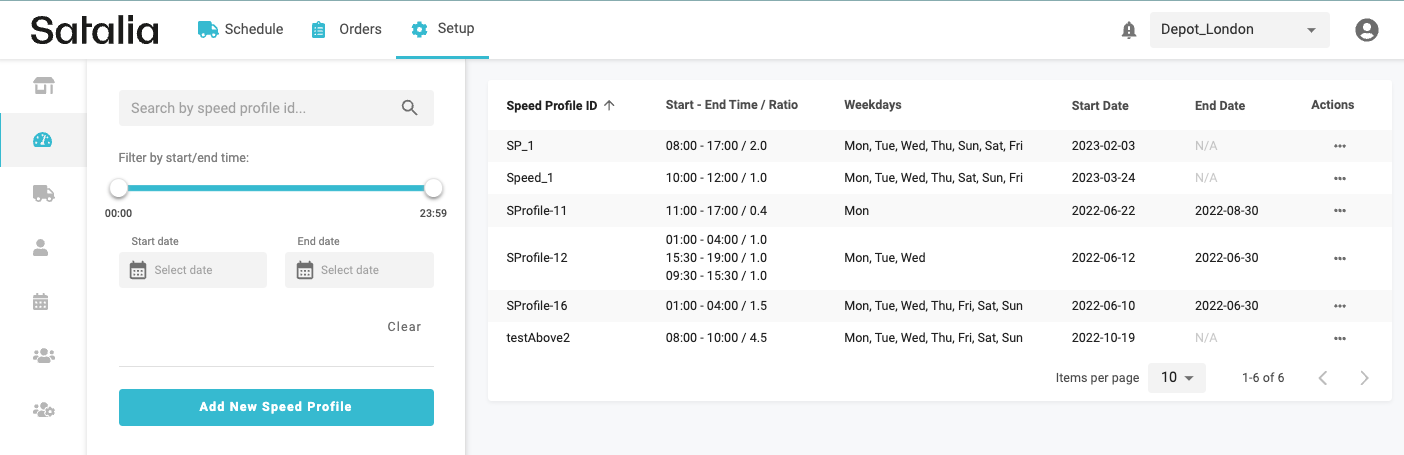
Similar changes were applied to Vehicles, Drivers, Users and Roles pages.
Features planned for Q2-Q4 2023
Schedules page:
Events tab
Download information for debugging
Further user experience improvements, e.g. extending map, metrics in the trips view, bulk editing of other order parameters etc.
Shifts management:
Create & remove day off in the calendar view
Bulk assignments and edits of assigned vehicles
Duplicate shift pattern
Filters for calendar view
Other quick edits of shifts from calendar view
Orders page:
More filters, other UX improvements in the table
Features in Control Room v1 which were discontinued in v2
High risk trips
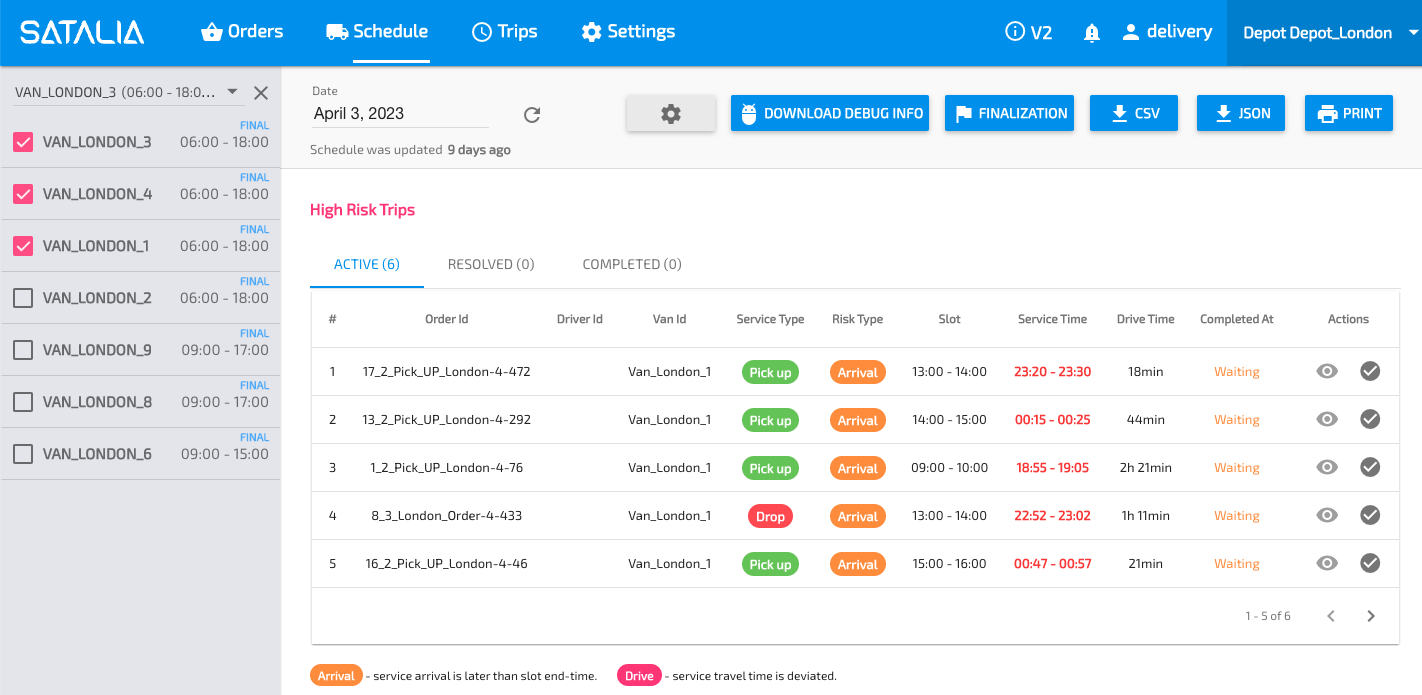
Downloading JSON and printing the schedule - downloading CSV serves all the needs
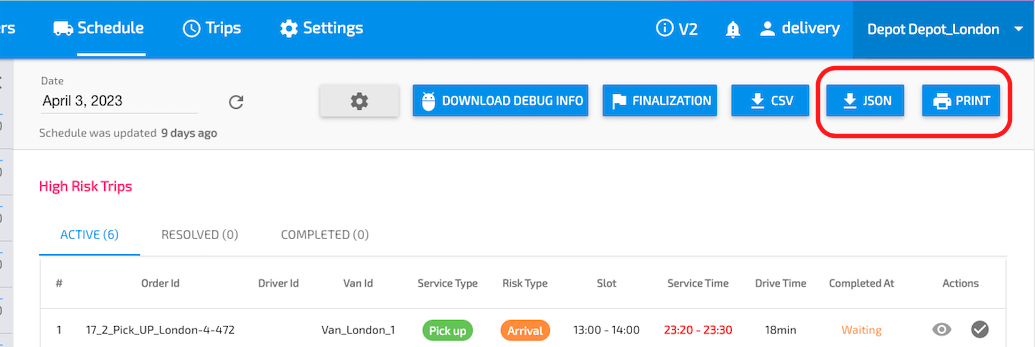
Schedule configuration
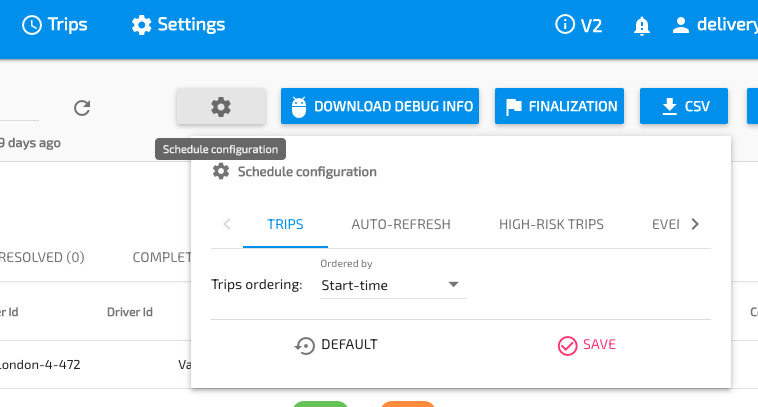
Separate Trips page - it has been merged with the Schedules page
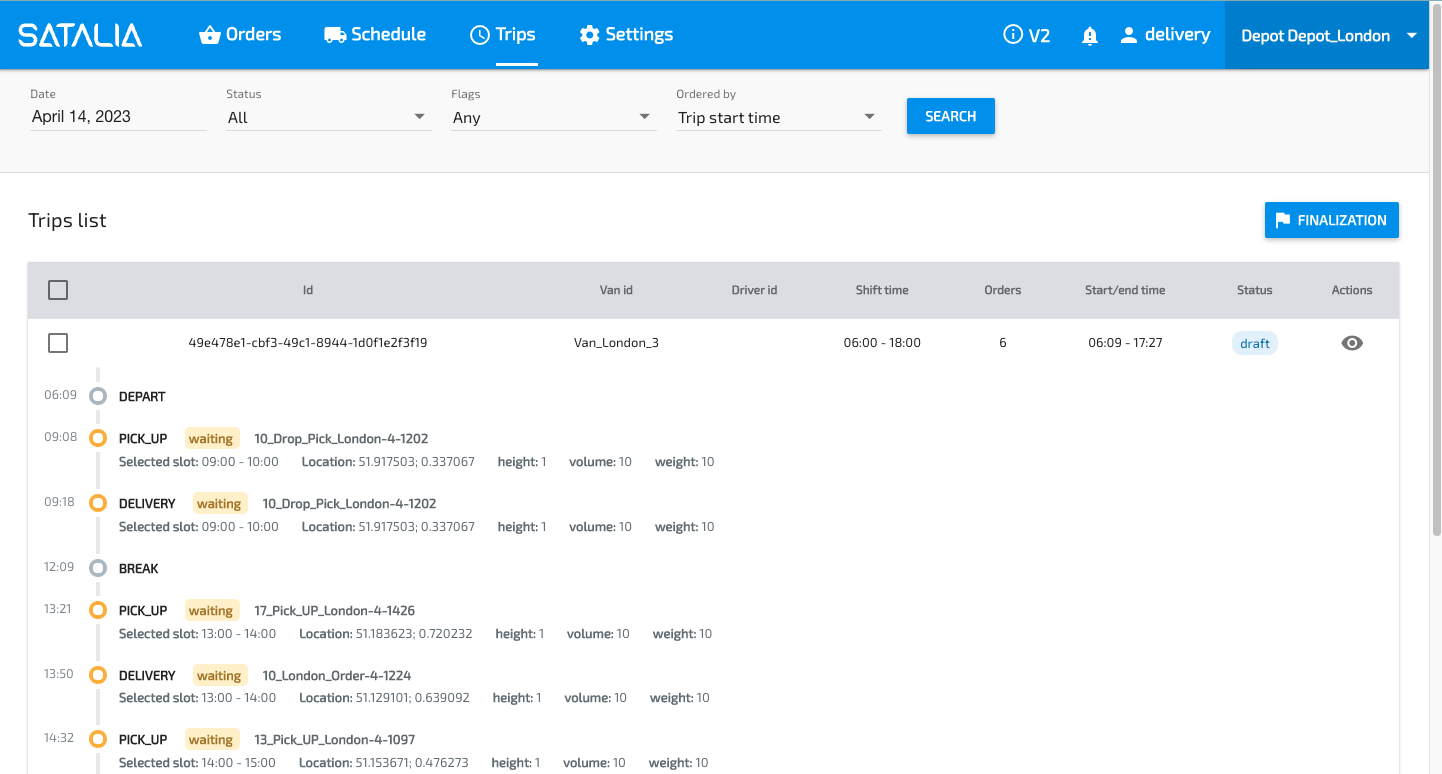
Depot creation wizard