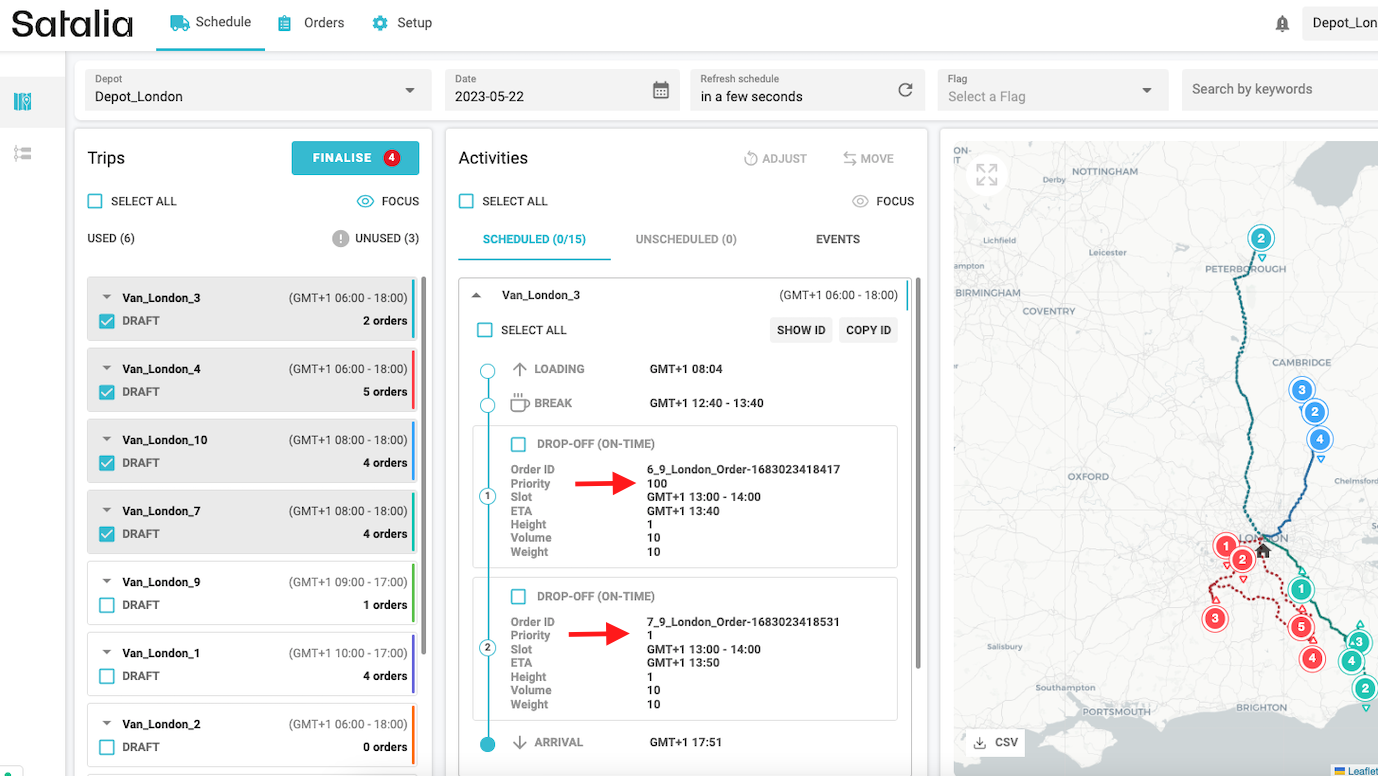How to prioritise orders
The order prioritisation feature enables you to flexibly define priority points for each individual order. These points are then used by the optimisation engine, with the aim of scheduling higher priority orders over lower priority orders.
Use cases where order prioritisation is useful include:
Prioritising B2B orders over B2C
Prioritising higher value (revenue/profit) orders
Prioritising loyal/strategic customer orders
The feature allows you to choose which orders you want to prioritise based on the needs of your business.
If you don’t activate order prioritisation, the baseline optimisation will try to schedule as many orders as possible.
Let’s look at a simple example. If you have seven parcels to deliver – consisting of six small parcels and one big parcel – but you can’t fit them in the same vehicle. The baseline optimisation will look to schedule as many orders as possible. This means the small parcels will be prioritised which can leave the larger one aside (picture No. 1). With order prioritisation you can change this so optimisation prioritises the bigger parcel first (picture No. 2).
Just remember, this means you may potentially have more unscheduled orders (as shown below) which can lead to worse operational metrics.
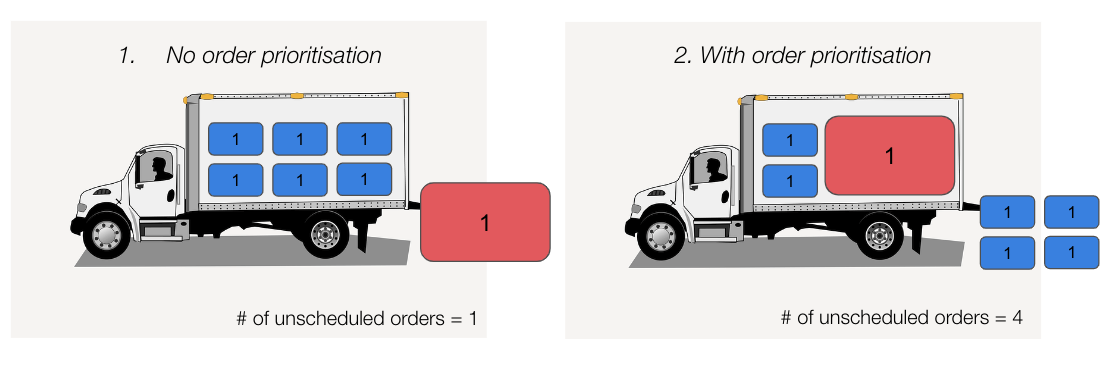
How to activate order prioritisation
You’ll find an optional parameter on the Orders page (either in the Control Room or in the reservations API endpoint) called Priority. By setting this value for at least some of the orders, you’ll activate order prioritisation.
If priority hasn’t been set or all of the orders have the same value, the system will continue working with no prioritisation in place.
If you set some orders as priority orders but not all of the orders, prioritisation will be correctly activated. In this case, the orders without an explicit priority value will use the default value (1).
You are able to set any positive value for priority points when creating or amending orders.
The higher the priority value, the more likely an order will be scheduled. For example, if one order is assigned a priority point of 1000 and all other orders have a priority point of 1, in the worst case scenario a total of 999 orders with PP=1 could be left unscheduled (this assumes that the order with the priority of 1000 is taking all the physical capacity).
The prioritisation rule works continuously in the background. It will potentially unschedule some orders which previously came through as scheduled in order to put high priority orders onto the vehicle(s). This can happen in situations when capacity is overfilled.
Key things to note about using the prioritisation feature:
When you first start to use the prioritisation feature, it may result in worse last-mile KPIs (including drops per hour, drive time and driven miles). This is due to the system favouring some orders which might not be the most optimal from a last-mile cost perspective.
The prioritisation feature will not impact time windows in real-time slot functionality. This means that priority points won’t change how and when time slots are returned from the GetSlots API.
You can assign priority points per order in the Control Room Schedules and Orders pages. You can edit priority points in the Orders edit form or via API.