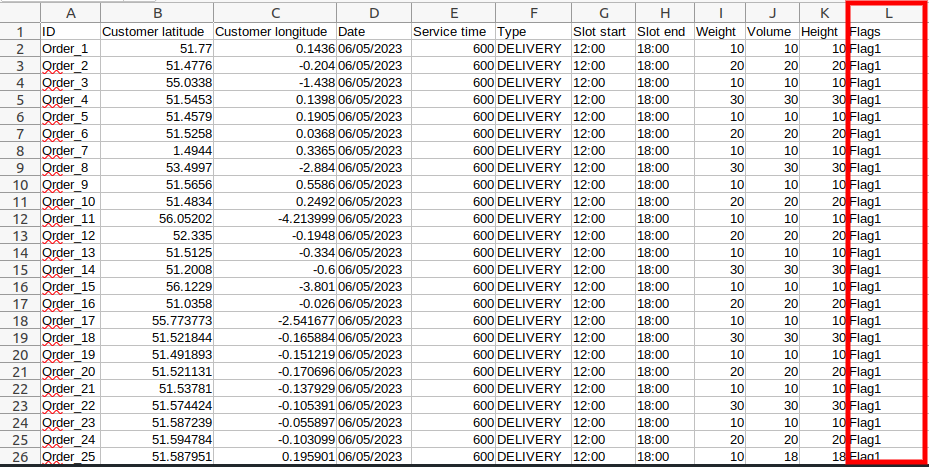How to match orders to trips with flags
Flags is a helpful feature which allows flexible matching of orders to trips.
For example, if order A needs to be assigned to trip A and the optimisation should not move that order to trip B, then you need to assign the same flag to order A and trip A.
There are multiple use cases for this kind of feature:
Refrigerated goods should only go on vehicles with refrigeration equipment.
An HGV fleet should carry only heavy and bulky items, not small parcels.
Where part of your fleet needs to serve certain locations or territories.
It’s important to note that orders without flags can be added to a flagged trip. But orders with a flag will never be scheduled to an unflagged trip.
You can use multiple flags for different purposes simultaneously. Just remember that all order flags need to match with all trip flags for it to be scheduled.
Setting up flags
Flags for trips are defined when creating a shift pattern. All vehicles that are assigned to the shift pattern (a.k.a. trips) will inherit the set up flags. Shift pattern flags can be edited at any time.
Note: the changes will apply immediately for all current and future draft trips, potentially resulting in less or more unscheduled orders.
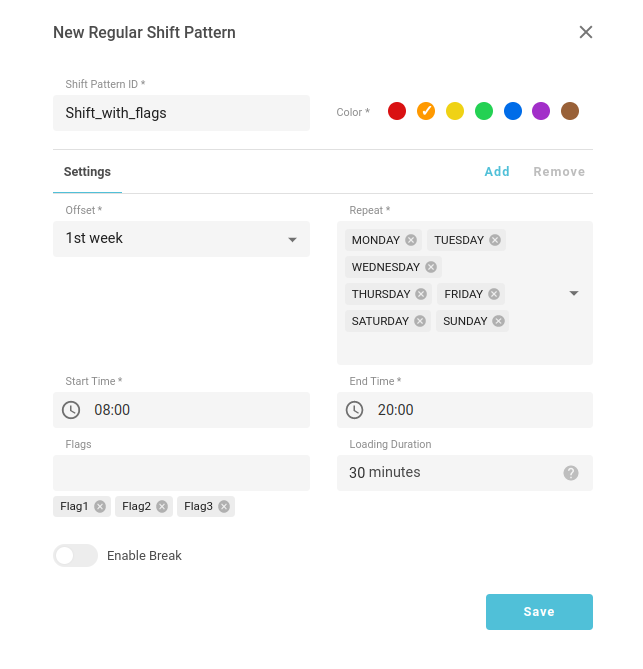
You can specify and edit flags for orders in the Order creation/editing modal on the Orders page (or via API). You can only modify order flags in UI if you can find a feasible time slot for the new flag.
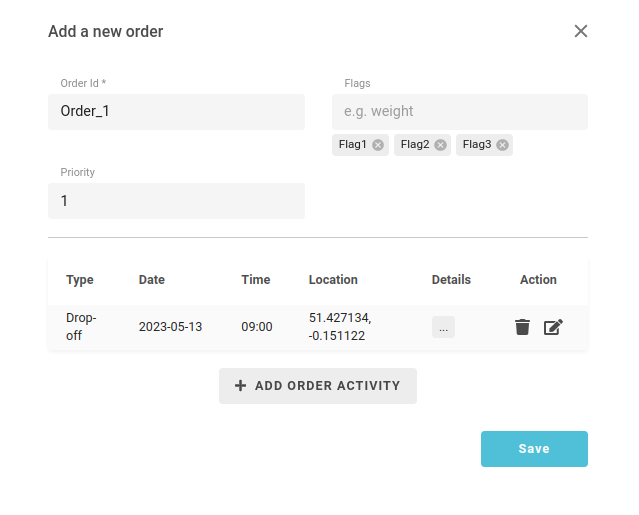
As orders can be bulk uploaded, you can specify flags in the CSV file to be uploaded.