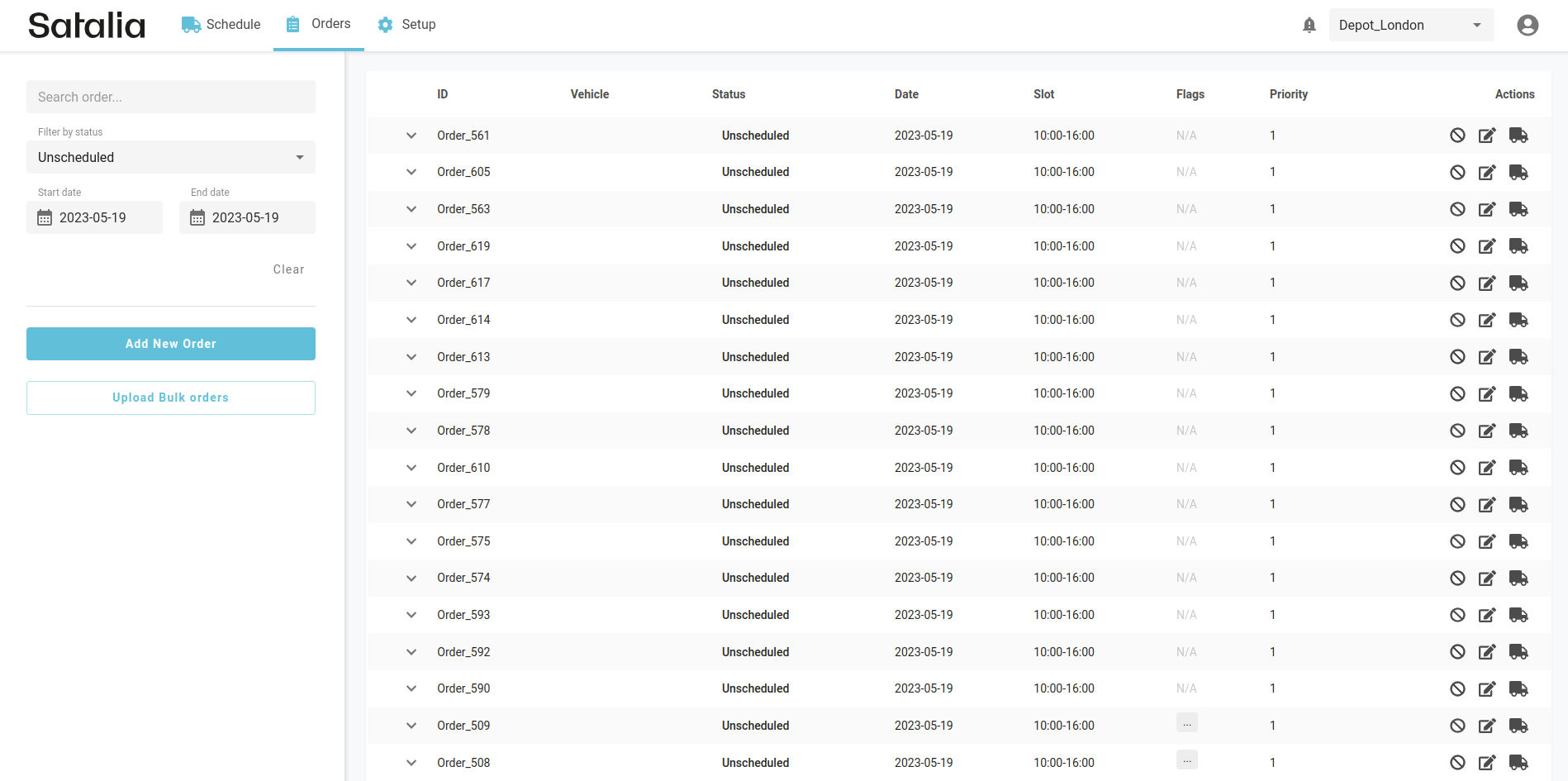Why some orders are unscheduled
Sometimes orders can’t be scheduled. The main reasons why include:
Vehicle capacity is full and new orders do not fit: You need to check the remaining capacity of the van to see if unscheduled order can fit into that vehicle. In this case, you can try to move the order to another depot or try to schedule it using the force flag (this is possible only from API, not UI). Other options include adding more vehicles or enabling the reload functionality.
There is no free slot for an order: You can check the order’s required slot time and trip information. In this case, it will be clear if this is the reason why the order does not fit in the trip. You can adjust the slot time to try to schedule the order.
There is no schedule for that day: Check if the shift and vehicle dates are still active or if a shift is repeating on that day. Then try to regenerate the schedule.
An order has a specific flag and there are no vehicles with that flag available: You should verify whether the trip has a flag by accessing the trip card's additional information on the Schedule page. To fix this, add a specific flag to the shift so that vehicles have the same flag. Then regenerate the schedule. Or you can delete the flag from the order.
An order has different constraints than a vehicle has: You should review the constraints assigned to the vehicle on the van page and verify the constraints set for the order.
A shift is too short: For example, there may be a 6-hour shift. The order is added, yet it would take 4 hours to drive to the location. As the round trip would take 8 hours (longer than the shift), it would be impossible to schedule and therefore would appear in the unscheduled list. In this case, you can increase the shift length or add another vehicle that would have enough time to drive to the location.
When an order is forced into the system (using forced set slot functionality) and there are no time slots available, then it is moved to the unscheduled list. If the order was forced into the system, check all the above mentioned scenarios.
Speed profiles can also have an impact. You can manually change schedule configuration and add speed profiles. When this happens, the existing schedules can be affected. You should assess whether existing trips are impacted by the speed profile, by reviewing the speed profile page and examining the created speed profiles.
Unscheduled orders can be found on the Schedules page in the activities column on the unscheduled tab. Also on the map, unscheduled orders are marked as grey rounded icons.
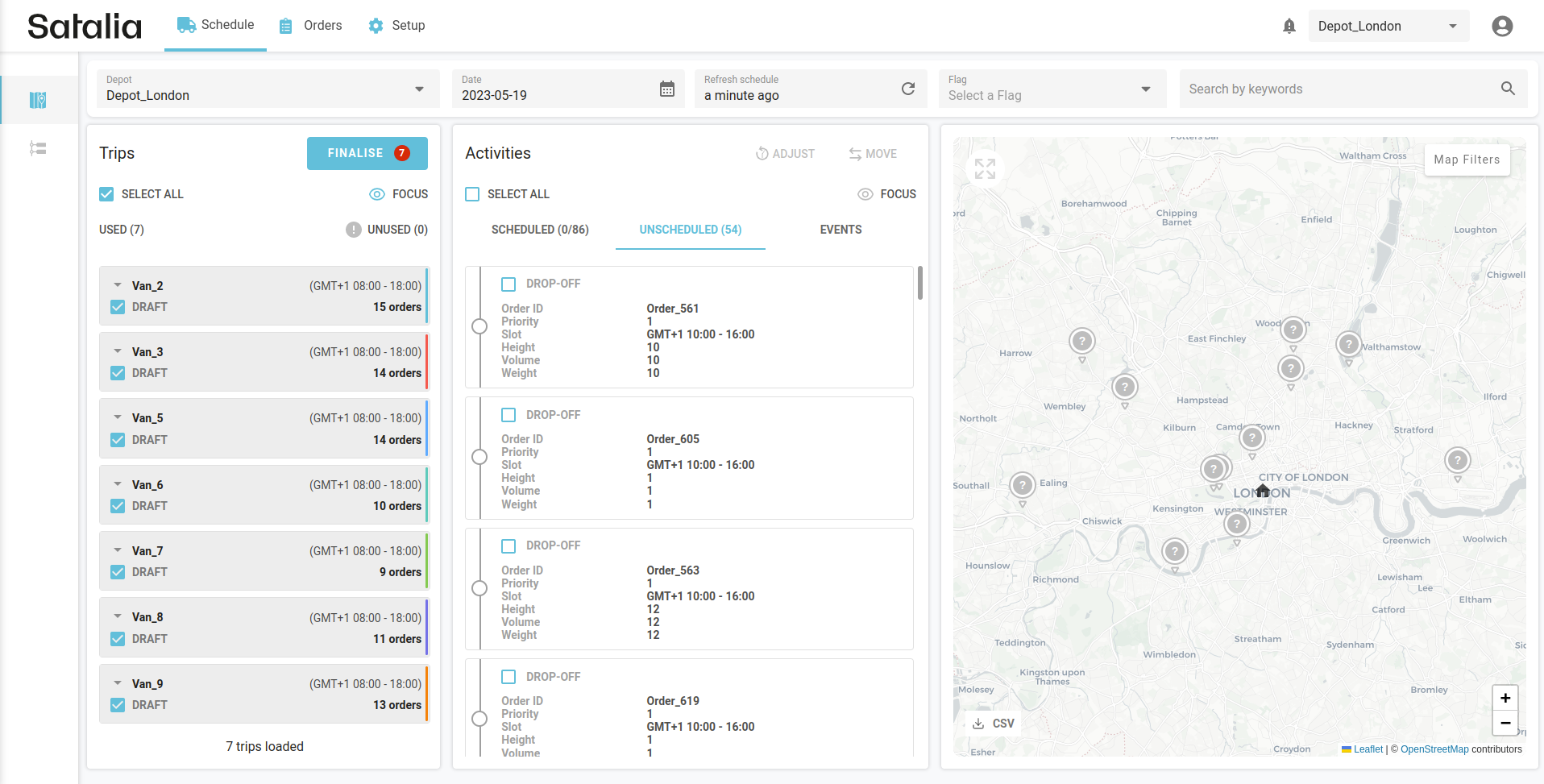
You can also see unscheduled orders on the Orders page, as shown below.