Understanding territory management
1. What is a territory?
A territory is a specific geographic area or region that is assigned to a delivery vehicle. The purpose of dividing delivery areas into territories is to efficiently manage and organise the distribution of goods and services.
There are two types of territories: permitted and prohibited. A permitted territory is an area where a particular delivery vehicle is allowed to operate. Orders can only be scheduled in that area. A prohibited territory is an area where orders can’t be scheduled, but vehicles are allowed to drive through.
Specific vehicles are permitted to deliver only in a dedicated territory because:
Of drivers’ local knowledge of the area
Serving and offering slots in any vehicle and any part of the catchment area is not efficient for your business
Cargo/bikes should serve only central (or smaller dedicated) or low-traffic neighbourhood areas
EVs should deliver in ultra-low emission zones
Certain vehicles are prohibited from delivering in a specific territory because:
Large vehicles in city centres aren’t feasible or practical
The area is temporarily closed due to an event/ natural disaster
Likely thefts or driver abuse in high-crime areas
ICE vehicles should not deliver into ultra-low emission zones
Note there is a feature toggle within Depot Config that controls the following for territories:
Unassigned Vehicles In Territories - enabling this means that optimisation engine will use both vehicles that have been assigned to a specified territory and vehicles that are not assigned to that territory for scheduling where required for jobs within the territory. When this flag is disabled then only vehicles assigned to that territory will be used for order scheduling.
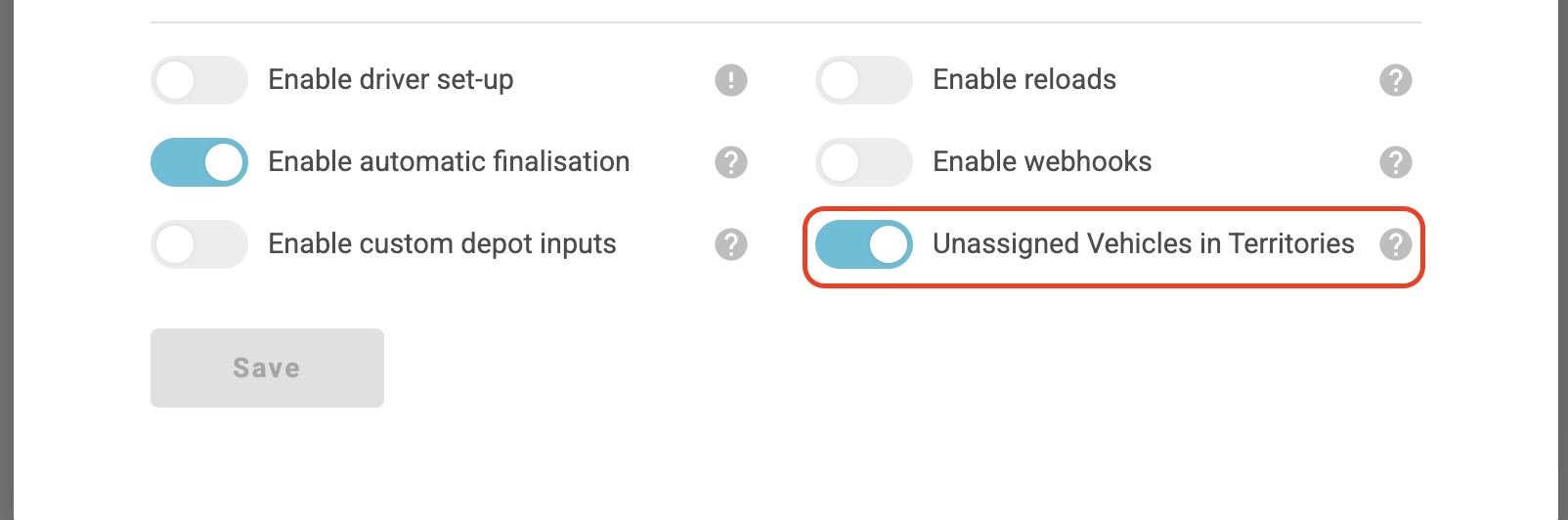
2. How to create a territory
You create a territory from the territories page. This can be reached from the setup page by clicking the pin icon on the left menu bar.
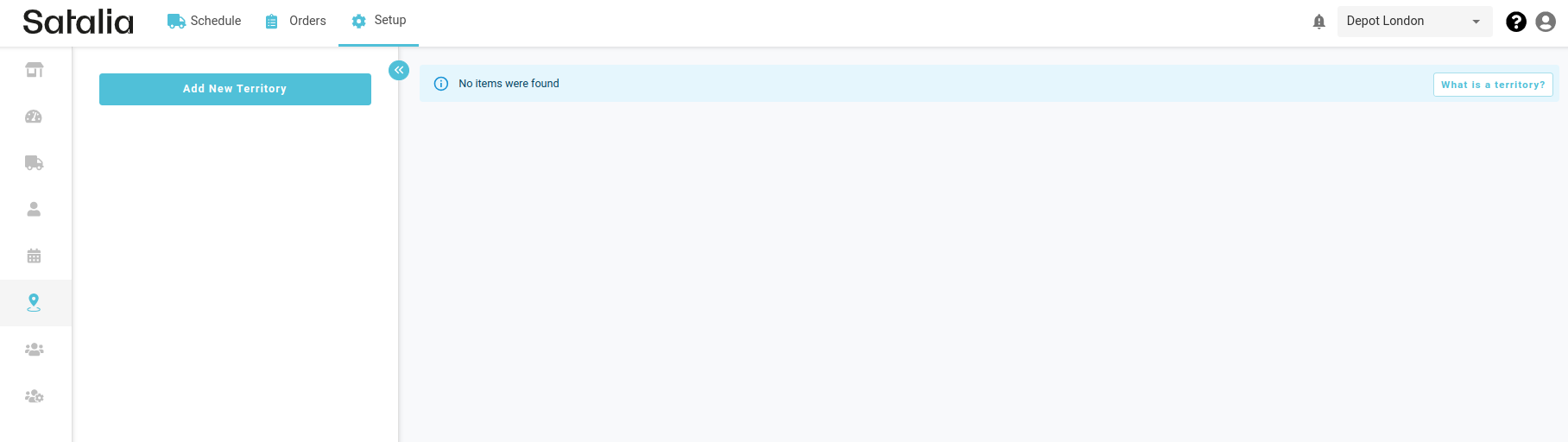
After pressing ‘Add New Territory’ you will be redirected to a territory create page.
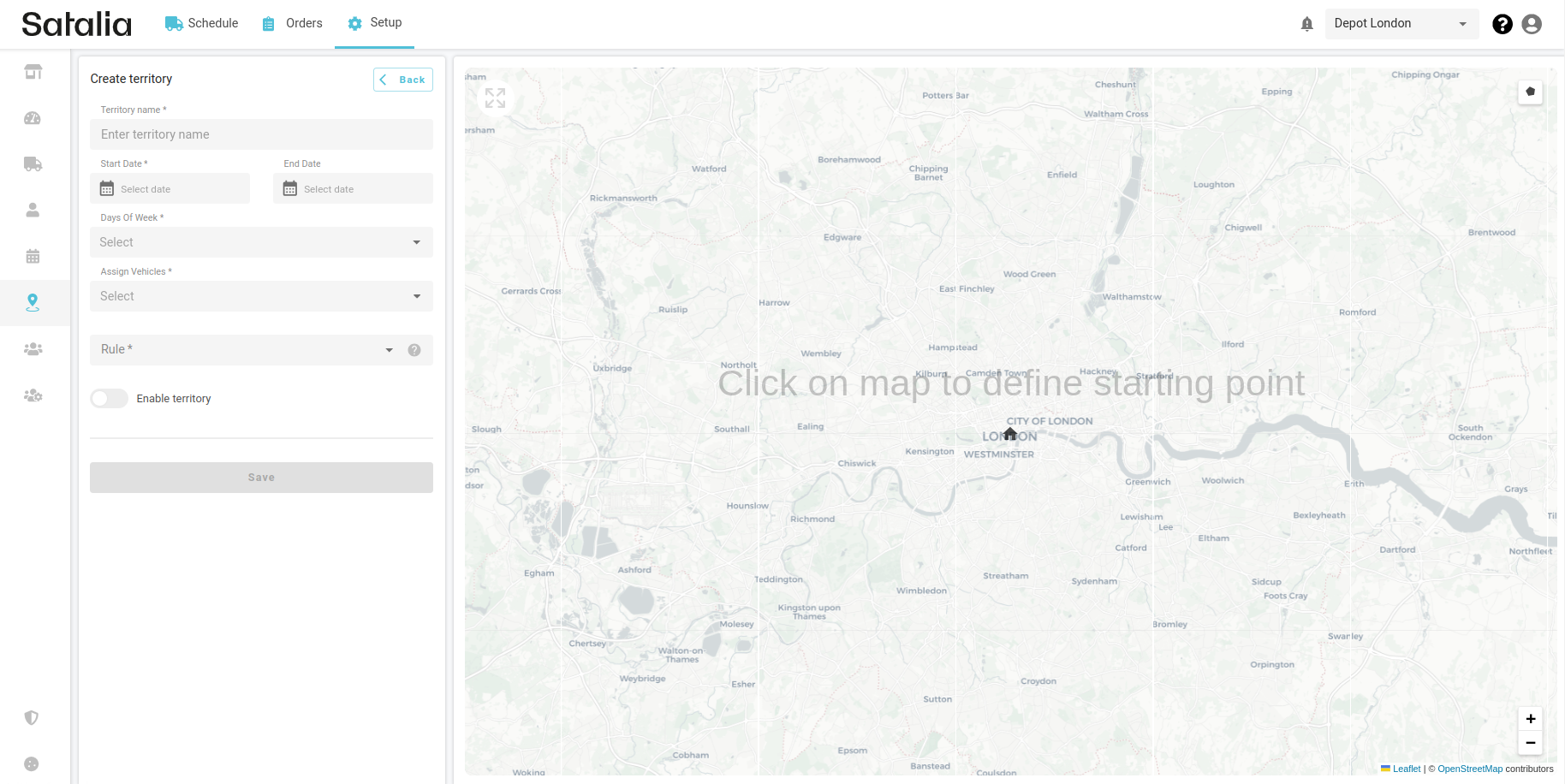
Territory name - the name given to a specific territory. You can create territories with the same name.
Start date - the date when this territory should be applied for the schedules.
End date - the final day when this territory is applicable to the schedule.
Days of week - the weekdays during which the territory should be incorporated into the schedule.
Assign vehicles - multi-select input for assigning vehicles to specific territories.
Rule - rules specifying if a territory is permitted or prohibited.
Enable territory - if the toggle is off, the territory has been created but is not active and won't be applied for the schedule.
To define a territory, you can click on the map, initiating the appearance of a starting point. By placing dots around the desired area, you can accurately configure the selection.
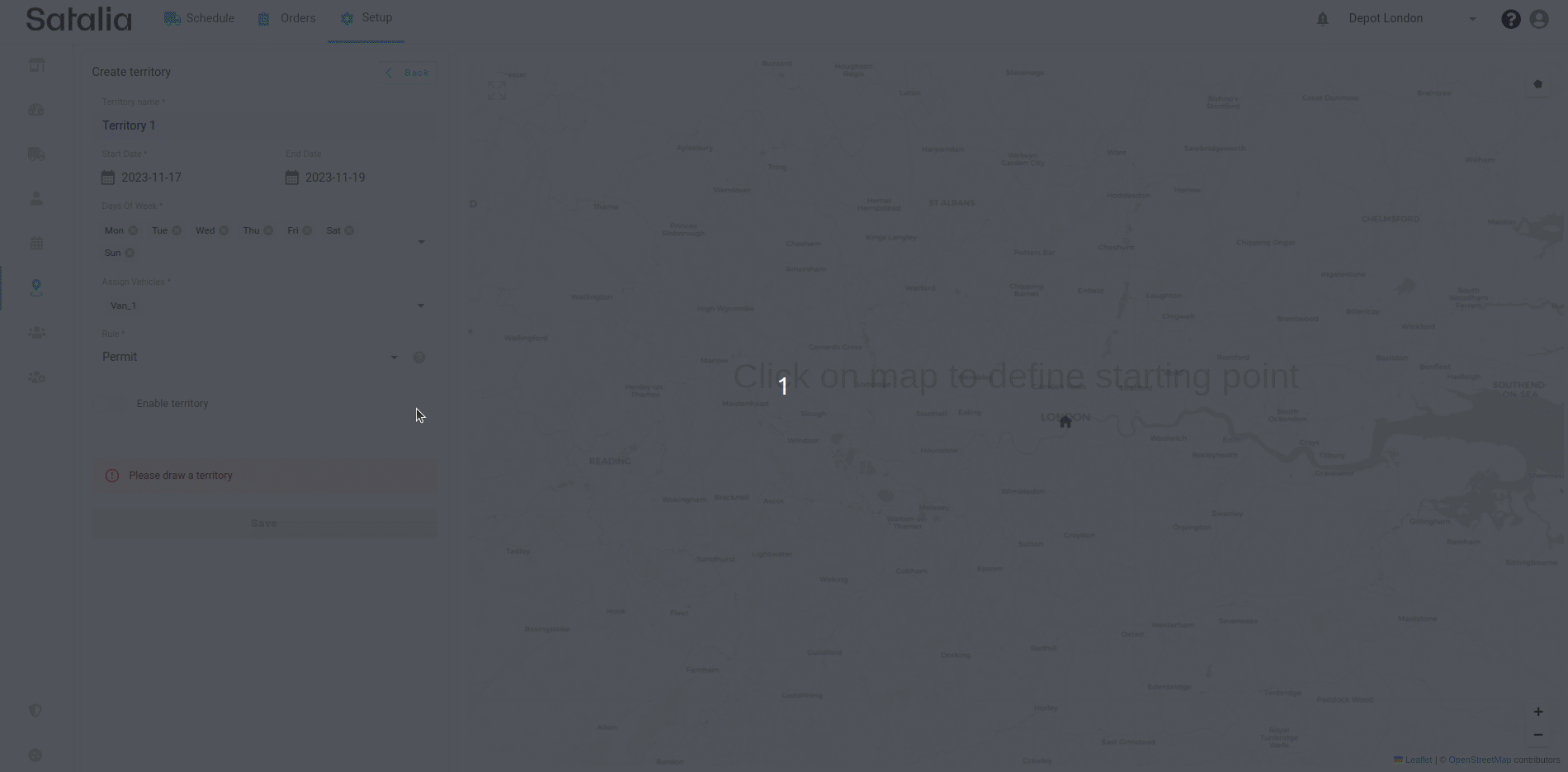
3. How to update a territory
To update a territory, click on the action buttons and choose ‘edit’. Then select ‘edit layers’ in the top right corner of the map and adjust the territory by moving the points. Finally, save the changes by clicking the save button in the top right corner of the map and then pressing the save button in the left menu.
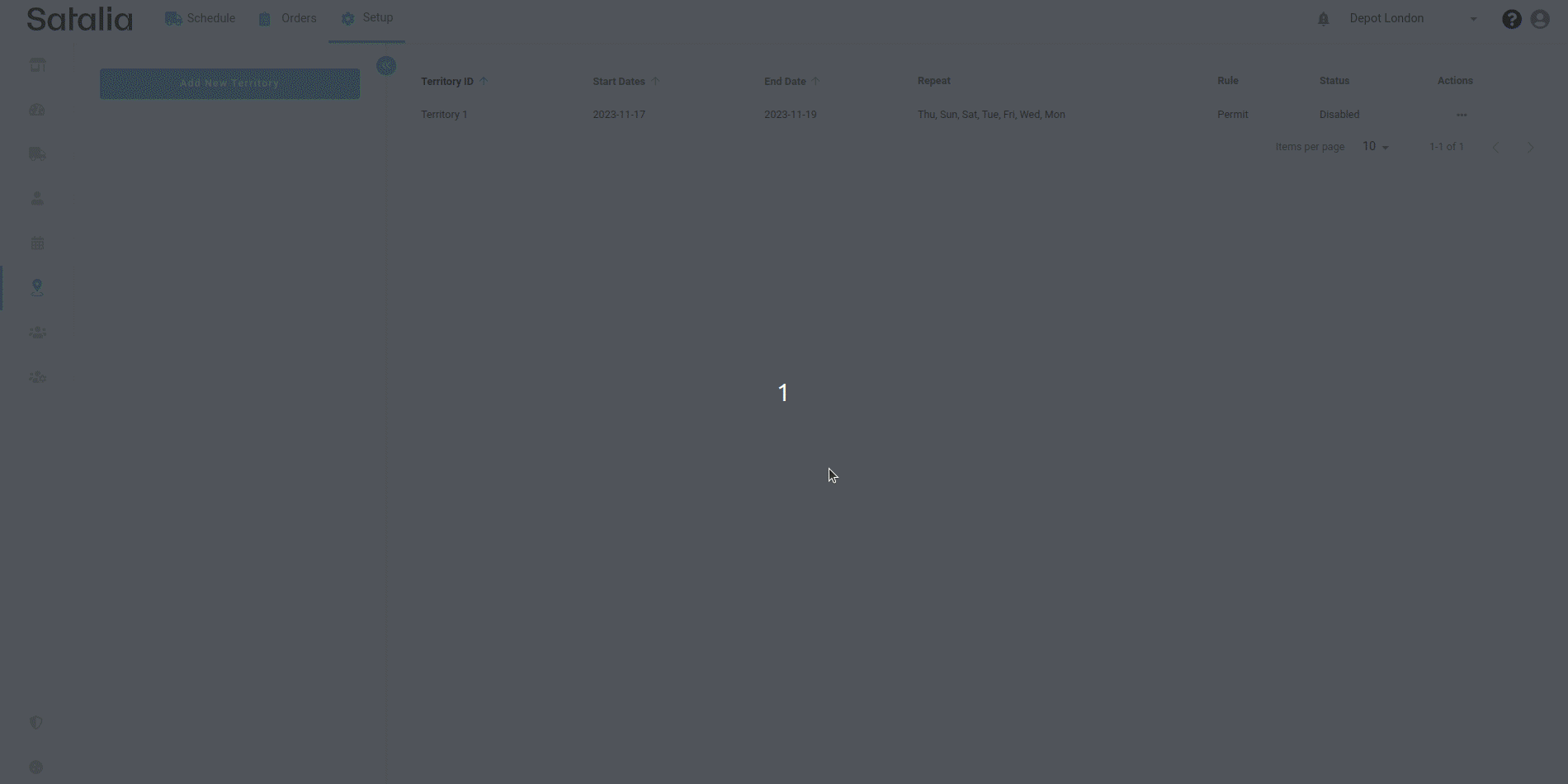
4. How to delete a territory
There may be instances where you wish to delete a territory completely from the platform rather than just deactivating it. To delete a territory click the actions button and then choose ‘Delete’ for the territory that you wish to delete.
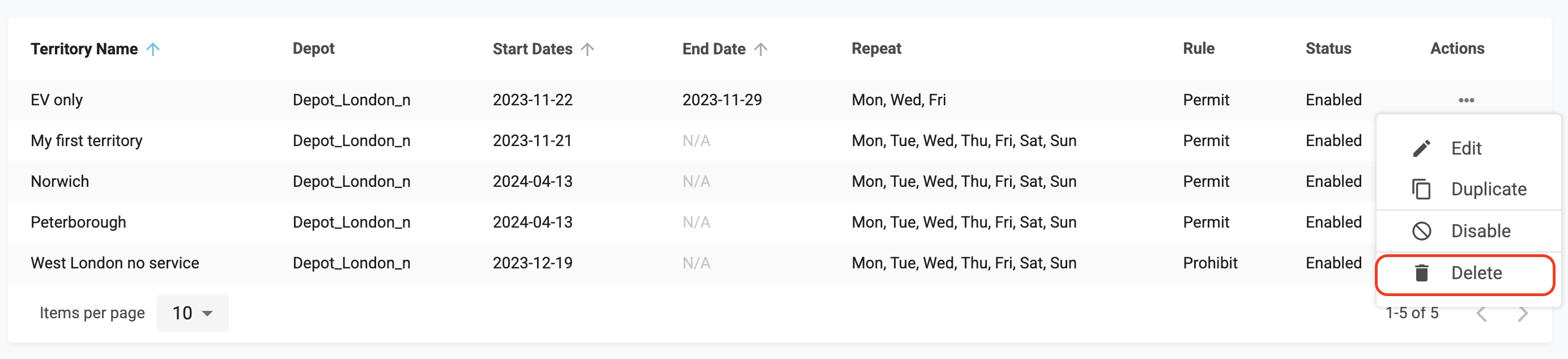
Once you have triggered the delete action you will be asked to confirm if you want to proceed with the deletion as it cannot be undone once confirmed or otherwise you can cancel the deletion if required.