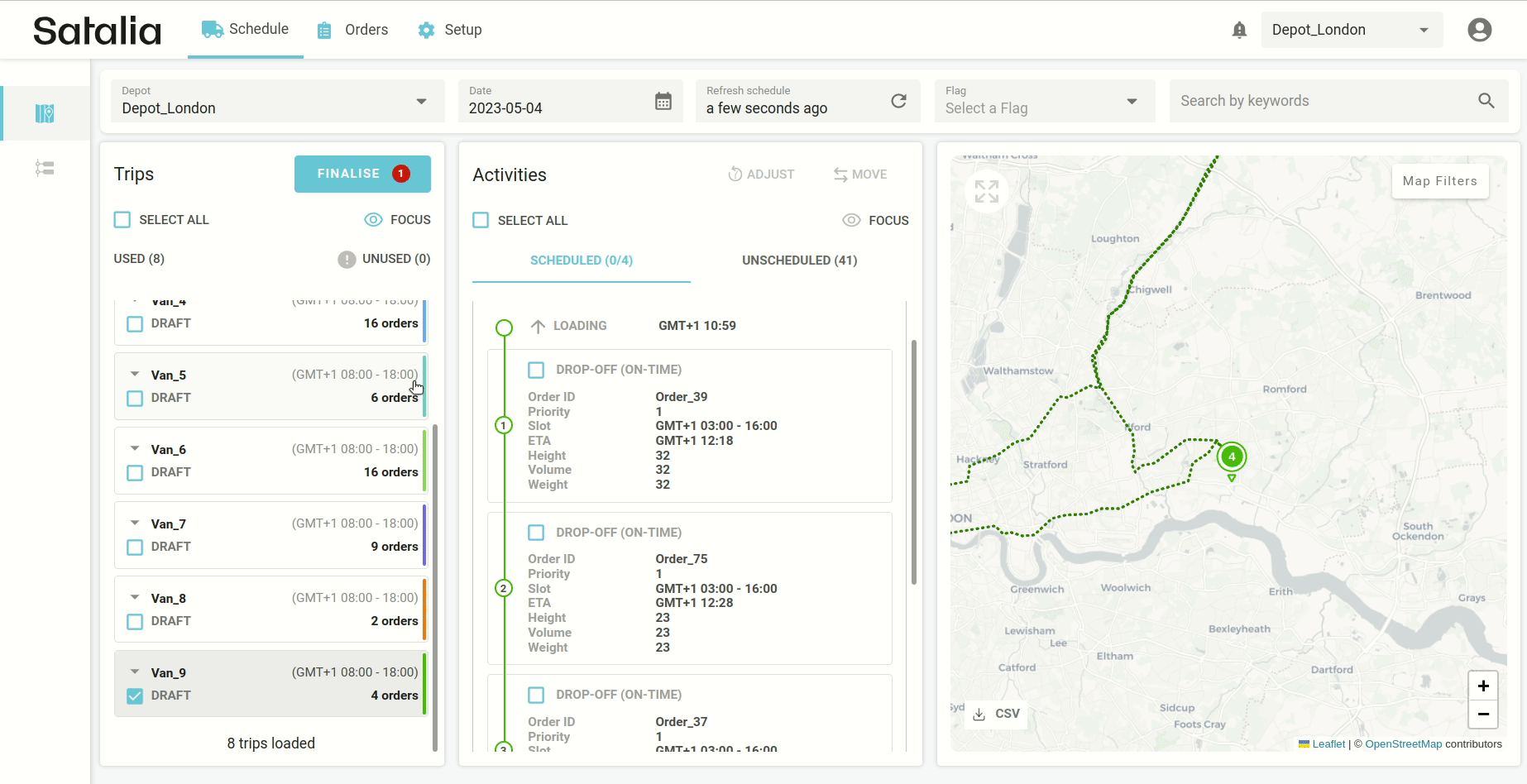How to move orders across depots and trips
If you need certain orders to be in a specific trip or depot, you can easily move them. You can move scheduled orders between trips and depots, whilst unscheduled can only be moved between depots.
To do so:
Select the order you want to move
Press the ‘Move’ button (in the ‘Activities’ column in the top right corner)
In the modal, choose where you need it to be moved to – a specific trip or a depot
There are a few things you should know about this moving functionality:
Moving multiple orders to another depot will move all of them:
Most of them (when possible) will be scheduled and placed into trips, and the ones which don’t fit will be placed in unscheduled.
You’ll still find moved orders in the original depot you moved them from. But they will appear as cancelled in the Orders page. This is because when moving an order, it is cancelled in the origin and recreated in the destination.
Moving orders to another trip will have some limitations:
Some orders will not be moved to your desired trip due to lack of capacity in the back of the vehicle, the shift being too short or an incompatible time slot. You can try and adjust some of these parameters to fit the order.
You can move multiple orders to another trip. But if at least one order fails, the whole batch won’t be moved. Unselect the troubled one and try again.
Moving orders across trips does not turn the background optimisation off. The solution will continue to look for the best routes but will fix (termed “freeze”) the order you just moved in the destination trip. It’s normal that most of your trips will be automatically reshuffled after you move order(s) to another trip(s). This functionality ensures that you are still running the most optimal trips but with some orders pinned to specific trips.